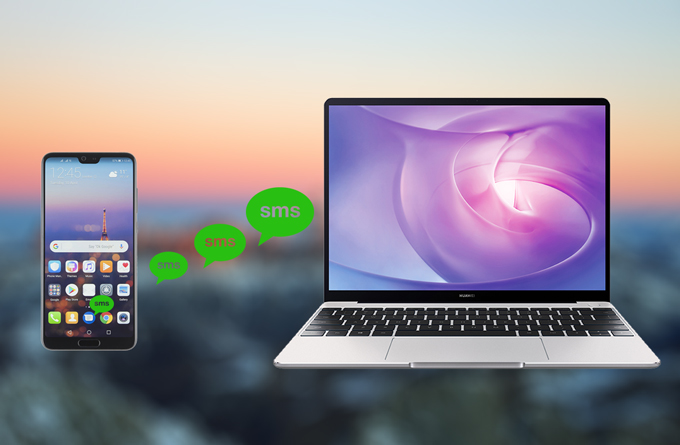
On this day and age, SMS or Short Message Service is probably the most widely used form of communication. With SMS or text messages, communication is made instantly. From sending special messages to order requests, this form of communication is widely-used. Sometimes, you may need to transfer messages to PC from your phone. Android handsets do have a limit for the number of text messages it can store and you don’t want those important text messages to get deleted. Additionally, keeping a backup for transactions, receipts, order requests, information details and all others are imperative to keep them safe and secured at all times. Unlike transferring photos and videos, how to transfer SMS from Android to PC seems tough. However, such thing can be greatly simplified by using these tools. Check them out below.
How to transfer SMS from Android to PC
ApowerManager
Compatible with both Android smartphones and iOS gadgets, ApowerManager is a powerful mobile management software. It can easily transfer not just SMS from your handset to PC but also other mobile files such as photos, music, videos, contacts, documents, bookmarks, call logs, apps, data and many more. You can likewise use this application to create mobile backups and later restore them.
ApowerManager supports all series of Android and iOS handsets, and it doesn’t matter if your device is locked, rooted or un-rooted. Moreover, using it to transfer messages from Android to computer is very easy. Follow this guide below to do it:
- Download and install ApowerManager on your PC.
- Open the application and connect your phone to PC through USB cable or Wi-Fi.
- After connecting, on the main interface, go to the “Manage” tab and click “Messages” from the left part.
- From here a list of all available messages stored on your Android phone will be shown.
- Select the ones you wish to save on PC by checking them, or you can select all and export.
![transfer Android messages to PC]()
- Click the “Export” icon located on top to directly save SMS files onto your computer.
Aside from the ability to transfer Android SMS to computer, you could correspondingly use this tool to reply as well as delete text messages. Furthermore, ApowerManager can take a screenshot of your phone from computer or project your Android screen to PC in real time.
iSkysoft Phone Transfer
Another way to bring you the same result is by using iSkysoft Phone Transfer. Just like the above application, it supports Android, Apple, and other gadgets with the addition of Blackberry and Symbian handsets. This tool can transfer text messages, contacts, calendar, call logs, apps, photos, music and videos between smartphones and to computer. The ability to transfer files between two smartphones simultaneously makes this tool very different from the aforementioned software. It lets you move files from one phone to a new model straightly.
This application requires no technical skill or in-depth Android knowledge to transfer text messages from Android to PC. You only need to go through 3 steps. Run the software, and then finish:
- Connect your Android smartphone to computer by using USB cable. After automatic device recognition, on the main interface, click “Backup up Your Phone” your Android device being the “Source” while the “Destination” should be your computer.
- On the middle pane, mark the box of “Text messages”.
- Click “Start Copy” button and wait until transferring process completes.
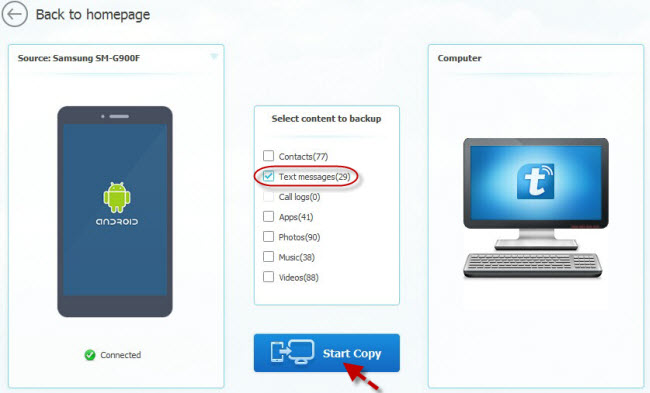
With iSkysoft Phone Transfer, you could also backup other contents of your phone to avoid loss of data. Therefore, you don’t need to worry about data loss happens, no worries because you can equally use Phone Transfer to retrieve those files.
The ability to save important text messages on your Android phone is deemed to be useful, but with frequent bugs and storage crashes, it makes your SMS files very unsafe. It is much better, not to mention safer to transfer SMS messages from Android to PC. In this way, rest assured that all those important messages such as transactions, business deals, confirmation messages, confidential info, special text messages, order numbers and all others are kept safe as well as private all the time.




Leave a Comment