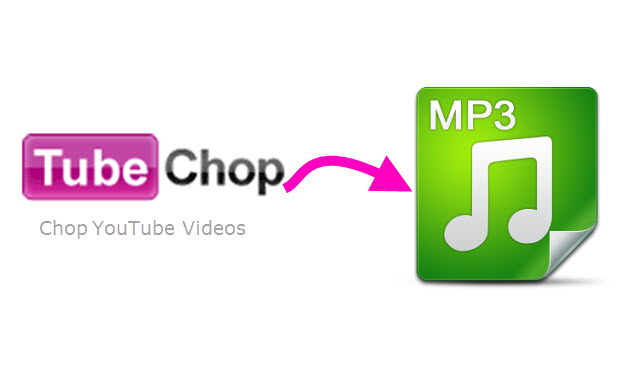
TubeChop is a website that lets you chop a section of YouTube video conveniently. By simply copying and pasting the video’s URL on the appropriate field on the site, you only need to select your desired part of a video, then click “Chop it” button to start trimming. Once done, you will be given different ways to share the chopped video, which can be accessed through a link. However, there is no way to download the video or audio. It is difficult for people who need to extract MP3 from TubeChop and enjoy it on MP3 player for enjoying anywhere. And if anyone wish to use the background music of a clip, they will also meet troubles. Since there’s no direct download function on the site, we have to search for other applications that could make this happen.
How to Download TubeChop to MP3
There are free and paid applications for converting TubeChop videos to MP3 and they have their own pros and cons. Let’s get to know them so you can weigh your options and see which better suits your needs and preferences.
All-around TubeChop to MP3 Converter
The first choice is a paid application called the Streaming Audio Recorder which can be used for downloading or recording MP3 from TubeChop or other video sharing sites. It comes with a free trial so you can have a feel on how it works before deciding to purchase the full version. Actually, using this software to download TubeChop MP3 is easy by checking the instructions below.
1
Install the software and configure settings
After downloading the software on your hard drive, you can install and launch it immediately. Then, click gear icon, enter “Settings” – “Download Settings” to adjust the “Maximum simultaneous downloads” as you want.

2
Add TubeChop MP3 download task
Copy the URL of the TubeChop video on your browser. Back to the main interface, click “Download” tab on the left panel. There, click the “Video to MP3 converter” on the top of interface. In the pop up window, enter the URL to the blank box and set the output format as MP3, hit “Add to Download” right away.

3
Download TubeChop videos to MP3
You can select the “Downloading” item on the interface for checking duration. When download completes, the files will be listed in the “Completed” list.

Tips: You can repeat the steps to download multiple audio clips simultaneously. At the same time, the software will run in background, so you may do other things without interference.
The standalone software works in a stable way. In addition, it comes with other attractive functions such as sound recording, music searching, CD burning and etc.
Free TubeChop Audio Converter
Next, we’ll talk about the free option, which is the Apowersoft Free Online Audio Recorder. It’s easy to handle, although it may take time to load. Each time you access the page, it needs to initialize the launcher.
- Click “Start Recording” and make sure that you select the audio source as “System Sound”. Thus, it will record the sound playing on your computer.
- Enable the launcher, wait for the recorder window to show up.
- When it comes to the case of recording the sound on TubeChop, play the video that you chopped and click the “Start” button on the recorder.
- Click “Stop” once done so you could save the audio on your computer.
- You can play and manage the MP3 files in “Recording List” at your will.
The most obvious advantage of this application is that it’s free so it wouldn’t cost you any money to use it. Besides, it outputs recording audio in good quality. On the other hand, the biggest drawback is that you need to load the application from the browser everytime when using it, and this will take some time. Moreover, in order that the entire MP3 to be recorded, you need to play the whole video on TubeChop. In this case, it is better to play any other sound on PC while the recording process is ongoing.
Conclusion
Above shares two methods for converting TubeChop to MP3, both of them could finish the task smoothly. Streaming Audio Recorder is a paid software, but it allows multitasking that brings more productivity and flexible user experience. The free online converter doesn’t cost anything, but it takes time to load and get audio off net.


Leave a Comment