
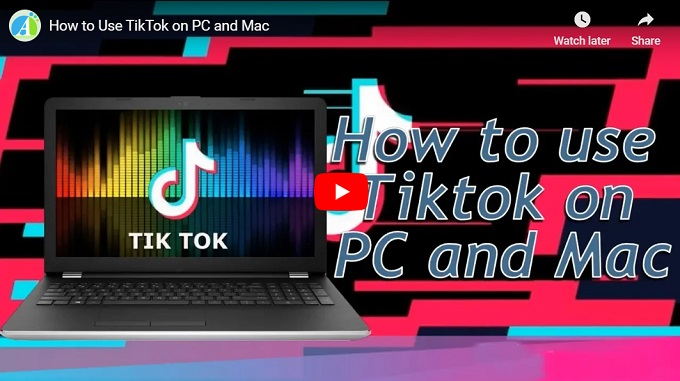
Most people are hooked up with the short-video social app TikTok. With it, users can easily create unique videos and share them with their friends and other TikTok users. This program offers different audio clips such as dance, movie scene, performance, freestyle and a lot more. It may be better if you can use this on PC and enjoy watching TikTok videos on a larger screen. But how to use TikTok on PC? Here are some amazing ways to do it. Read through the article to learn more about it.
How to use TikTok on PC
ApowerMirror
ApowerMirror is a screen mirroring application that enables you to mirror your Android and iOS devices to a bigger screen conveniently. With that, you will able to use different applications on PC, such as TikTok, Facebook, Messenger, WhatsApp, and a lot more. This software is compatible with Windows PC and Mac. Furthermore, users can mirror multiple devices at the same time with ease. Aside from that, it allows you to take full control of your Android device using the keyboard and mouse. To use TikTok on Mac and Windows, follow the steps below.
Download and install ApowerMirror on your PC before you start using TikTok on your PC.
For Android
- Install the app from the Google Play Store.
- Enable USB debugging on your Android phone, and connect your phone to PC with a USB cable. Tap “Start Now” to mirror your phone to PC.
![enable USB debugging]()
- Also, you can connect your phone to PC via WiFi. Just connect your Android and PC to the same WiFi network, then open the app, hit the “M” blue button to detect available devices, and then tap “Phone Screen Mirroring” to start mirroring.
![use TikTok on PC with ApowerMirror]()
- Your phone screen will be displayed on your PC immediately. Open TikTok app on your phone and enjoy using it on PC.
For iOS
- Connect your iOS device and your computer to the same WiFi network.
- Swipe up to open the Control Center, and tap “Screen Mirroring” to find your conputer for screen reflecting.
![screen mirroring iPhone to PC]()
- Once you iOS deviced is mirrored to PC, open TikTok on your iOS device, then you will be able to use the TikTok on your PC.
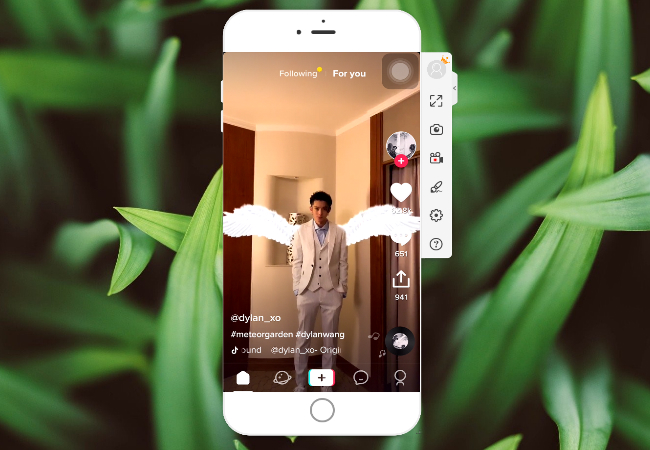
LetsView
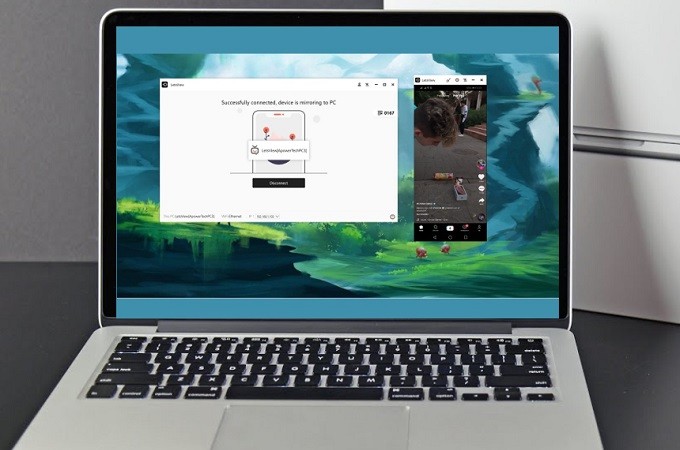
Alternatively, you can use LetsView to stream Tiktok on your PC. It is considered one of the best choices because it is free to download. Also, you do not need to create an account to use it. This is not just a free trial, it is really for free. Most of the tools are for free trial only. Furthermore, the tool has good video quality and smooth IU. It also supports screen recording with a flexible output format compatible with almost all devices. On top of that, you can screen capture and write on the screen using the paintbrush. All these features in one tool. Meanwhile to use the tool, here is a step by step procedure.
Download the app on your PC using the download button below. On your phone, find the app on your market app.
- Launch the app on your phone and computer. Connect them under the same Wi-Fi server.
- On your phone, wait until your PC name appears. The mirroring will then begin.
Disclaimer: Click on “Redetect” to discover new devices.
Note: You can also use the QR code or PIN to connect, in any case, it is not detected.
ApowerManager
If you want an alternative method to use TikTok on PC, try ApowerManager. It is a professional phone manager for Android and iOS devices. With its reflector feature, you will be able to access the TikTok app on your PC as well as the other apps. Apart from that, this program can take screenshots and save it directly on your local drive. As its main function, users can easily transfer and back up files from their phones, such as photos, videos, audio, notes, contacts, messages, apps and so on and so forth. Here is a quick guide on how this program works.
- On your computer, download and install this program. Once done, launch the program.
- Then get the ApowerManager app on your phone from the Google Play Store or App Store.
For Android
- Turn on USB debugging on your Android device, and then use a USB cable to connect your phone to PC.
- For wireless connection, after you connect your phone and PC to the same wireless network, click the Wi-Fi icon on the right part of the program interface and you will see a QR code. Open the phone manager app on your phone, tap the scanner on the upper right to scan the QR code. Then your phone will be connected to the PC successfully.
![scan the QR code to connect]()
For iOS
- It is convenient to connect your iOS device to your PC or Mac with a USB cable, then a notification will pop-up on your device. Tap “Trust” to enable the connection.
![trust this computer on iPhone]()
When the phone is connected, you will see the “Reflect” button under the mobile frame on your PC or Mac computer. Click it to start reflecting your phone screen in real time.
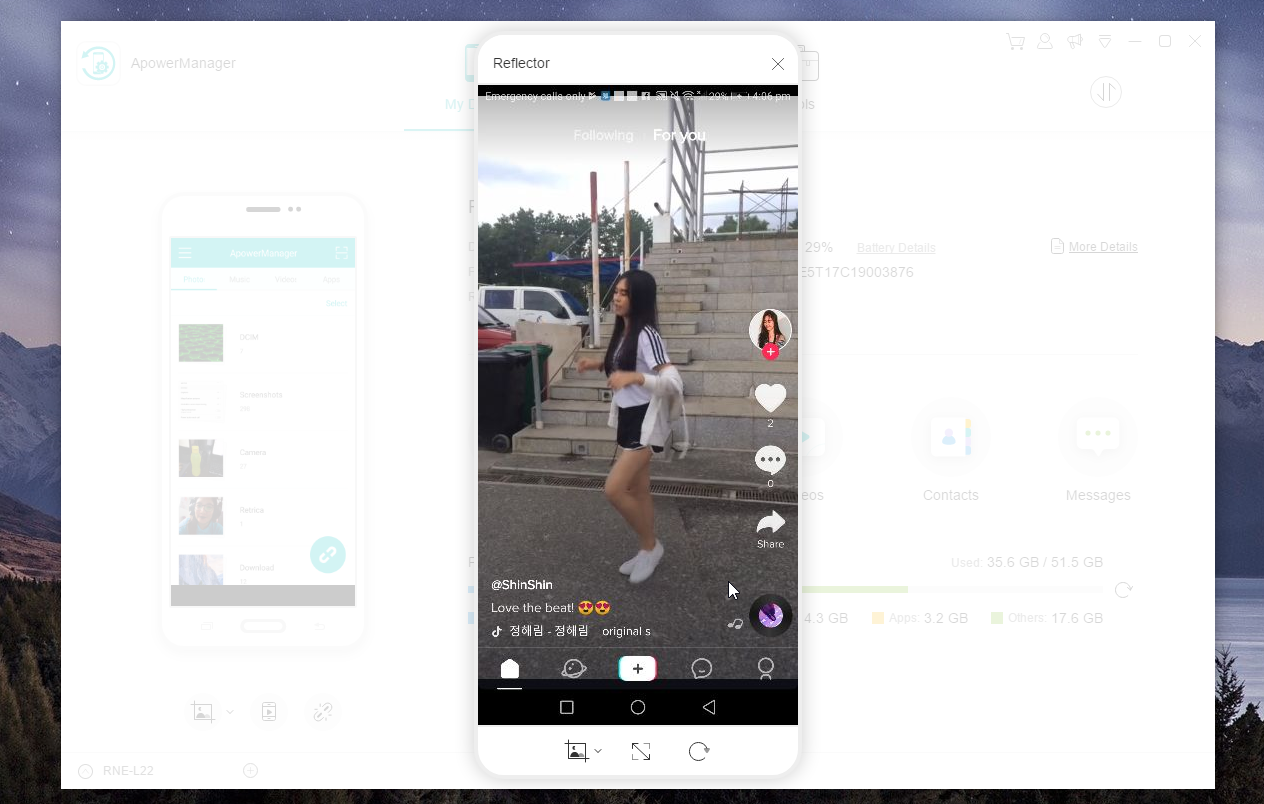
Conclusion
These two solutions can help you to use TikTok on computer. You can choose to use the one that fits your needs best. Besides, both tools have unique features and different functions that may bring you better experience to enjoy TikTok videos on PC and Mac. If you know some other programs that allow you to do so, do not hesitate to leave a comment below.

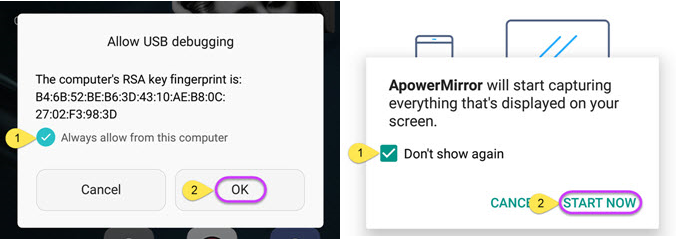
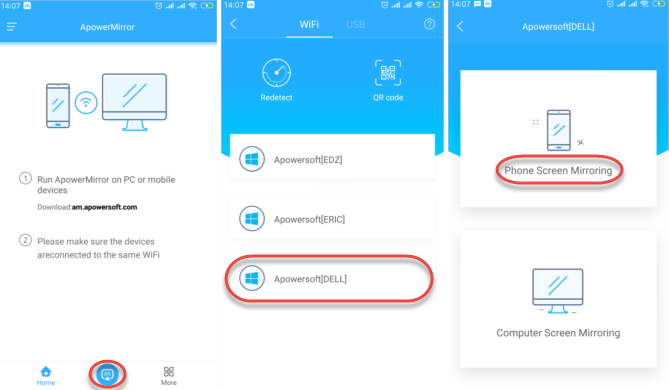
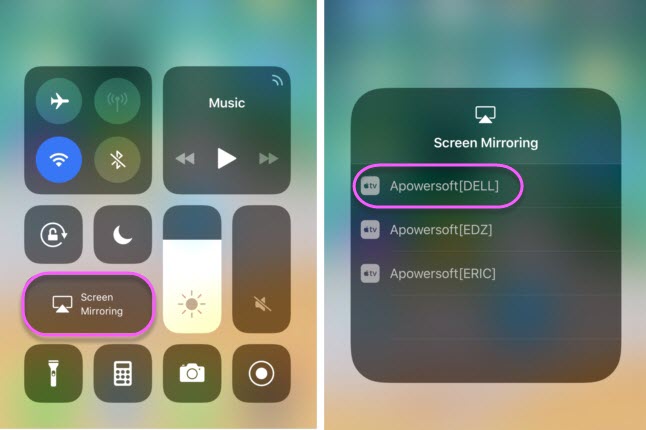
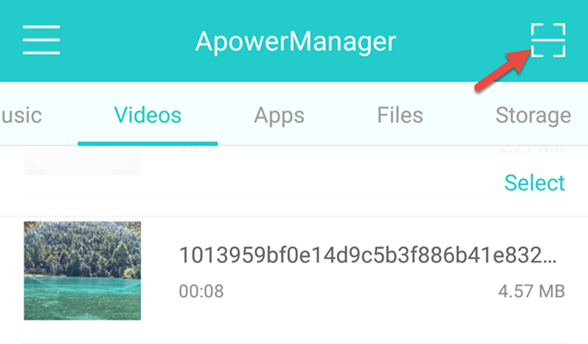
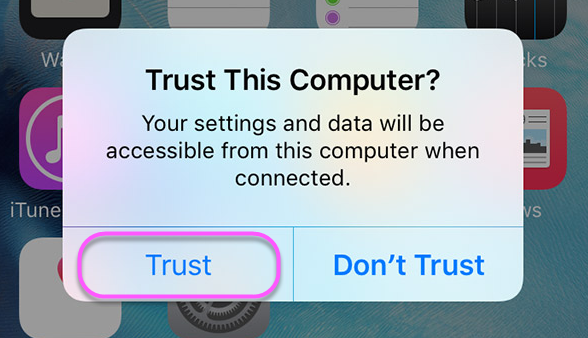

Leave a Comment