6 Stunning Apps to Watermark Photos on iPhone
| Features | PicWish | eZy Watermark Lite | iWatermark Lite | My Watermarks | Watermark X: Copyright Photo-s | EasyMark |
|---|---|---|---|---|---|---|
| Add Text | ||||||
| Add Logo | ||||||
| Basic photo editing features | ||||||
| User-friendly interface | ||||||
| Batch processing files |
PicWish
- User’s rating: 4.0
- System requirements: requires iOS 11.0 or later
- File size: 89.4 MB
Picwish is an AI-powered photo editor app that is available to get on the Apple App Store. The app offers various features that allow users to customize and enhance their photos with ease. One of the standout features of PicWish is its AI capabilities. You can also use this amazing tool if you want to put a watermark on your picture fast and easily. This can be useful for photographers, artists, or content creators who want to showcase their work online while maintaining some level of control or copyright protection. By adding a watermark, they can ensure that their name or brand is associated with the image and deter others from using it without permission.
Here are the steps that you need to follow to use PicWish.
- Get the app and install it from here
- Then, launch it and tap Cutout. Upload your watermark to remove its background first.
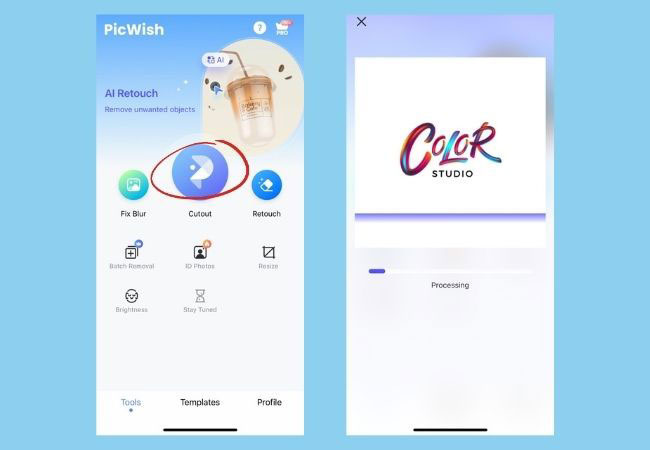
- Hit Background > Photos, and choose your image.
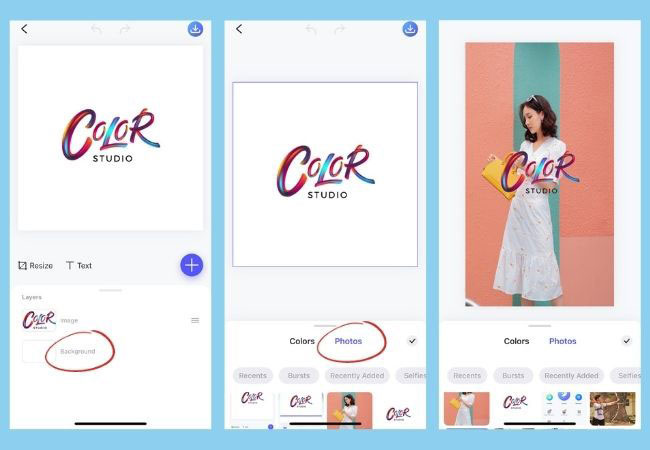
- Finally, place your watermark on your desired position then you can now save your image with a watermark.
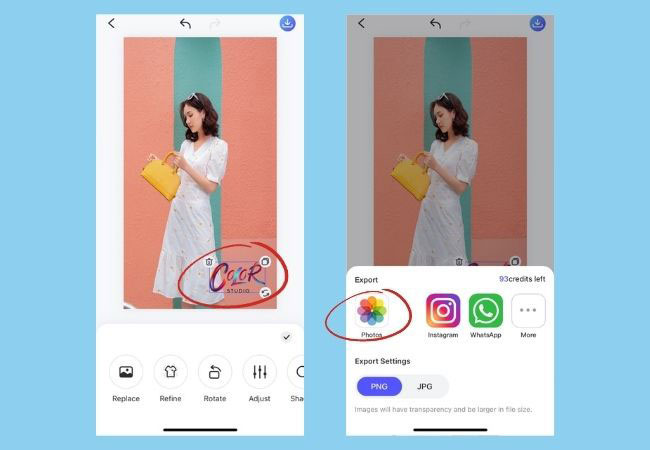
eZy Watermark Lite
- User’s rating: 4.8
- System requirements: requires iOS 11.0 or later
- File size: 82.4 MB
Another reliable app that you can use to add watermark to photo on iPhone is eZy Watermark Lite. This app lets you add a signature, text, logos, and many more that serve as a watermark for your photo. You can also use its other interesting features, which include stunning fonts, colors, opacities, and more. It’s great for people new to photo editing. Furthermore, you can share the processed image directly to your social media platforms.
Follow the simple steps given below to learn how to add watermark to photos using this simple app.
- First, install the app from your App Store and open it.
- Tap the “Single” or “Multiple Images” option from the interface, and then hit the “Library” button to import the photo you need to edit.
- Once imported, tap the arrow icon from the lower right corner to add the watermark.
- From the editing section, you can add autographs, text, and/or pictures from the library or other social media accounts.
- Finally, save it by clicking the check icon.
![how to watermark photos on iphone with ezt watermark lite]()
iWatermark Lite
- User’s rating: 4.2
- System requirements: requires iOS 8.0 or later
- File size: 25.4 MB
If you want a straightforward way to watermark photos on iPhone, then iWatermark Lite is the best option for you. The good point is that you can personalize your own watermark and add it to several photos at once. In addition, you can customize the fonts by changing their opacity and size. For you to watermark your photos using this iPhone app, follow the steps below.
- Get the app from the App Store and launch it.
- To import the photo, tap “Select Photo’s” from the interface.
- Next, tap the “Watermark Photo” to start adding a watermark.
- Tap the “Save” button on the lower right corner of the tool to save it.
![add watermark to photo iphone with iwatermark]()
My Watermarks
- User’s rating: 4.5
- System requirements: requires iOS 8.0 or later.
- File size: 58.4 MB
My Watermarks is another great app that lets you watermark pictures on iPhone with ease. Just like other apps, this one allows you to make your own custom watermark. It offers built-in logos, signatures, and watermarks. You can also capture your own handwriting to be used as a watermark. In order to get started, follow the steps below.
- From your device, go to the App Store to install the app.
- Open the app and tap the “Start” button to import a file that you need to edit.
- Once done, you can edit it by changing the size, add alter, and rotate.
- To add the watermark, tap the “Next” button and plus sign icon to import your personalized watermark. Or you can use the built-in watermark.
- Then hit the “Export” icon to process and save it from your device.
![watermark photos on iphone with my watermarks]()
Watermark X: Copyright Photo-s
- User’s rating: 4.3
- System requirements: requires iOS 8.0 or later.
- File size: 77 MB
Watermark X is one of the best apps that will help you with how to watermark photos on iPhone. This app enables users to add signatures, logos, and copyright icons freely. Besides that, it offers hundreds of font styles and the preset watermarks come with a transparent background to make the task even easier. You can also customize the watermark by adjusting the size, color, opacity, and placement.
Let’s get started.
- Get the app by installing it on your device.
- Open it and tap the “Gallery” icon to import the picture you need to edit.
- After that, select one from the premade templates and edit it from the box.
- To save it, click the “Save” button and it will directly save it on your device.
![watermark pictures on iphone with watermark x]()
EasyMark
- User’s rating: 4.3
- System requirements: requires iOS 8.0 or later.
- File size: 24.6 MB
EasyMark is another versatile app that will help you add watermark to photo on iPhone. It allows you to create your own watermark using your logo, name, sticker, and many more. Also, this app offers hundreds of amazing fonts, icons, and stickers that you can use for your watermark. You can also save your watermark as a template to apply to other photos directly. Here are the simple steps you can follow to add a watermark to a photo using this app.
- Go to the App Store and install the app.
- Open it and tap the “Photo” button from the interface to import the picture from your device.
- Next, choose the required size for your image, tap the “Choose” button from the lower right corner interface to proceed from the editing section.
- After, tap the plus sign icon to select the watermark you want to add from your image. It can be text, draw, image, icons, and alike.
- If you are already satisfied, tap the “Export” icon and select “Save Image” to save it on your device
![watermark pictures on iphone with easymark]()
Conclusion
These are the best tools we collected for you to learn how to watermark photos on iPhone. Choose which one is best for you and let us know in the comments section if we have missed a tool you prefer. By the way, if you are a desktop user, then Apowersoft Watermark Remover is worth trying.



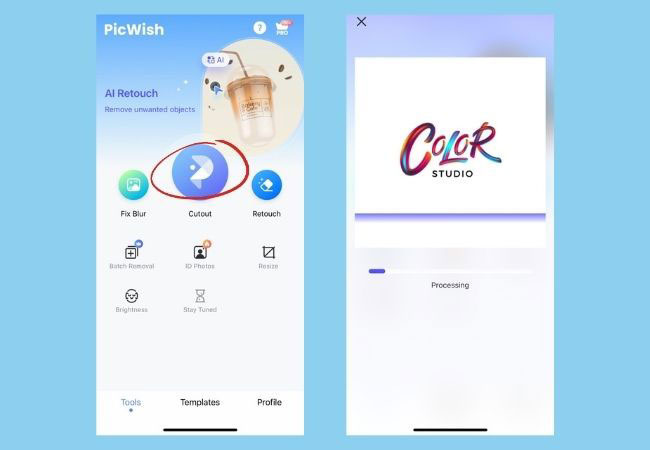
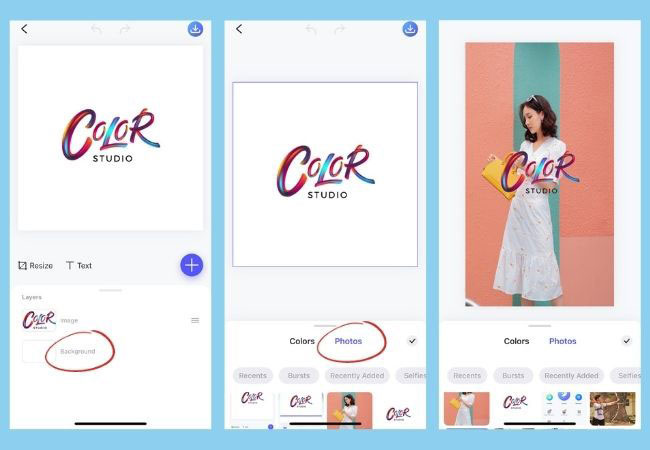
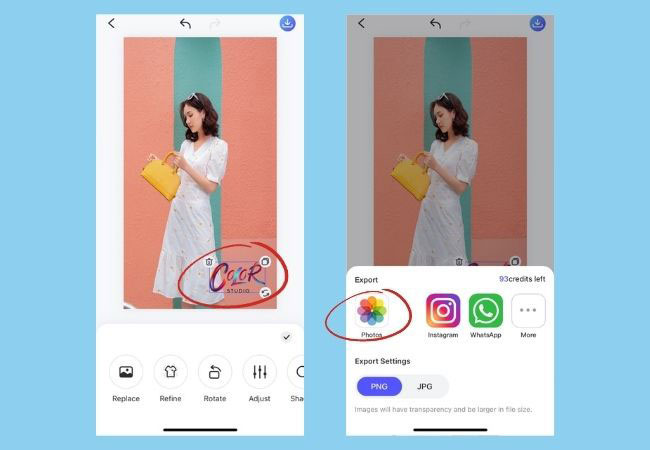

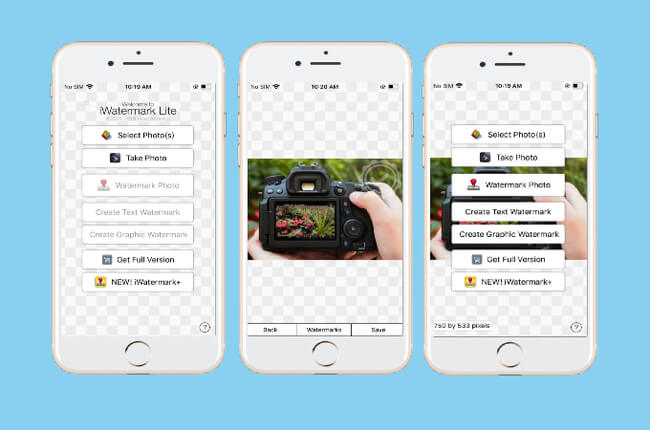
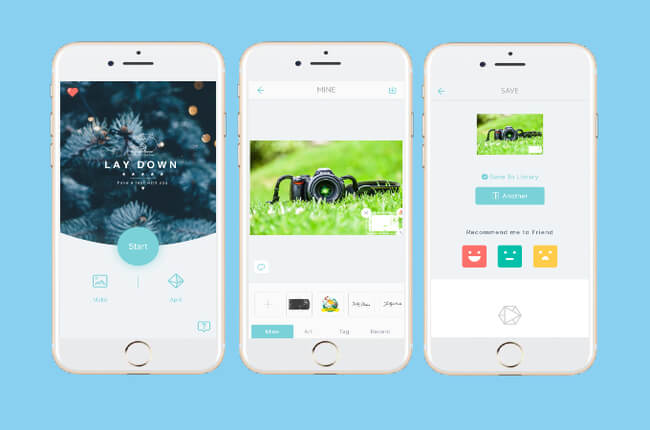

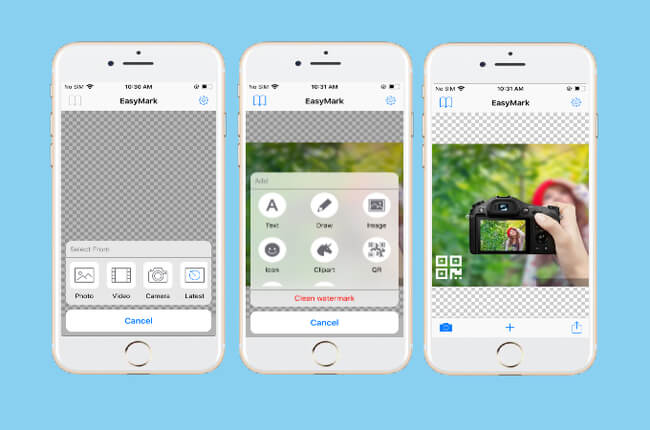
Leave a Comment