
By nature, iPhone devices are always prone of getting damage and most of users have been through situations like cracked or broken screens. When this situation happens, the saddest thing is not the broken phone, but not being able to access files saved on its internal memory. Moreover, nothing can make you feel more helpless than trying to access iPhone with broken Screen and whatever the case, you will do anything to get those files back. This article gives you tips and tools on how to control or retrieve your files from an iPhone with a broken screen.
How to Access iPhone with Broken Screen?
Control iPhone from PC with ApowerMirror
If you feel the need to view and control your iPhone with a broken screen, this app is of great help. ApowerMirror is not a complicated application; you only need to download and install it. Using this app will help you on how to access iPhone when the screen is broken. Moreover, users can launch applications, reply to emails or text messages, can browse through photos or contacts using PC. Below are the steps of using ApowerMirror.
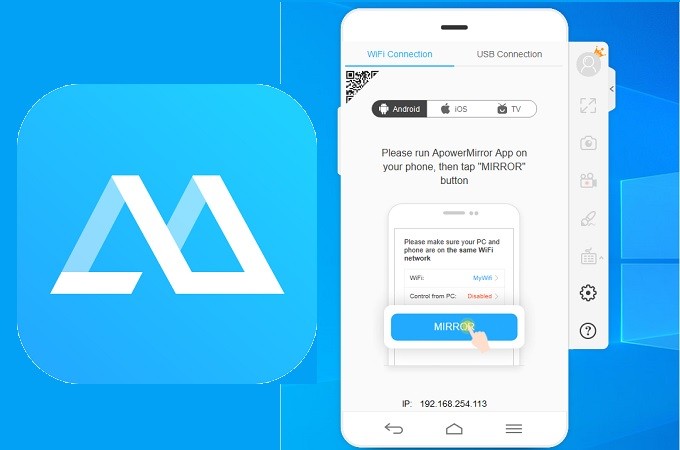
- Download and install ApowerMirror on your PC and iPhone.
- Launch the app and on your iPhone, tap the Mirror button to search for devices. Then tap the name of your PC and choose Mirror Phone to PC.
- Next, swipe to show the Control Center and tap Screen Mirroring. Choose the name of your PC to start the mirroring process.
- Then, you can follow this guide to pair your phone and PC.
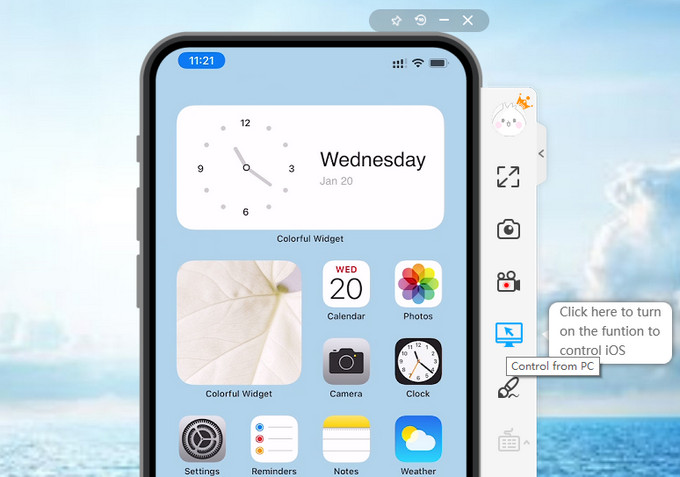
Get iPhone Files on PC with ApowerRescue
ApowerRescue is a well-known application for recovering files that works well on iOS devices. With a clear and well-organized interface, this desktop program will help users retrieve lost or deleted files such as music, photos, messages, notes, contacts and many more. In addition, you can also preview files before recovery, extract from iTunes or iCloud backup and choose deleted files from all existing libraries. Regardless of what situation you are in, this amazing tool can help you on how to access iPhone with broken screen. Here is how you can use the app.
- Download and install ApowerRescue on your computer.
- Open the application then connect the iOS device to the PC using a lightning cable.
- After connecting iPhone to PC via lightning cable, select all folders/files you wish to recover/transfer and click “Start scan” for the tool to analyze the data.
![How to Access iPhone with Broken Screen]()
- Check on the files then click “Recover to computer”. All the checked contacts and files will then be saved on your computer.
Conclusion
Remotely controlling your device has useful capabilities such as being a great way to access iPhones after the screen is damaged or blackened. Obviously, both apps offer great experience in controlling and recovering files from a broken screen iPhone. However, ApowerRescue includes the ability to preview and recover deleted files that will be more helpful and accessible when in times of the need to do so.



Leave a Comment