
When you move to a brand new series of iPhone, you definitely do not want to redo everything such as downloading apps, managing pictures, saving videos or editing contacts as you did on the previous mobile device, which is why we need a backup. Also, it could be really assuring that you are able to retrieve all the iPhone data from iTunes backup especially when the phone is broken or lost. And knowing how to restore iPhone from iTunes backup is just as important as backing it up.
How to Restore iPhone from iTunes Backup
ApowerRescue
ApowerRescue is an expert on recovering lost data from iPhone or iPad. The retrieving category covers contacts, messages, calendar, notes, call history, photos, videos, documents, and many more. What’s more importantly, it supports from iPhone 4s to iPhone X and it gives us access to restore iPhone from iTunes backup. Now, let’s give it a quick look!
- Download and install ApowerRescue on the computer.Download
- Launch ApowerRescue and connect your iPhone to PC through USB cable.
- Once connected, click on the iTunes icon from top menu panel.
![choose itunes icon]()
- Now, the backup files will show up for preview, kindly choose the backup and tap “Start Scan”. Or you can click “Select” to add iTunes backup from other folders.
![start to scan]()
- After the scanning, choose the deleted files you want to retrieve and click “Recover to computer”. Lastly, save the files to your PC and we are done with iTunes backup recovery for iPhone.
![recover to computer]()
EaseUS Mobisaver
EaseUS Mobisaver is an iOS data recovery tool. Just like ApowerRescue, it also provides the function of recovering files from iTunes and iCloud backup. No matter you want retrieve lost photos, calendars, reminders or safari bookmarks, Mobisaver can be a wise option. It supports Windows 10, 8.1, 8, 7, Vista and XP. The following instruction shows how to use Mobisaver to restore from iTunes backup.
- Download and install EaseUS Mobisaver onto PC.
- Connect iPhone to the software through USB.
- Once connected, choose “Recover from iTunes” and then click on “Scan”.
![recover from itunes]()
- Then, you should be able to see all the files you have backed up on iTunes before and start to recover data from iTunes backup. Simply select the files you want to restore and tap “Recover”.
![choose files to recover]()
iTunes Recovery
If you have used iTunes to backup phone data before, you can absolutely use iTunes for iPhone recovery. Compared with the previous tools, you will not be able to choose the specific category or certain files to recover. However, it’s still a shortcut for us to retrieve lost data from the backup. Next, let’s check out how to restore iPhone from iTunes.
- Make sure iTunes is installed on the computer.
- Open iTunes and connect your iPhone to it. Choose “Summary” section on the left panel and then click “Restore Backup…”Note: If a message pops up saying your device’s software is too old, please kindly check how to update the version.
![itunes backup restore]()
- Now, click “Restore” to recover data from iTunes backup.
![click to restore]()
Extra Resources
You can also check out below instructions and become an expert on iPhone data recovery!


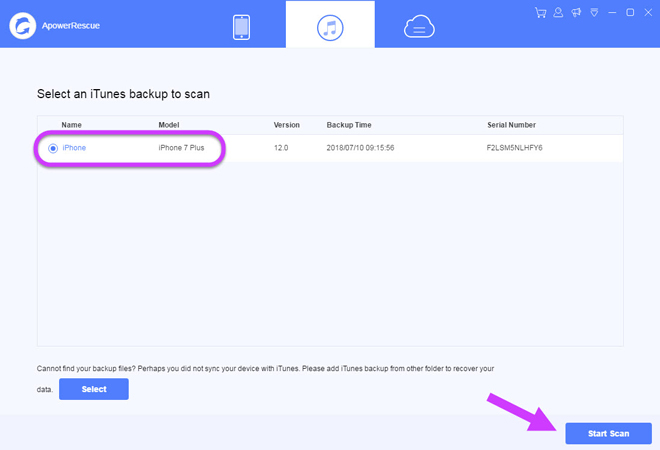
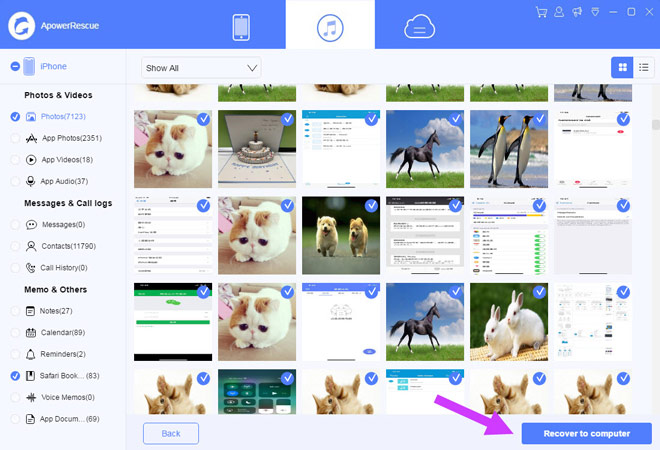
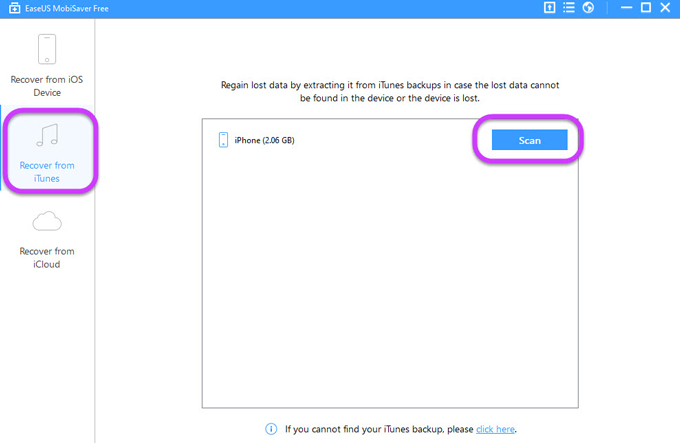


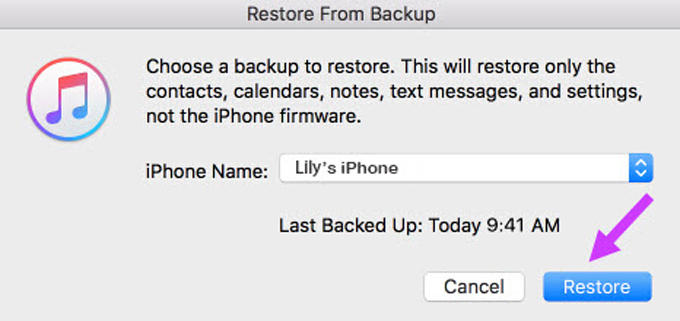

Leave a Comment