
PDF files are compatible with several operating systems including Windows PC, macOS, Android phone, iPhone and even iPad. Besides, there are a lot of PDF tools that you can utilize on your iPad. On the other hand, there are some situations that we need to fill out PDF form on iPad. On that note, we listed some applications that you can use.
Recommended Apps to Fill out PDF Form on iPad
Adobe Fill & Sign – Form Filler
Adobe Fill & Sign is the first form filler that you can utilize on your iPad. This is a free app that lets you fill, sign and share forms quickly. Moreover, users can scan the form using the device’s camera or import a file from email and then fill it out. Aside from that, it has a simple user interface accessible even for beginners. Here are the steps on how to use the app.
- On your iPad, get the app from the App Store.
- After the installation, launch it.
- Then, create an account sign up to the app. After that, select a file from your device.
- Once done, fill out the form by tapping anywhere on the page to add text.
![adobe fill]()
- When you are done, save or share the form.
System Supported: iPhone, iPad and iPod Touch
Download Address: iOS
Price: Free
Smart Forms
Another application that allows you to fill out PDF forms using your iPad is Smart Forms. By using this application, you can fill out the PDF file from your email. Moreover, this app is capable of managing different files by making folders. To fully understand how this application works, see the guide below.
- Install the application on your device.
- Next, open the app.
- Then, tap the “Documents” button in the top left corner of the app then tap “NEW” and choose a PDF file from your device.
- Once selected, start filling the PDF file with text.
![smart forms]()
- Lastly, tap the “Send” > “Archive-Editable” and choose an archive destination.
System Supported: iPhone, iPad and iPod Touch
Download Address: iOS
Price: Free with In-App Purchases
PDF Expert
An alternative iPad PDF form filler is PDF Expert. This is a PDF application by Readdle which lets you edit PDF files by filling out the PDF easily and quickly. Furthermore, users can import files from their cloud storage such as iCloud, Dropbox or Sky Drive. See the procedure given below on how this app operates.
- Go to your iPad and visit the App Store to install the application.
- When the app is installed, launch it.
- Hit the “+” icon and “Files” then choose PDF files from your iPad.
- After that, tap the imported files then tap the designated place on the PDF that you want to fill up.
![pdf expert]()
- Once you are finished, tap the three dots at the upper right of the app to save the file.
System Supported: iPhone, iPad and iPod Touch
Download Address: iOS
Price: $9.99
PDF Max
PDF Max is a PDF app which lets you fill out PDF forms on your iPad. This application supports text fields, checkboxes, dropdown list, radio buttons and so on. Aside from that, users can zoom in writing to fill out PDF forms. Also, it supports other PDF editing functions such as adding a signature, highlighting, underlining and a lot more. Follow the procedure below for how this app works.
- Go to the App Store using your iPad and get the app.
- Open the application and choose the PDF file from the documents.
- Once selected, tap the Text icon to start editing the PDF forms.
![pdf max]()
- Once all set, save the file.
System Supported: iPhone, iPad and iPod Touch
Download Address: iOS
Price: Free with In-App Purchases
Foxit MobilePDF
Last but not the least is Foxit MobilePDF. This is a PDF reader that allows you to fill out a PDF file using your iPad. It offers a simple and clean interface easy for anyone. In addition to that, this app comes with in-app purchases in case you want to try more of this app’s features. Now, let’s see the step-by-step procedure on how to utilize this app.
- To start, simply open the App Store on your iPad and install the application.
- Launch the app on your device and then choose PDF file from the drive.
- When a PDF file is selected, fill out the PDF with the information you want to add.
![foxit mobilepdf]()
- To save the changes you’ve made, tap the three dots at the upper right part of the app then hit “Save”.
System Supported: iPhone, iPad and iPod Touch
Download Address: iOS
Price: Free with In-App Purchases
Table of Comparison
Thus, you have several solutions on how to fill out PDF form on iPad. Refer to the chart below for an easy visual comparison guide.
| Adobe Fill & Sign | Smart Forms | PDF Expert | PDF Max | Foxit MobilePDF | |
| Fill out PDF file easily | Yes | No | Yes | Yes | Yes |
| User-friendly app | Yes | Yes | Yes | Yes | Yes |
| Free PDF form-filler | Yes | Yes | No | Yes | Yes |



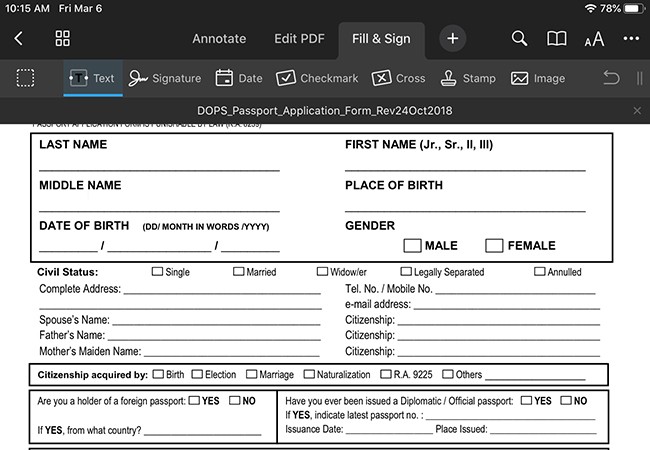



Leave a Comment