Finally I could upgrade my mobile phone to iPhone 6. Bigger screen, high resolution and long standby hours. It would be fabulous to watch videos on it. Only one question bothering me: how I could watch my video collections on iPhone 6. Do I have to use any video converter software? Which is the best iPhone 6 video converter then?
iPhone 6, featuring a larger, more advanced display and significant leaps in performance and capability, represents a bigger advancement in design and engineering than the ever original iPhones. It is larger, yet dramatically thinner with an impressive new Retina HD display and longer battery life under which it will be much easier to hold and suitable for watching HD movies on the road. But iPhone 6 inherits the insufficiency of all iPhones in playing videos. Only videos in M4V, MOV and MP4 formats are accessible while videos in formats like AVI, WMV, MKV, MTS, etc cannot be played back on iPhone 6.
Part I: Best video converter for iPhone 6
1
iConverter
iConverter is a free video converter for iPhone 6 which ranks 4.7 ratings in the App Store and is able to convert any video and audio formats in batch, including the DV files(AVCHD, M2TS, TOD and MOD) in addition to the popular MP4, AVI, WMV, MOV, MKV, FLV, FLAC, MP3, M4A and so on. The converted files will be saved to the phone directly. Besides, this app can also help you basically cut the video by simply setting the “start” and “end” time point. As it has a streamlined user interface and the Drag and Drop feature, it is very easy to process a file on this app. But take note of that it is only compatible with iOS 8.0. Even though it provides free in-app purchase, you have to upgrade to the Pro if you want to fully use its functions.
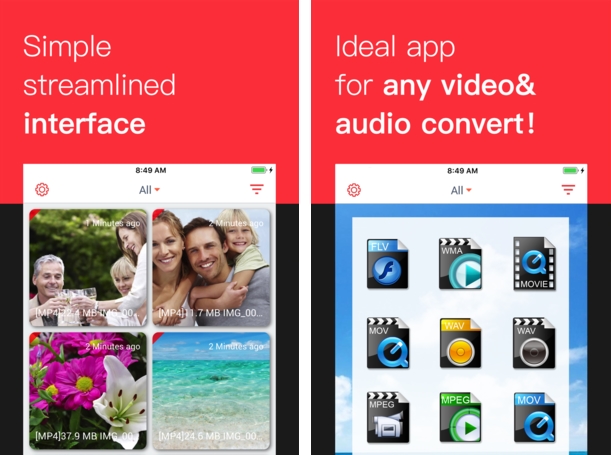
2
MConverter
Full name as MConverter Medias Converter, this video converter for iPhone 6 can not only convert any media files but also play them without resorting to a third-party multimedia player. Supported file types include video formats, audio formats, video encoders, audio encoder and subtitle files, etc. Moreover, the latest version 2.0.0 added some extra features: trim video, reduce size, set file parameters, fast sync file to Gplayer, play video in different mode, resume app when it shuts download suddenly. iOS 5.0 is the minimum requirement if you want your devices to run this app.

Part II: A tutorial on how to use a professional iPhone 6 video converter
Apowersoft Video Converter(Win/Mac)
Features:
- Convert videos to iPhone series, iPad series, iMovie, iTunes, iDVD, Final Cut Pro, Android devices, websites in lossless quality.
- Support a wide range of video formats like MP4, AVI, MOV, WMV, ASF, MKV, MPG, DV, etc.
- Burn videos to DVD in high quality.
- Trim, crop, rotate, insert subtitle and add effects to your video.
- A shutdown assistant help you turn off the PC when all tasks finished.
How to use:
- First things first, download and install the program before you convert videos to iPhone 6.
- Launch it and click the “Add” button to import the videos.
![iPhone 6 video converter]()
- Go to the “Profile” field and choose “iPhone 6” as the output format from the “Apple” option.
- Hit the “Convert” button on the right bottom to start the task.
![Video converter for iPhone]()
We have to acknowledge that most of us are ignorant of software. That is why we recommend and explain this application in details. There is no special requirement for computer knowledge which makes it more attainable to newbies. For further information, please go on and you’ll see.
Extended Reading: How to transfer video from PC to iPhone 6/6 plus?
Till now you are ready to transfer videos from PC/Mac to iPhone 6, right? You are probably by way of iTunes or iCloud to get it done. But actually there is another robust tool which can sync videos to iPhone 6 bypass iTunes or iCloud. Download and install a total free application called Apowersoft Phone Manager to start.
How to use:
- Hook up your iPhone 6 to the computer with a USB cable.
- Click the “Trust” tab when a connection warning pops up.
![iPhone 6 phone manager]()
- Access the main interface of the tool and hit “Videos” icon on the top banner.
- Click “Import” to upload videos into your iPhone 6 and wait until all are done.
![iPhone 6 video transferer]()


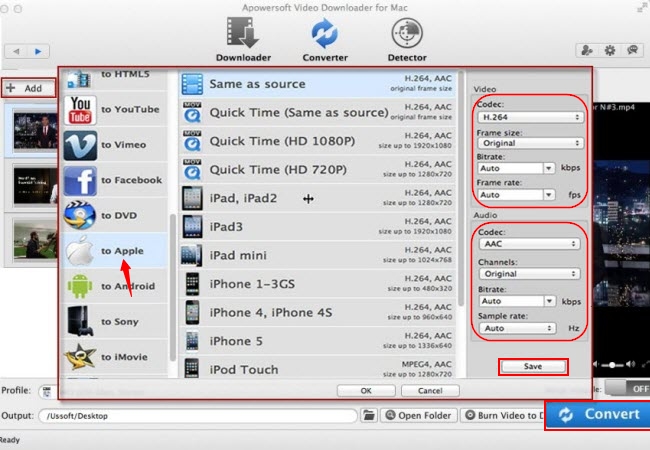
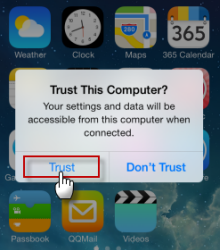
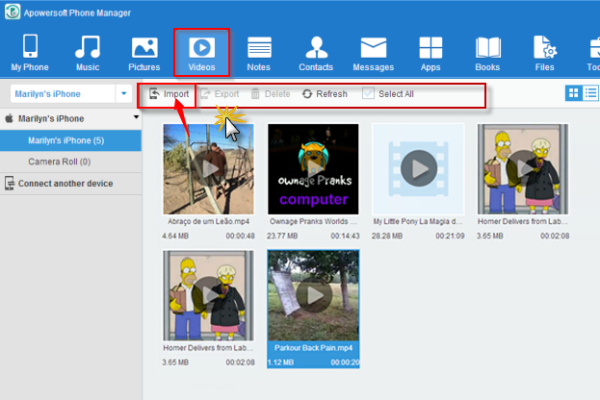

Leave a Comment