4 Helpful Methods to Change Photo Background to White Online
Online Background Eraser
The number one online-based for changing your background to white is the Apowersoft Online Background Eraser. In just a few clicks, you can have a precise cutout and replace it with a plain background that is available within the app. It offers an intuitive interface that is easy to learn and will provide you the tools that you need to change photo background to white online. Quick details about this tool are as follows:
Main Features:
- Add a new (custom, solid color, template) background to the photo.
- Built-in library of background designs categorized in different styles.
- Make a transparent background to the photo.
- Eliminate any photo background automatically and manually.
- Basic photo editing functions, such as zoom, flip, rotate, move, duplicate, etc.
- Support different file formats: PNG, JPEG, BMP, TIF, and TIFF, etc.
- Crop photo in various aspect ratios.
For you to learn the easy and quick ways, here are the steps on how to change photo background to white online.
- Visit its web page and click a recognition to upload a photo.
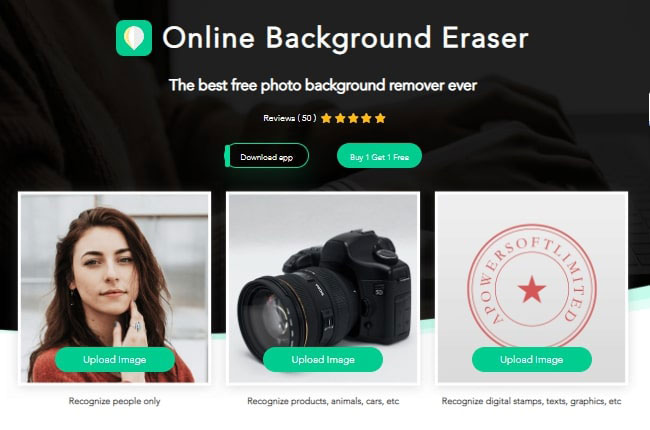
- Your background will then be removed.
- Next, click the “Edit”> “Change Background” buttons then pick a color white.
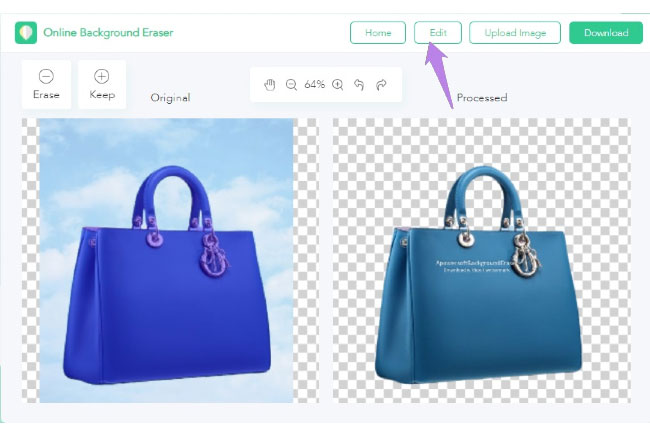
- Once finished, hit the “Download” button to save it.
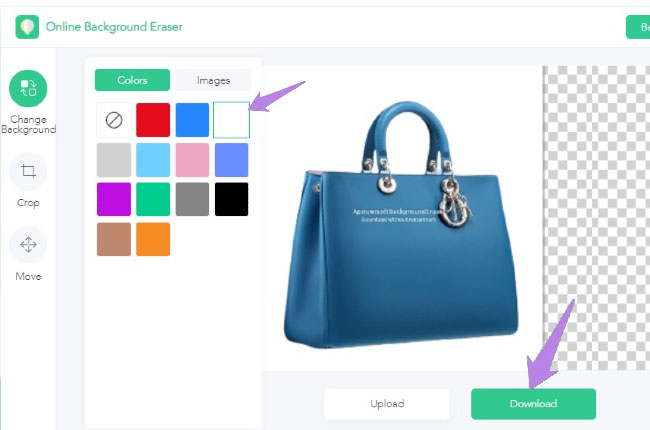
Note:
If you are not into an online site, the Apowersoft Online Background Eraser also works well on Windows and Mobile (Android & iOS). Just click the download button below.
DownloadClipping Magic
Next, we have Clipping Magic. As this post introduces an online program, then you don’t need to download and/or install any software before you can use it. The only drawback is that you have to pay before you save your processed image. Besides that, the solid background already built within, however, it is only limited yet works well and can transform your background into a stunning one. Here’s how to make background white online using Clipping Magic.
- Go to the official page and click the “UPLOAD IMAGE” button.
![change photo background to white with clippingmagic]()
- Then it will remove the background of your image instantly.
- Click the “Background” tab below and choose a color white then hit the “Ok” button.
![change photo background to white with clippingmagic]()
- Save it by clicking the “Subscribe to Download” button.
![change photo background to white with clippingmagic]()
PhotoScissors
Another useful online solution that you can use is PhotoScissors. With its simple interface and ease of use editing features, the process of changing background to white is much easier unlike with other online solutions. Furthermore, this offers background mode options including transparent, solid color, image, and original. To learn how to change photo background to white online.
- Visit PhotoScissors, click the “Upload Image” button to upload photo.
- Once uploaded, you’ll see the background of your photo has been removed.
- Next, change the background mode into solid color.
- Finally, click the “Download” button to save it.
![change photo background to white with photoscissors]()
Remove.bg
Remove.bg is an exemplary online base that works well not only for achieving a precise cutout, as well as replacing it with a solid color background. This offers a color palette that enables you to apply a specific color. That means a white color can easily achieve. Below are the simple steps to change photo background to white online.
- Go to your favorite web browser and search for Remove.bg.
- From there, click the “Upload Image” button and you will have a cut out photo.
![change photo background to white with removebg]()
- Click the “Edit” button and the “Color” tab to pick a color white.
![change photo background to white with removebg]()
- If you are already satisfied with the result, click the “Download” button.
![change photo background to white with removebg]()
Conclusion
After reviewing the entire set of online-based apps that enables users to change background photo to white, we recommend Apowersoft Online Background Eraser as the most capable and helpful among them. Its intuitive interface has amazed us over aside from the quick and easy editing features. Even complicated pictures you want or take when you change the photo background to white online, the best result will be revealed.



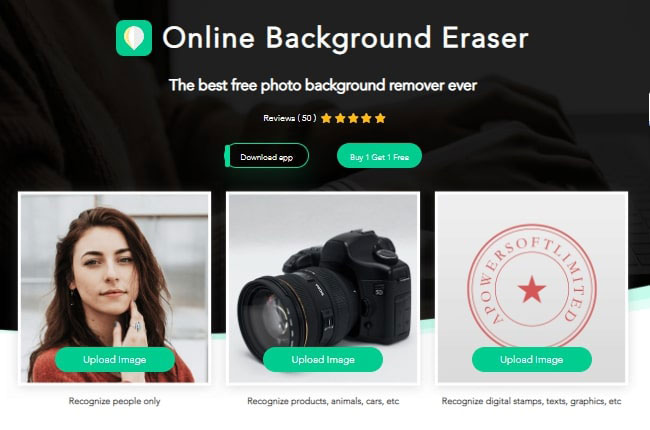
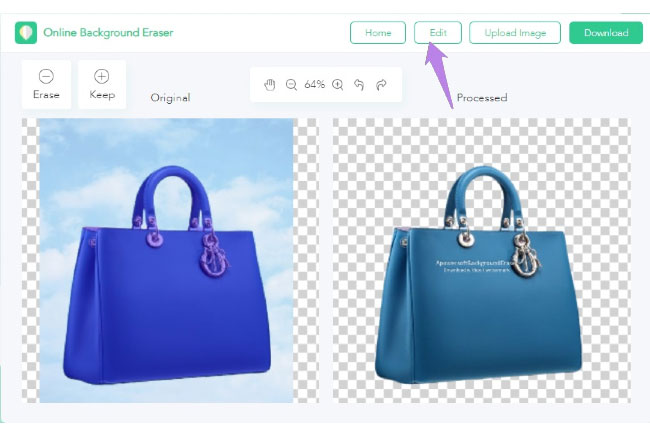
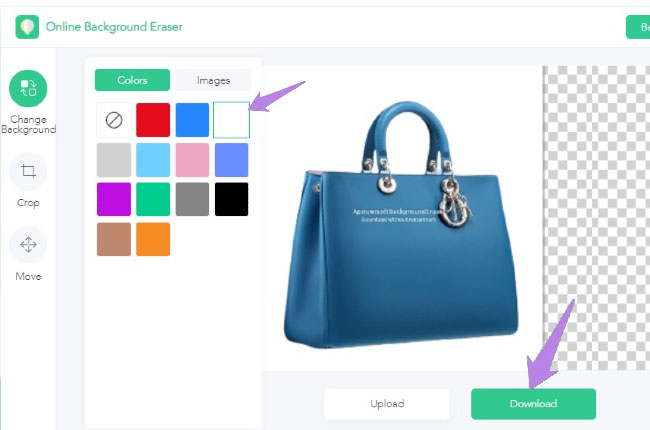
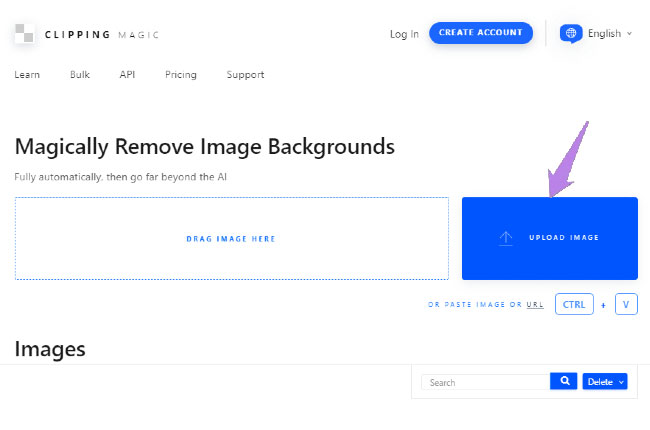

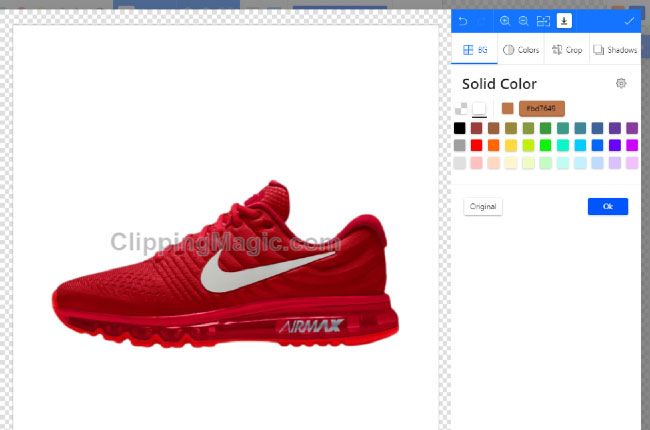
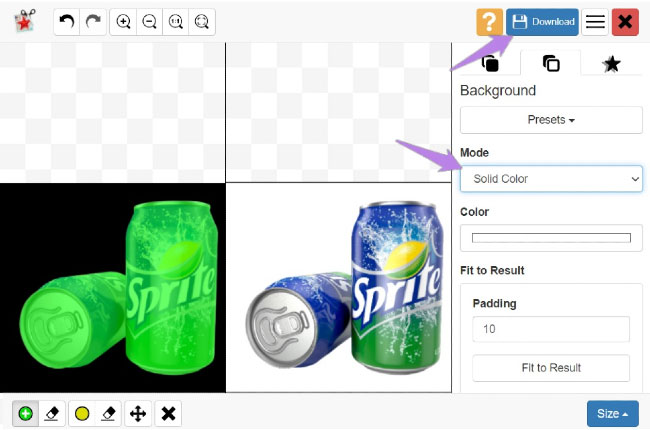

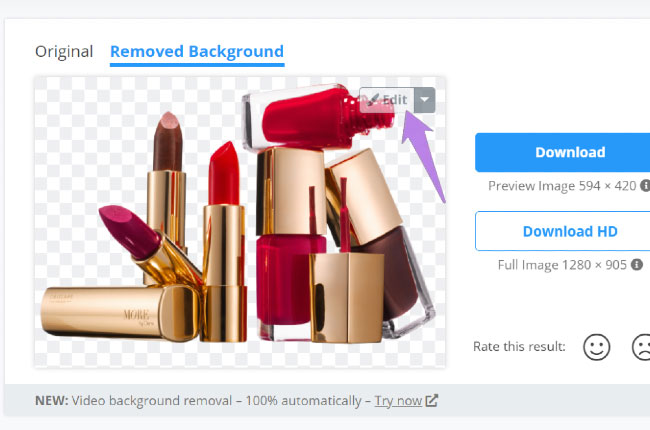

Leave a Comment