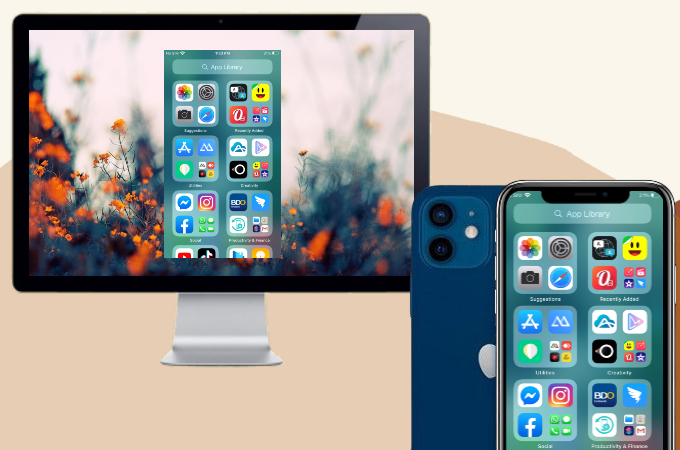
Apple just unveiled its latest model — the iPhone 13, which comes with tempting major updates. So if you often mirror your phone, you’ll want to know how to mirror iPhone 12/iPhone 13 to PC. Of course, you’ll want to take advantage of your new device. You may rely on the tools below to learn how you can successfully cast your iPhone 12/iPhone 13 to your personal computer.
How to Mirror iPhone 12 to PC
ApowerMirror
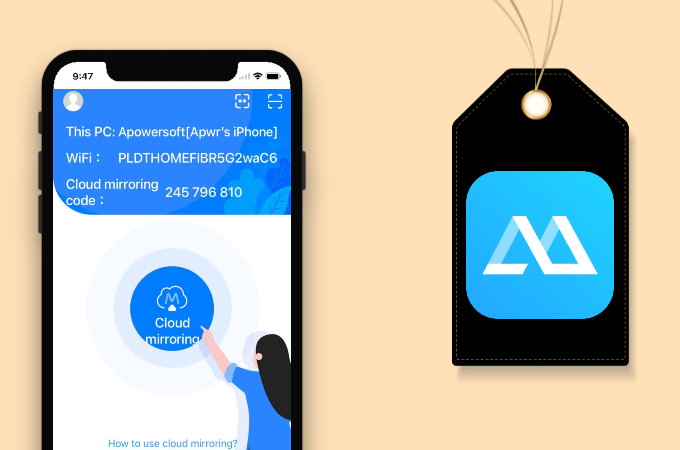
ApowerMirror is a reliable mirroring tool that can mirror Android devices, computers, Mac, and iOS devices, thus, it can be used to screen mirror iPhone 12/iPhone 13 to PC. The application comes with multiple features such as screen recording, taking a screenshot, whiteboard, and the ability to use the keyboard to navigate your phone. If you want to use the app, follow the detailed guide below.
- Download the application on your devices using the download buttons below.
- Launch the app, on your phone, tap the Mirror button.
![mirror iphone 12 to computer]()
- Next, go to the Control Center and tap Screen Mirroring, then, choose the name of your PC to start mirroring.
LetsView
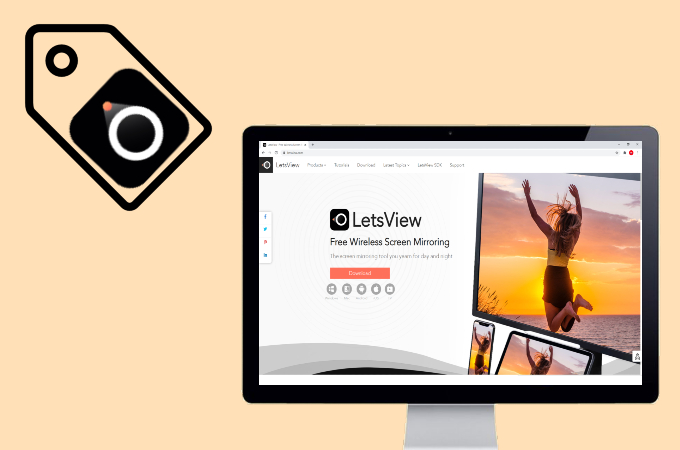
The next app you can use to mirror iPhone 12/iPhone 13 to computer is the free mirroring app LetsView. Although it is a free application, it has several features akin to other paid apps such as screen recording and screen capturing. And its interface is user-friendly and easy to maneuver. So here’s a guide on how you can use the app for your devices.
- Get the app using the download buttons below.
- Open the app on your iPhone 12/iPhone 13 and tap the name of your PC.
![mirror iphone 12 to pc]()
- Visit Control Center and click Screen Mirroring.
![screen mirror iphone 12 to pc]()
- From Screen Mirroring, tap the name of your computer to start the mirroring.
Reflector 3
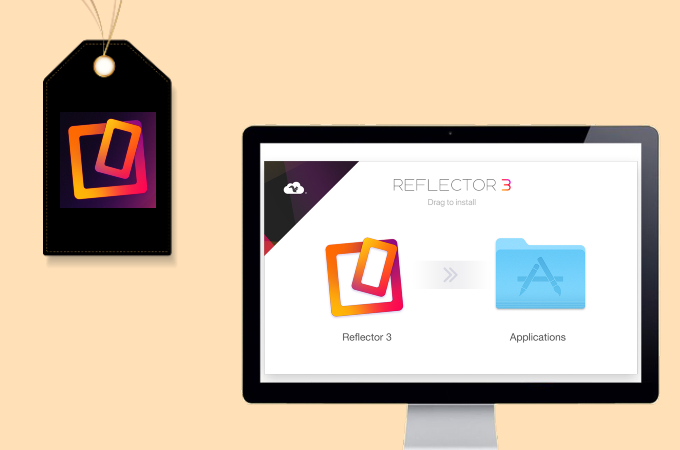
Reflector 3 is another wireless mirroring tool that works perfectly on iOS devices, so it’s another ideal tool to cast iPhone 12/iPhone 13 to PC. It is an all-in-one mirroring receiver compatible with Windows, Chromecast, and Apple TV. Moreover, it has extra added features like streaming, taking screenshots, and screen video recording. To use the app, just use the guide below.
- Download and install Reflector 3 on your computer.
![cast iphone 12 to pc]()
- Open a media file on your iPhone 12/iPhone 13 and go to Control Center and tap Screen Mirroring to mirror your iPhone 12 to your computer.
LonelyScreen
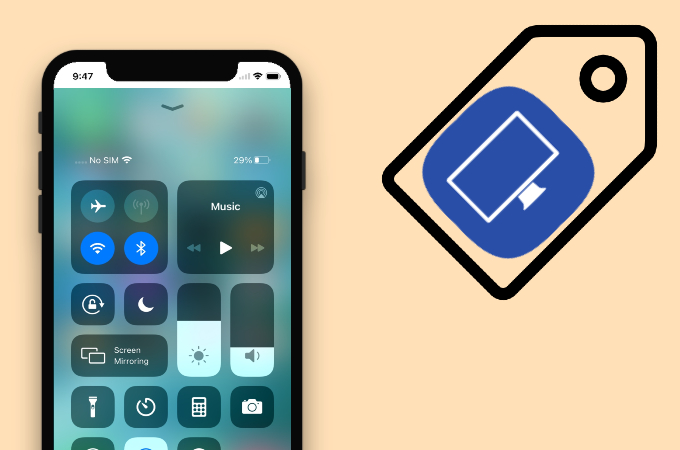
Lastly, we have LonelyScreen, an AirPlay receiver perfect for your iPhone 12/iPhone 13. The app can successfully cast almost anything to your iPhone 12/iPhone 13 to your PC including videos, files, and even apps. Here’s how you can use this application.
- Get the app and download it to your computer.
![screen mirror iphone 12 to pc]()
- Open your iPhone 12 and visit the Control Center. Select Screen Mirroring and tap LonelyScreen to commence the casting.
Conclusion
All the tools listed in this article are reliable and convenient for screen mirroring. More than mirroring, these tools are equipped with amazing features to use while casting your devices. You may try each application to find out which one is most compatible with your brand new iPhone 12/iPhone 13.


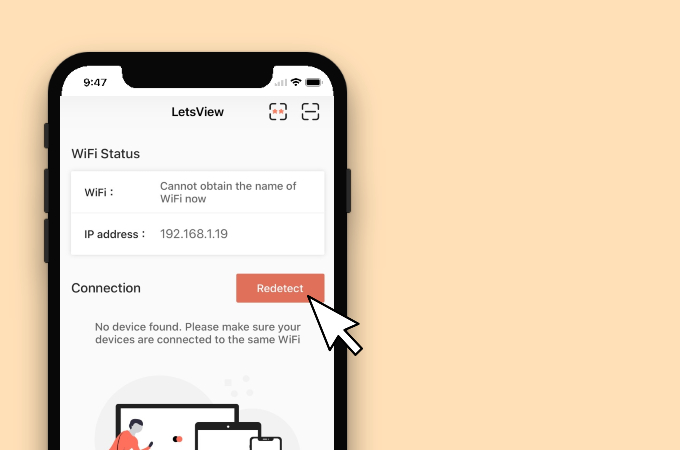
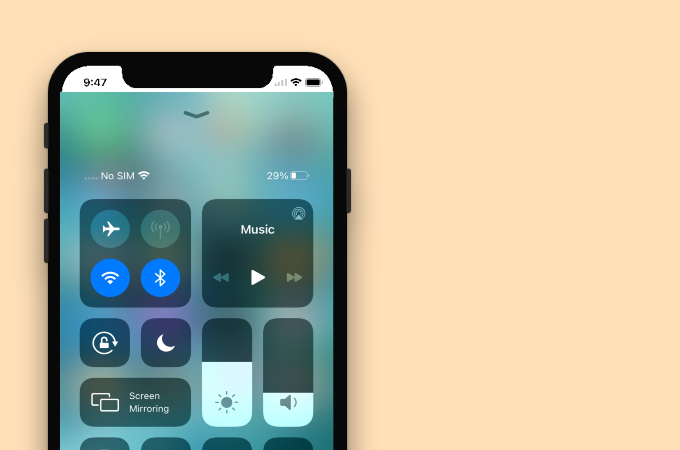



Leave a Comment