
Now that we do our work mostly online, our computers become a pool of data. To make a presentation in front of many people, we can cast our computers on our TV. Through this, it will be easier for us to navigate our files since we are navigating in a screen 10x larger than our computer. If you’re a Mac owner, you’re lucky. We’ve rounded up tips below on how to mirror Mac to TV.

Top 3 Ways to Mirror Mac to TV
Apple TV
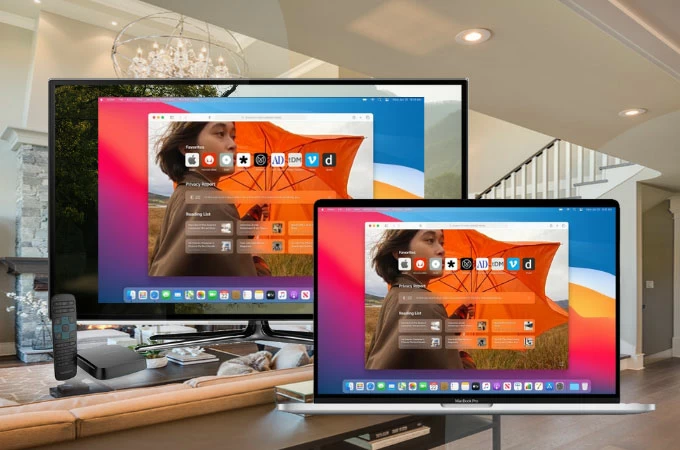
Having an Apple TV alongside your Mac is prolly the simplest and one of the most effective ways to mirror your Mac to your TV via AirPlay. In addition to Mac, you can also mirror iPad, iPhone, iPod Touch, and a computer with iTunes 10.2 or later to your TV. To learn how to airplay Mac to TV, all you need to do is follow the steps below.
- First, connect your Mac and TV under the same network.
- Click the AirPlay icon on your Mac.
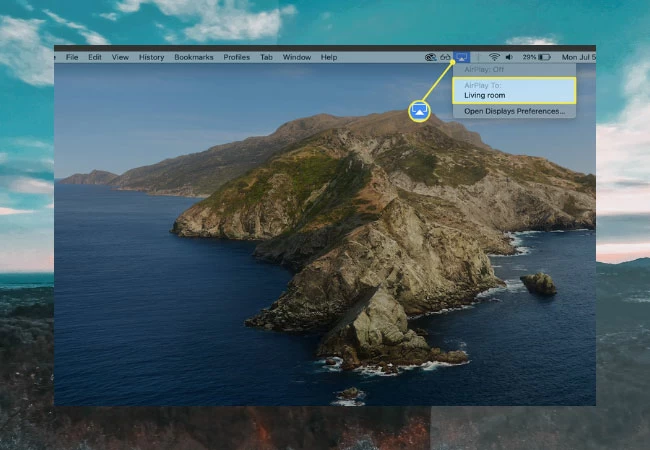
- Tap the name of your Apple TV.
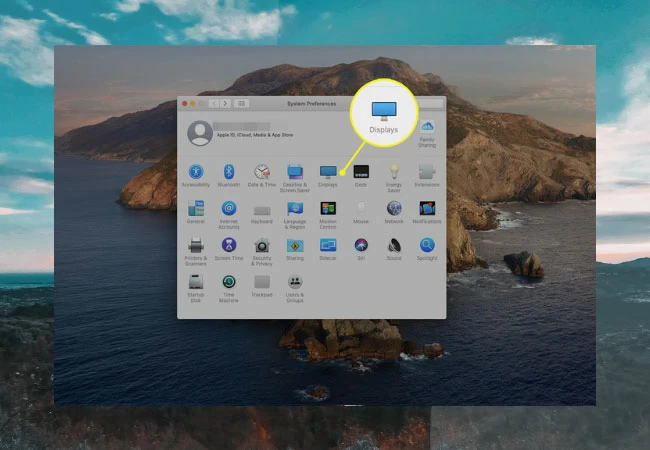
- If an AirPlay passcode popped on your screen, just enter the passcode on your Mac to begin the mirroring.
ApowerMirror
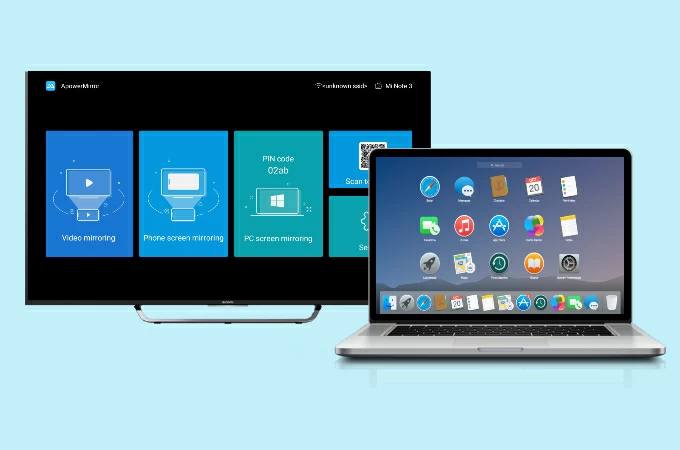
If you don’t have an Apple TV, you can resort to using a third-party software to cast Mac to TV like ApowerMirror. It provides high quality in graphics and other built-in tools for you to use like video streaming. Here’s how you can use this app to screen mirror a Mac or MacBook to TV.
- Download ApowerMirror on TV and your Mac. Be sure to connect Mac and TV to the same wifi.
- Go to “Control Center” of Mac and click “Screen Mirroring”.
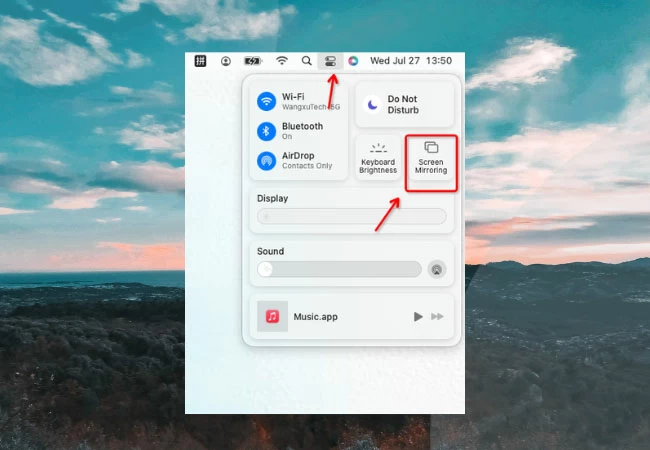
- Choose the TV named Apowersoft.
LetsView
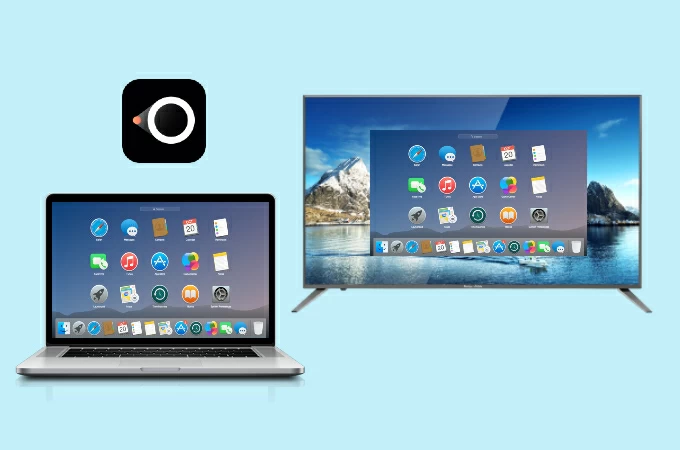
The last app compatible to stream Mac to TV is none other than the free mirroring software LetsView. Like other highly paid apps, this tool enables you to watch and view your files from your Mac to your TV. Another amazing feature about this app is its ability to support Miracast and DLNA for faster mirroring. Just follow the steps below if you want to try this app.
- Download LetsView and install it on your TV and Mac.
- Click on to your Mac’s Control Center and tap Screen Mirroring.
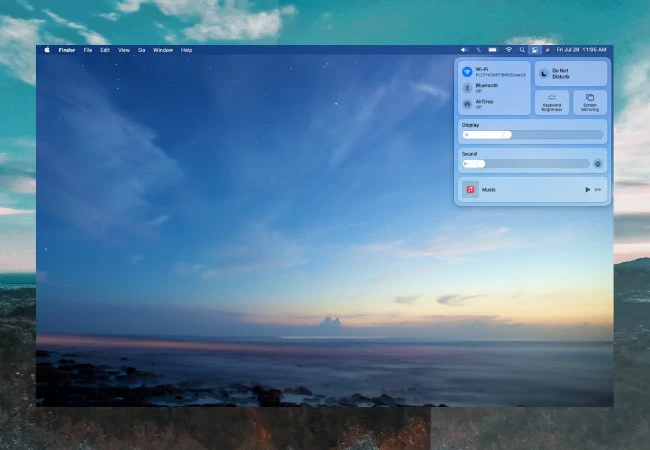
- Then, click the Apowersoft from the list of apps to begin mirroring.
Conclusion
That’s all the ways you can use to screen mirroring Mac to TV. With these methods, it will be a lot easier for you to study your data and make a presentation since you can see them on a larger screen. Once mirrored your Mac to TV, you can also watch your movies from your Mac to your TV for entertainment.

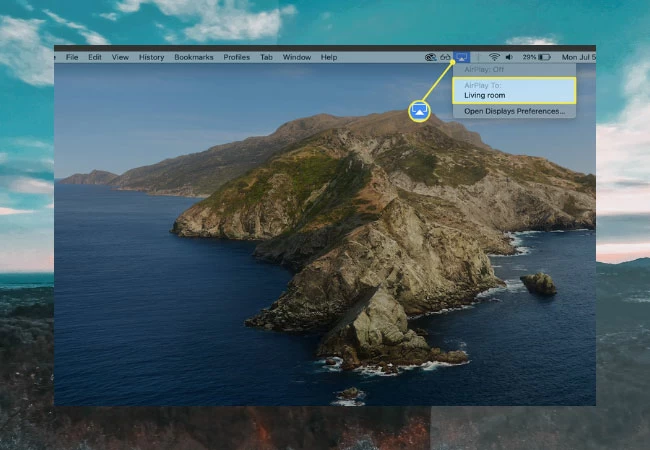
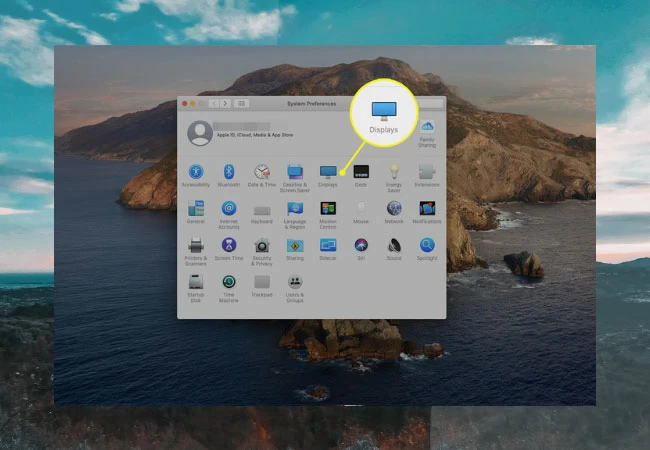
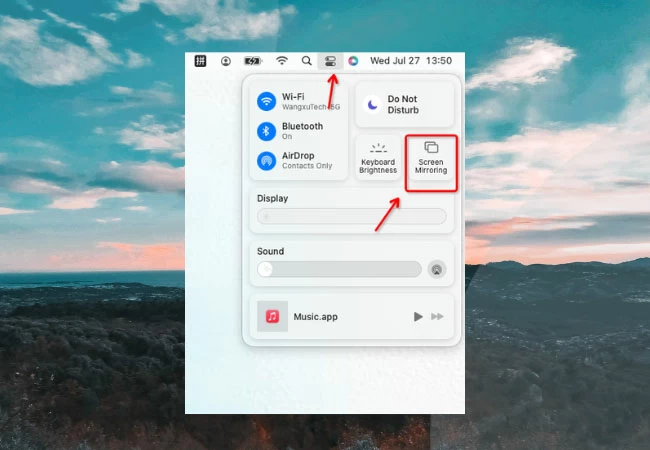
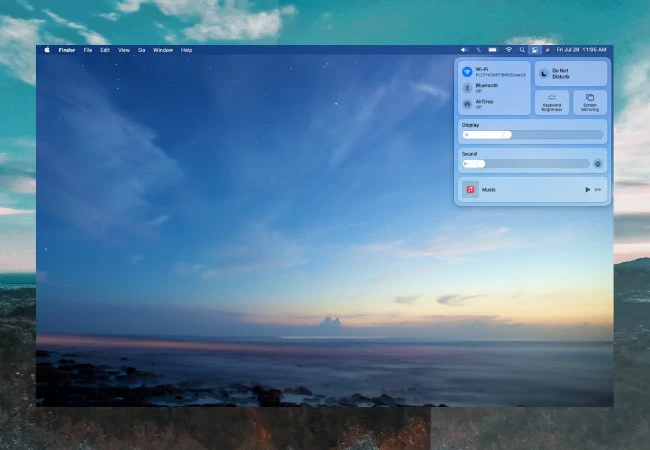
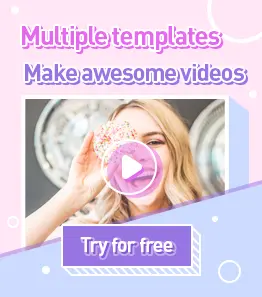
Leave a Comment