Hi, I’m trying to convert an MP3 audio track intended to convert to 320kbps in iTunes. When I click on convert to MP3, I finally got a 192kbps version. Am I doing something wrong or did I miss something? Do you have better choices that convert MP3 to 320kbps? Please advise.
Before we further discuss the choice that can convert MP3 bitrate, we should be aware of the fact that bitrate is a tech parameter mattering the music quality.
What is bitrate?
Bitrate in audio, refers to kilobits of data processed per second. For example, the MP3 music you wish to convert to 320kbps, meaning there are 320 kilobits of data stored in each second of the song. Usually, the higher the bitrate, the higher the quality and the more space it occupies on your computer.
A 192kbps MP3 usually differs very little in listening from a 320kbps file if you have not a high-end device, a very trained ear and a certain type of file. For example, if you are using a pair of crappy earbuds to listen to the music on your iPod, probably you will not notice the difference between the files with 192kbps and 320kbps.
With what apps can we convert MP3 to 320kbps?
iTunes
As is known to all, iTunes has the ability to process simple audio conversion. And you are already on iTunes in order to create a 320kbps MP3 version with it. Follow up below instructions step by step to troubleshoot the wrong thing you did as you finally got a 192kbps file.
- Open your iTunes Preferences. If you are running a Mac OS X, drop down “iTunes” > “Preference” on top left corner near Apple icon. On Windows, click “Edit” > “Preference”.
- Click “Import Settings” under “General” tab. Select “MP3 Encoder” from “Import Using” listing. Drop down “Setting” > “Custom”, make sure the bitrate set to 320kbps and the Sample rate is set to 44.100kHz.
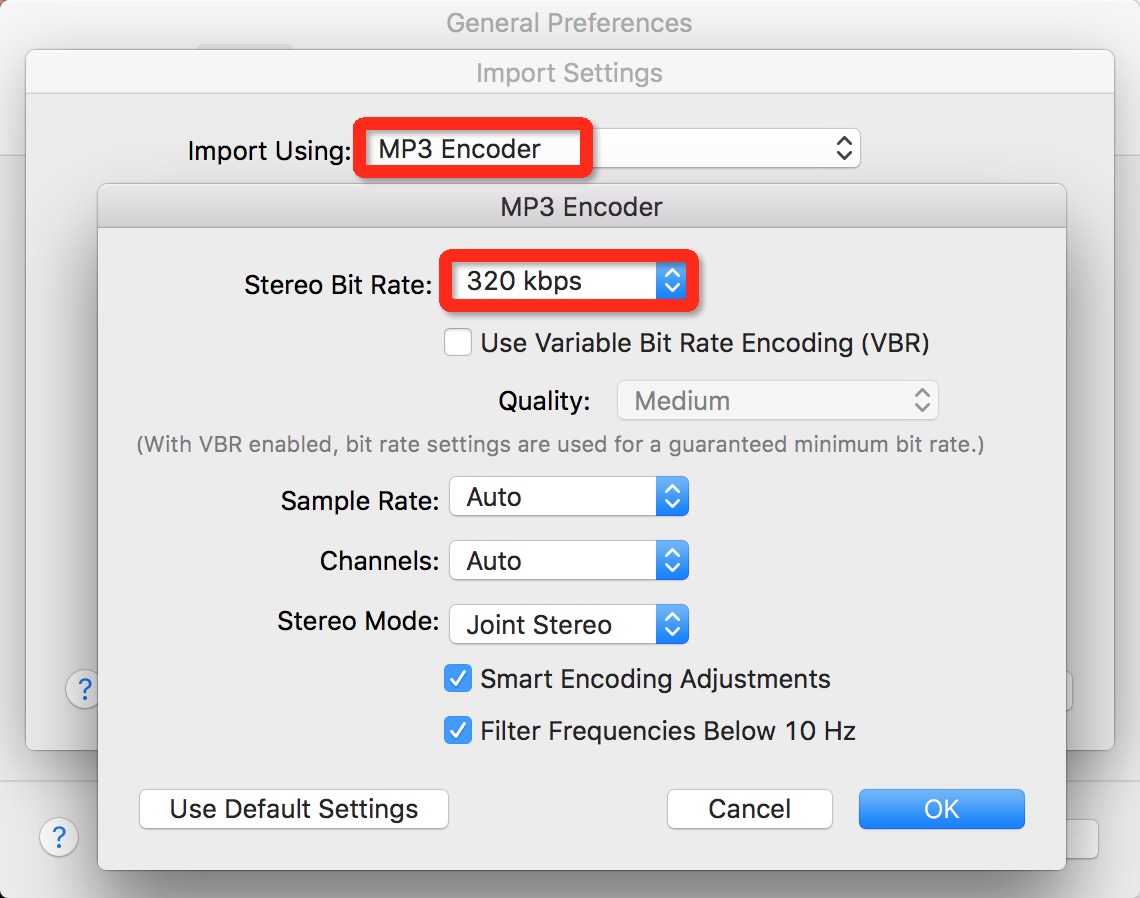
- Now click “Ok”. If you haven’t imported the song, you can add it now. Right click the song you just imported and select “Create MP3 version”.
Free MP3 to 320kbps converter
If you’d like to use an app that can help you directly change your MP3 file to 320kbps, Apowersoft Free Online Video Converter is one of them that you’ll depend on. According to my experience, I found it works on both Windows and Mac platform smoothly. And there is no signup or purchase required before we can use it. This is one of its amazing features that encourages me to try it, to be sincere. One thing highlighted here is first-time users are forced to install a launcher to authorise files on your computer to be added to the app. Compared to iTunes, this free app rids yourself of the complex steps easily. Refer to below guide to simply convert MP3 to 320kbps.
- To start the conversion, we must log into its official page.
- Suppose that you have already well installed the launcher, you can click “Select file to start” to load MP3s as many as you want.
![MP3 to 320kbps converter]()
- Click “Settings” on the lower right corner and under “Audio” tab, drop down “Bitrate” and choose 320kbps from it.
- Click “Ok” and click “Convert” to start the process.
Audacity
People like Audacity for many reasons. The biggest feature is certainly its ability to record audio and even edit it. Being free of charge, it attracts a large number of users. But undeniably, Audacity has been a great free audio app so far. Converting MP3 to 320kbps on it is quite easy.
- Click “File” > “Open” to load MP3 files to Audacity. Click “File” again, and “Export…” from it.
- Under “Format”, select “MP3 Files”. This will make your added file an MP3 format.
![Audacity convert MP3 to 320kbps]()
- Click “Options” to set the “Quality” to 320kbps and click “OK” when all are done well.
Conclusion
If you ask me which one I highly advise, I should say the second one is my favourite. Not only can it convert MP3 to 320kbps in batch mode, but also the process is very simple and direct. Once I log into the website, I can use it immediately.

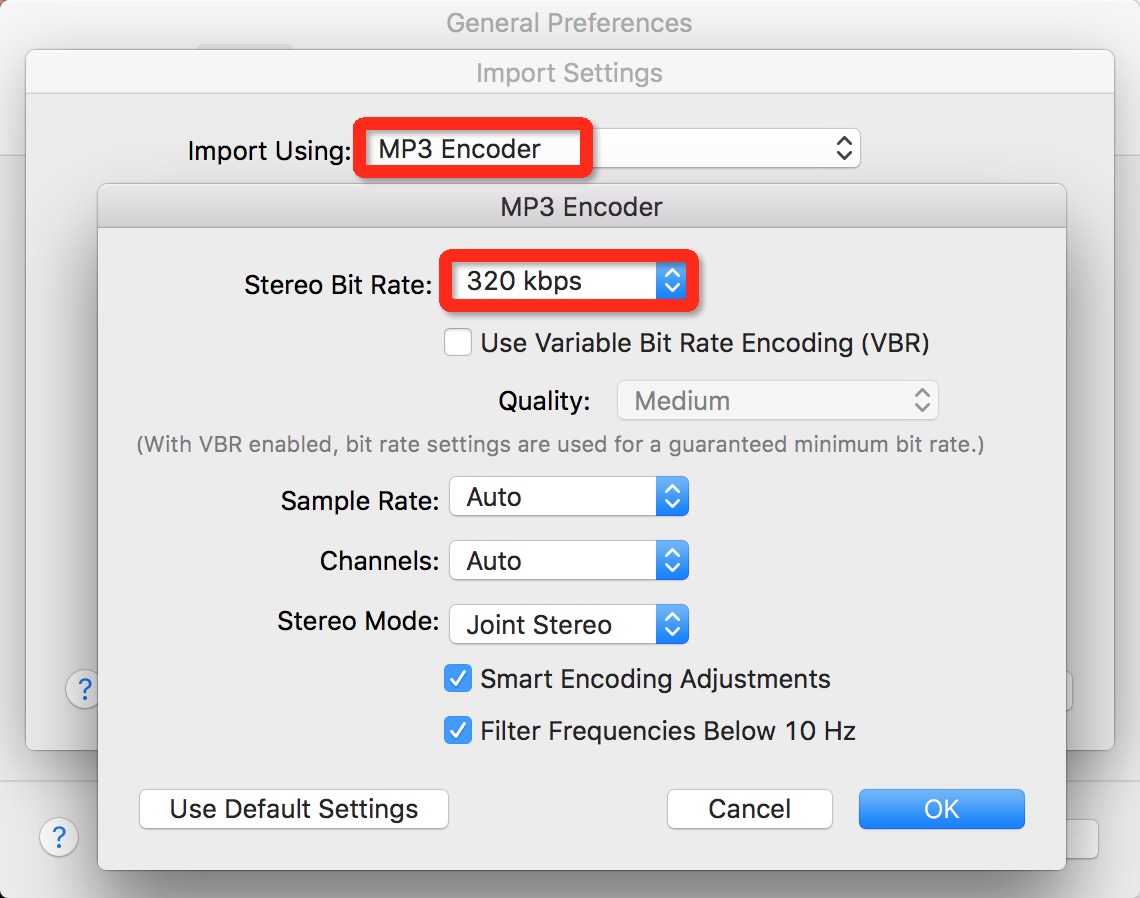



Leave a Comment