
Asphalt 9: Legends is an arcade driving mobile game developed by Gameloft and it is the ninth game in its series after Asphalt 8: Airborne. As it is the latest in the series, Gameloft added some new game modes, features, as well as locations and controls to it. One of the main highlights of the game is the top hypercars which you can choose from, including Ferrari, Lamborgini, Porsche, Chevrolet, BMW, and a lot more. With this game, you can drive the car of your dreams and race through various locations around the world. However, if you’re a hardcore gamer, it will be more satisfying if you play the game on a larger screen. Thus, here are the best ways on how to play Asphalt 9: Legends on PC.
How to Play Asphalt 9: Legends on PC
ApowerMirror
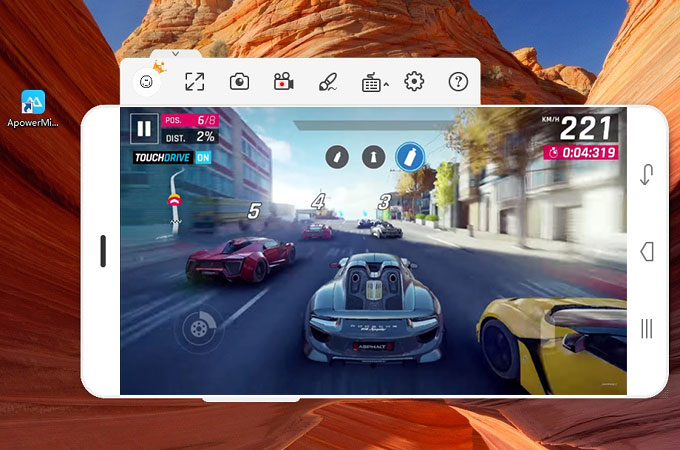
ApowerMirror is a multifunctional application that enables you to mirror the on-screen activity of your mobile screen to your computer. Aside from that, this application also allows you to control the screen of your phone using only your keyboard and mouse. In addition, you may switch to full screen, take screenshots, or record whatever is happening on your mobile device while it is being mirrored to your PC. With its game keyboard feature, you can also take full control of your game; therefore, it will be easier for you to play Asphalt 9: Legends by using this app. Follow the steps below to play Asphalt 9 on PC:
- First, you have to go to the official site of ApowerMirror to download and install the app on your computer. You also need to download the application on your Android device by going to Google Play Store.
- After installing, launch the program on both your PC and your phone. Connect your Android device then to your PC via USB cable.
- To connect via USB cable, first you have to connect your Android to your PC using a cable. Then, a window will appear asking you to allow USB debugging Select “OK”. Afterwards, another pop up will appear notifying you that Apower Mirror will start capturing, simply tap “Start Now”.
![start now]()
- Once your Android screen appeared on your computer, open the Asphalt 9: Legends app so you can begin playing.
BlueStacks
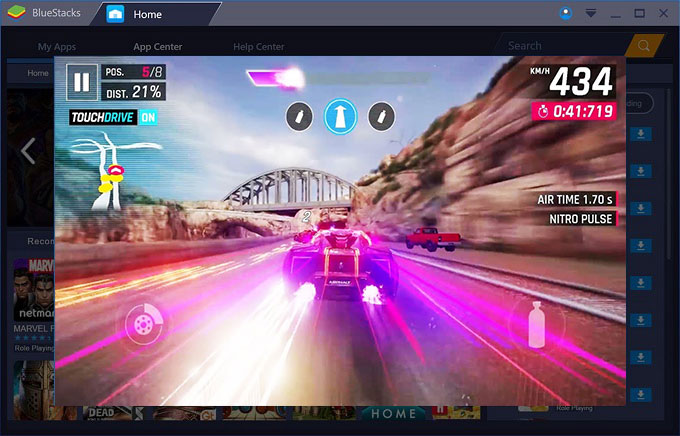
Another app you can use to play Asphalt 9: Legends on PC is BlueStacks, an Android emulator that enables you to install applications on your PC. Also, this is not only accessible on Windows but also on Mac systems. In addition, it features interesting functions like being able to move files between Windows and Bluestacks by using a shared folder and synchronizing the apps on your phone and the apps on your PC via cloud connect app. Listed below are the guidelines you can follow to play Asphalt 9 on a larger screen:
- Download BlueStacks from its official site and install it on your PC. After that, log in with your Google account to access the applications from Google Play Store.
- Next, go to the “App Center”. Search for Asphalt 9: Legends and tap install.
- Once it has been installed successfully, go to the main interface of the program and launch it. You can now enjoy playing Asphalt 9 on your PC.
Nox App Player
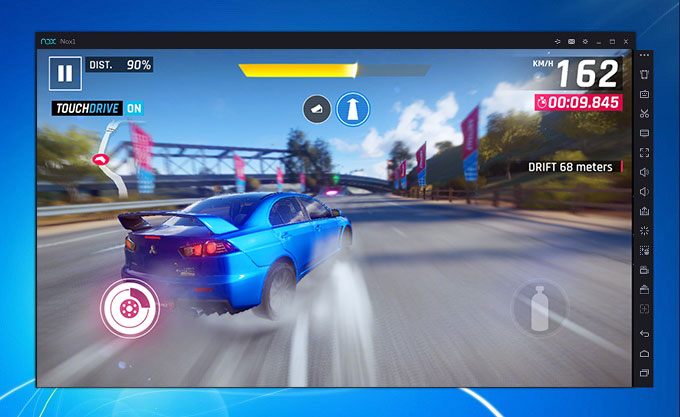
Nox App Player is another free Android emulator which also works perfectly on Windows and Mac OS. With this app, die-hard gamers are able to play their favorite mobile games on their PC. Besides, it also supports keypad control and smart casting that lets you manipulate you games and other applications effectively. This app also works fast and smoothly, making it perfect for those who are fond of playing games on PC. So, in order to learn how to play Asphalt 9: Legends on computer simply follow these steps:
- To use Nox App Player, visit its official page and from there download the application and install it on your PC.
- Next, go to Google Play Store and sign in with your Google account.
- From here, you can search for Asphalt 9: Legends and click install.
- Finally, on the main interface of the program, open the the Asphalt 9 app and enjoy playing it on a wider screen.
Conclusion
All the applications mentioned above will allow you to play Asphalt 9 on computer. With the use of these programs, you can play other mobile games on your PC as well. However, if you prefer a multipurpose application, you may use ApowerMirror. Besides mirroring, it also has other functions like capturing screenshots, screen recording, whiteboard, and game keyboard feature.




Leave a Comment