
Nowadays, you can easily use your smartphones to binge watch your favorite movies, TV series and animes at anytime and anywhere. There are also some instances that you want to share your viewing experience by playing the videos from your phone to TV. But how to do that on an iPhone? Don’t worry, here we provide the best tools for you to play iPhone videos on TV.
How to Play Videos from iPhone to TV
ApowerMirror – stream iPhone videos to TV
ApowerMirror is a screen mirroring application that can be used to mirror and play your iPhone videos on any Android TV. You can also use this app to mirror your phone to phone, phone to PC and vice versa. It is compatible with iOS devices, Android, Mac and Windows. What makes this app more convenient is that when using this app, you don’t need any cable to plug in to connect, because it can wirelessly mirror your phone to TV with ease. Here are the steps on how you can stream iPhone videos to TV with ApowerMirror.
- Download and install the application on your iPhone and TV.
a. Download ApowerMirror for iPhone
b. Download ApowerMirror for TV
- Launch the app on your iPhone and TV.
- On your iPhone, tap the blue “M” button to detect your TV.
![how to play video from iPhone to TV]()
- Once detected, tap the name of your TV.
![stream iPhone videos to TV]()
- Afterwards, go to the Control Center, tap “Screen Mirroring”, and then tap the name of your TV to successfully connect.
![stream video from iPhone to TV]()
Then your iPhone screen will be mirrored to your TV immediately, and you can play any iPhone videos on your TV now.
iPazzPort Cast – play iPhone videos on TV
Another tool for you to mirror iPhone videos to TV is iPazzPort Cast. Compared to the first method mentioned earlier, iPazzPort Cast will not require you to download anything but you need to get this hardware device first before you can use it. iPazzPort Cast is a media streaming dongle or adapter that is used to enable mirroring phone to TV. It supports Android, iOS and Windows. Proceed to see how to play video from iPhone to TV using iPazzPort Cast.
- Get an iPazzPort Cast device, and plug it into your TV. Then turn on the WiFi on your iPhone and connect to the established connection by iPazzPort Cast.
- On your phone, open a web browser and go to the IP address displayed on your TV then tap “WiFi AP” > “Scan” to detect available WiFi network. Connect to the one you have on your place once detected.
- After connecting, WiFi name and IP address displayed on your TV will change.
- Go back to your network settings on your iPhone and connect to the same Wi-Fi network where you connected to the correct one. Open the Control Center, and then tap “Screen Mirroring”. Select the “iPazzPort Cast” to successfully connect.
![play iPhone videos on TV]()
Afterwards, you will see your iPhone screen on your TV. You can now play a video on your iPhone and then it will be streamed to TV simultaneously.
Apple TV – cast iPhone videos to TV
Apple TV is also a media streaming adapter that can turn almost any TV into a smart TV. Just like iPazzPort Cast, it also can be used to play videos from iPhone to TV. It has a mirroring option where you can cast your iPhone screen activities to your TV without any hassle. To learn how to stream video from iPhone to TV via Apple TV, you can refer to the steps below.
- Get an Apple TV device, and plug your Apple TV into your TV.
- On your iPhone, open Control Center and tap “AirPlay” or “Screen Mirroring” to search for available devices.
- Select “Apple TV”, and then enable “Mirroring” to successfully mirror your iPhone to TV. Then you will be able to play iPhone videos on your TV.
![how to play video from iPhone to TV]()
Conclusion
Sharing iPhone videos to TV will never be a problem anymore by following the recommended ways above. For a better and easier option, you can choose ApowerMirror. By simply installing the app on your TV and iPhone, mirroring won’t require you to bring any hardware tool to connect your device to your TV.

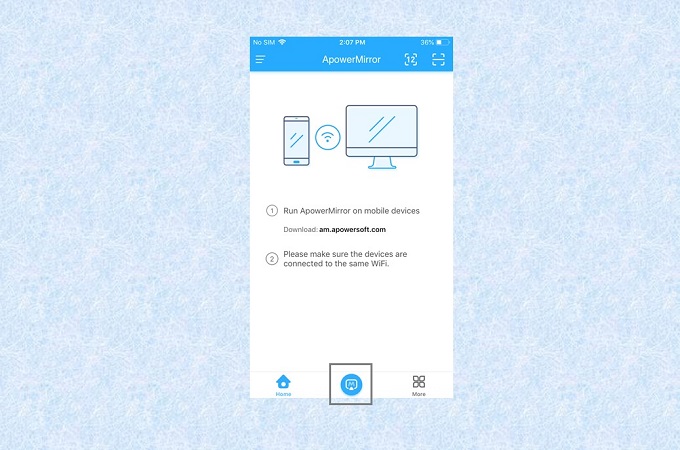
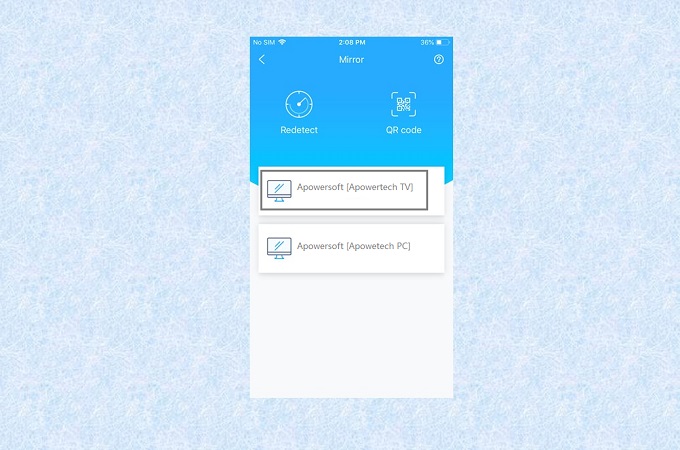
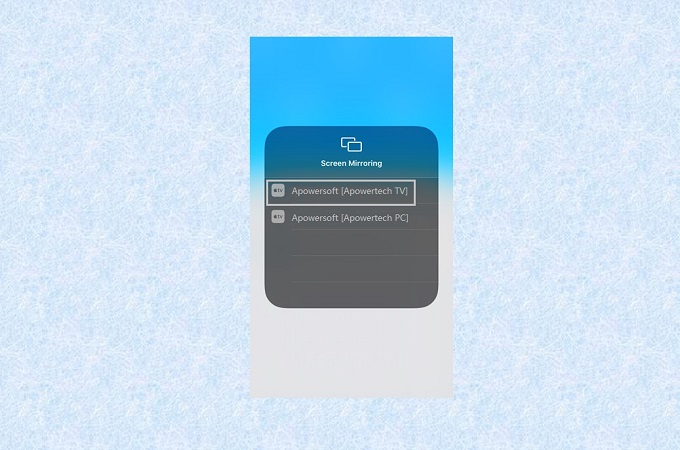



Leave a Comment