Best 4 Methods To Remove Logo from Photo
Apowersoft Watermark Remover
As its name implies, Apowersoft Watermark Remover is a piece of software mainly used for removing watermark from photos and videos. Actually, it is possible to remove person or any unwanted objects from your files, including logos, texts, date stamps, people, shadows, etc. As soon as you select an area on the image/video, you can remove it from your file. And one of the best features is that you can batch remove your undesired things magically. Its interface is very user-friendly. Once you log into it, you’ll know how to remove logo from image. Here is also a guide for you to refer to.
- Download the software by clicking the button below and follow the instructions to install the software to your computer.
- Open the software, choose “Image Watermarks” and click the “Add Images” button to upload pictures that you want to process to the software.
![logo remover apowersoft]()
- Select the area of the logo in the picture, choose a directory for saving the output file and click “Convert” to start processing the image.
![remove logo from picture]()
- Wait until a window pop up that reminds you the conversion is finished. And you can go to use it.
Tips: Note that only a photo where the area of the logo selected will be processed. If you haven’t chosen the area, the software will not convert the image.
PicWish
PicWish is recognized for its ability to remove logos from images while maintaining image quality effectively. The AI-powered algorithms employed by this amazing app are designed to intelligently identify and remove logos from images without compromising the overall quality of the image. This ensures that the final result appears natural and seamless, without any noticeable distortions. Moreover, users have praised PicWish for its accuracy and effectiveness in logo removal, highlighting its capability to deliver high-quality results. Check the steps below on how to remove logos on images using PicWish.
- Go to its main website or just simply get the app by hitting the Download button below.
- Go to Photo Retouch then upload your image.
![upload image on picwish]()
- Brush off the logo then click Remove.
![brush off the logo]()
- Your image is now ready to be saved.
![save image]()
WebinPaint
WebinPaint is a web-based service which allows you to remove logo from picture online. There is no need to download or install anything. After you open the site, you can start to use it. The web page states that it cannot only remove unwanted objects from photos but also repair the old photos by reconstructing the selected area from the pixels nearby. This online tool is very suitable for pictures that don’t have a messy background. Here is a guide on how to remove logo from photo with Webinpaint.
- Open it with your preferred web browser.
- After that, drop the image to the designated area on the webpage. Only JPG, PNG and file under 10MB and 4.2-megapixels are supported.
- Erase the logo on the page with your mouse. You can zoom in the image if it is too small to be seen. Click the “Erase” button and the logo will be deleted from the photo. You can preview the file in real time.
![remove logo online]()
- Click the “Download” button to save the file to your computer. You have to purchase download credits to download the file. You can also use a screenshot program to save it without payment.
Adobe Photoshop
Adobe Photoshop is actually a professional photo editor, which we can use to remove logo from image. This method is available when the logo is located in background that has solid colors. As this is a complicated photo editing software, it requires a lot of time to learn about it. We also have a guide for you here to erase the logo.
- Open Photoshop, drag and drop the image into it.
- Select the “Spot Healing Brush Tool” from the left toolbar.
![erase watermark from picture]()
- Use the mouse to paint the brush over the logo carefully until it is erased from the picture.
- Click the “Save/Share” button to save the photo to your computer.
Bottom Line
These are the best tools that can be used to remove logo from a picture. I highly suggest Apowersoft Watermark Remover as it has no limit on the format and file size, and it supports to processing multiple files at once. Although it charges, it is worth that price. Webinpaint is also a very good choice when it comes to removing unwanted logos from photos online. Adobe Photoshop is the last choice to rely on. Do you have other recommendations? Do not hesitate to leave your opinions here. We’ll keep this article updated from time to time.


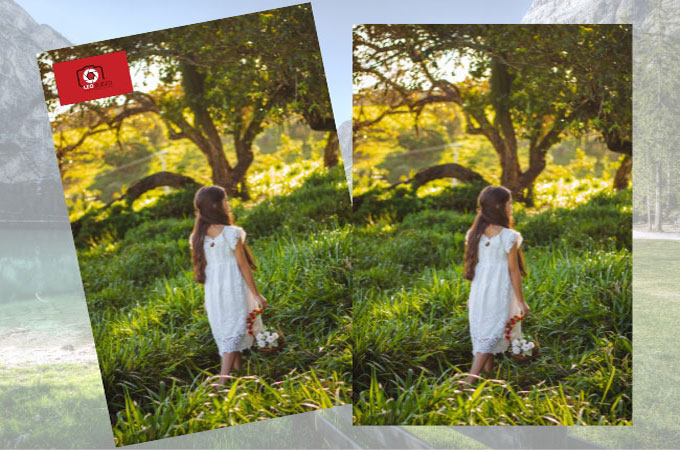
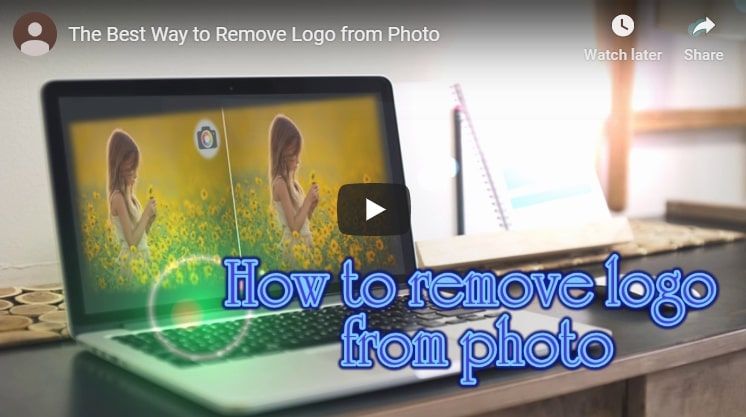


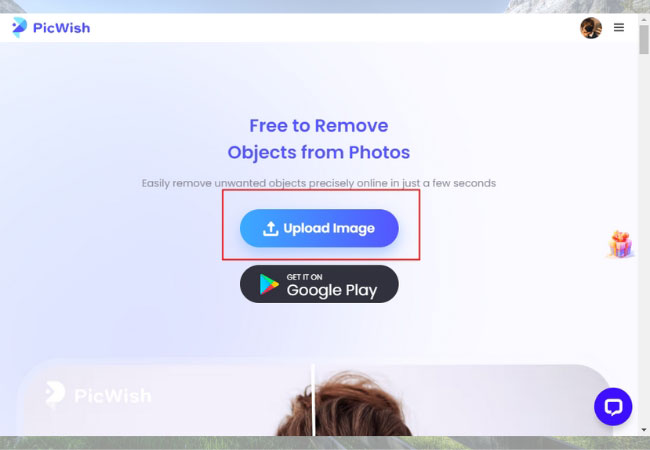
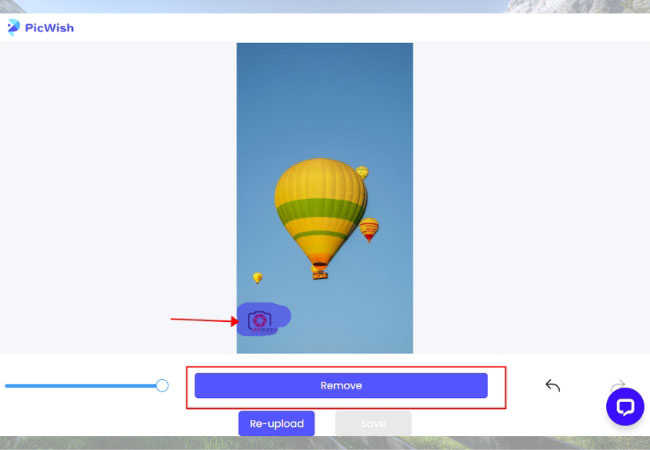
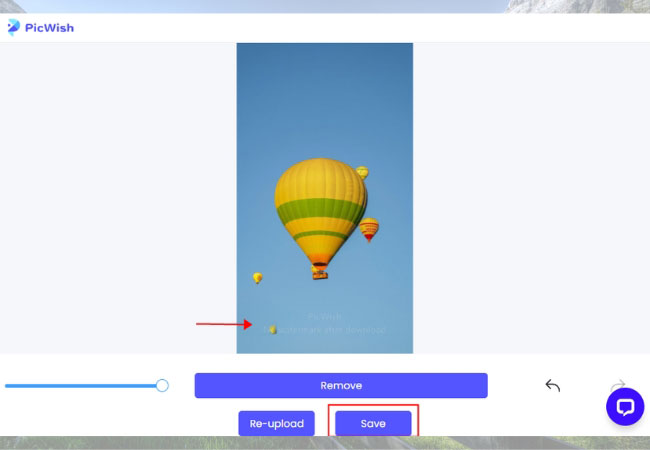


Leave a Comment