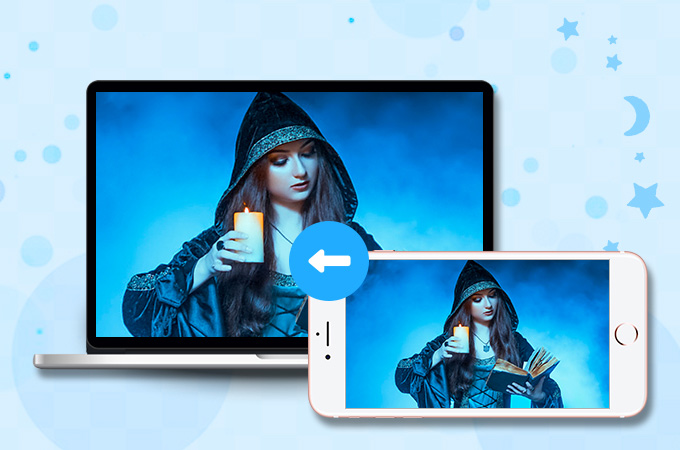
As Apple consistently innovates products, along with the improved features, you can still find useful features from their old releases, just like in the iPhone 7. This phone is still at its best with its improved battery life, faster processor, HD dual cameras, and a lot more to offer. In addition, iPhone 7 has the ability to render 4K video clips. With this, you will have no problem watching 4K movies, like Black Panther or Hobbit series. However, the iPhone 7 screen is quite small for you to stream such wonderful movies. In this article, you will know the best ways of screen mirroring iPhone 7 to the computer smoothly and enjoy streaming videos on a bigger screen.
Practical Ways to Mirror iPhone 7 Screen to PC
ApowerMirror
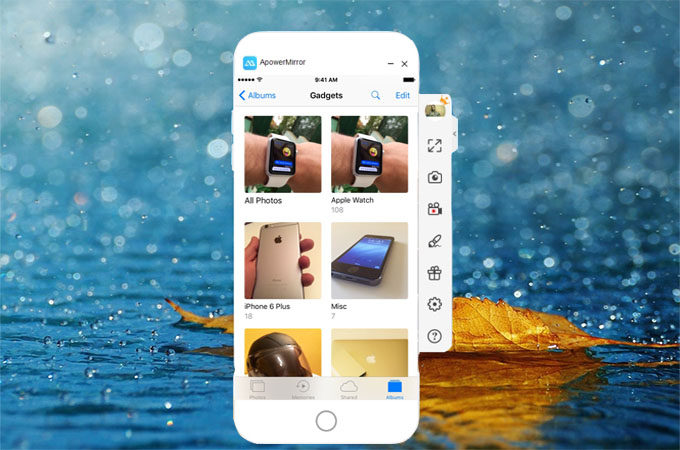
ApowerMirror is a desktop application made to mirror a phone screen on the computer. It works great on iOS devices, like iPhone 7. Moreover, this tool can mirror your phone’s screen to another iOS or Android device. As long as both devices are connected to the same wireless server, you can easily share media files and stream video on a wider screen with this program. Apart from its capability to AirPlay mirroring iPhone 7, this tool also allows you to record iPhone screen and save the recorded video for later viewing. In order to use the app, here are simple steps to follow:
- First, download the desktop version and the mobile version of the program then launch the app on both devices.
- Second, connect your PC and iOS device to the same wireless server. Then, on your iOS device, press the Mirror icon at the bottom of the interface.
- Next, Select the name of your PC with the initial name Apowersoft and hit “Phone Screen mirror”.
![Mirror iPhone 7 using ApowerMirror]()
- From your iPhone screen, scroll up to open the Control Center. Hit “Screen Mirroring” and select the name of your PC with a label of Apowersoft next to it. However, if your iPhone device is running iOS 10 or earlier, press “AirPlay Mirroring” and tap the name of your PC.
![Connect iPhone via screen mirroring]()
LetsView
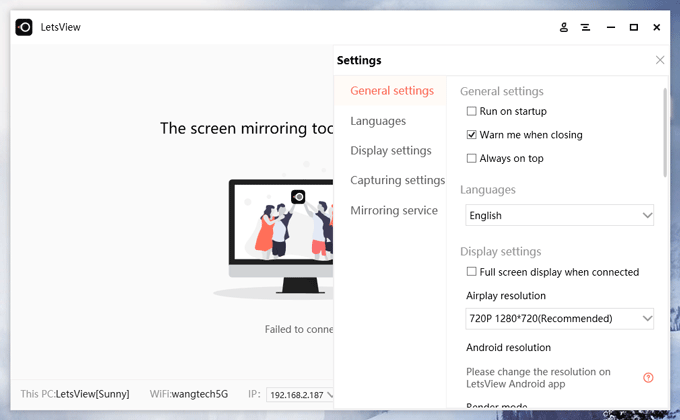
LetsView is a free screen sharing application that can be used to mirror phone/tablet screen to PC/TV. With this app, users can comfortably do screen mirroring iPhone 7 to PC on a wide display screen without compromising the quality. Here is a guide to screen mirror your phone using LetsView:
- Download the desktop and mobile version of the application and launch it.
- Then, connect your iPhone and computer to the same WiFi network.
- Go to the Control Center of your phone and tap Screen Mirroring. Choose the name of your device.
- Once connected, your iPhone screen will be displayed on the computer.
5KPlayer
Another way to AirPlay iPhone 7 is through the 5KPlayer, a mixture of an online downloader, video player, audio player, and AirPlay enabled media streamer. It can render the whole screen of your iPhone device to computer letting the user feel the enjoyment of streaming on a larger screen. However, its downloading feature takes time to download a video and allows users to download only one video at a time. Here is a guideline on how to use the program:
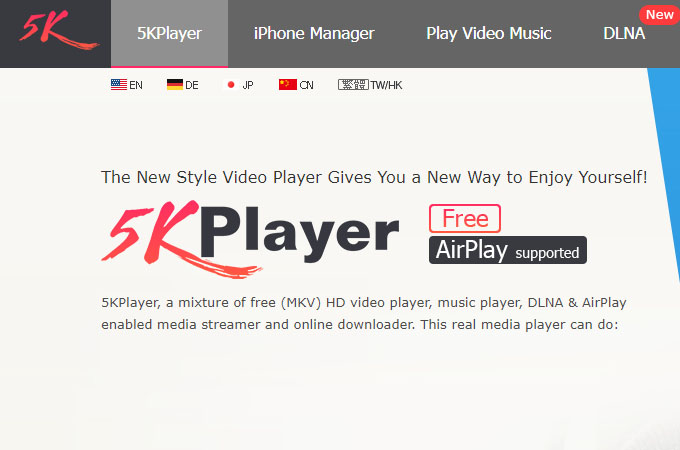
- Download the application on your PC.
- Make sure to connect your iPhone 7 and computer to the same WI-FI connection.
- From your iPhone device, swipe up to see the “Control Center” and tap “Screen Mirroring”.
Conclusion
The abovementioned screen mirroring software is useful to stream iPhone 7 to PC without any hassle. Because iPhone 7 has 4k resolution streaming capability, it would be better if you use a mirroring app, like ApowerMirror, which will give you the best viewing experience possible.





Leave a Comment