Feasible Ways to Write Text on a PDF File
Method 1: Type Text on PDF with ApowerPDF
Price: 29.95USD/month
Support Systems: Windows 7/8/10, macOS 10.12 or later
ApowerPDF is one of the best PDF editing software around mainly because it offers various useful features to help you edit, convert, combine, split, compress and annotate your documents easily. With this tool, you can add graphics, footers and headers, watermark to your files to make them appear clearer and more professional. This is especially useful when you need to polish your document before sending to your boss, client or colleagues.
More importantly, this PDF editor lets you fill out and create PDF form conveniently. Now, let’s check out how you can use ApowerPDF to write on a PDF file.
- Click the above download button to install the program on your PC.
- Open a file by clicking “Open Files…”.
- Under the “Edit” tab, you can use “Edit Text & Images” to modify and type text.

- Also, you can use “Add Text” to insert words anywhere you want.
Remarkable Advantages of ApowerPDF
- OCR – recognize, extract and edit text on scanned PDF documents.
- Edit Text & Images – change text font, size, color and modify image in PDF. Also, you can underline, bold, italic the selected text.
- Fill in PDF Forms – You can add text, check and perform other actions to fill in an interactive form.
Extra Tips:
If you find it troublesome to write in a PDF document directly, You can use this PDF editor to convert your PDF file to Word document firstly, so you can edit text easily in Word. Then re-save the edited document as a new PDF once you’re done.
This tool is highly recommendable for professionals, students, office staff, salesperson and just about anybody looking for a powerful editor equipped with basic and advanced editing functions.
Method 2: Add Text with Adobe Acrobat DC
Price: 179.88USD/year (monthly paid)
Supported systems: Windows Server 2008 R2/2012/2012 R2/2016/2019, Windows 7 SP1/8/8.1/10, macOS 10.12 or above
Adobe Acrobat DC is a well-known and overall PDF editor, which allows you to write text on PDF. You can find this function in the “Tools” box. Click “Tools” > “Edit PDF” > “Edit”. Through this, you can add text to your PDF document even if the forms aren’t interactive and scanned PDF.
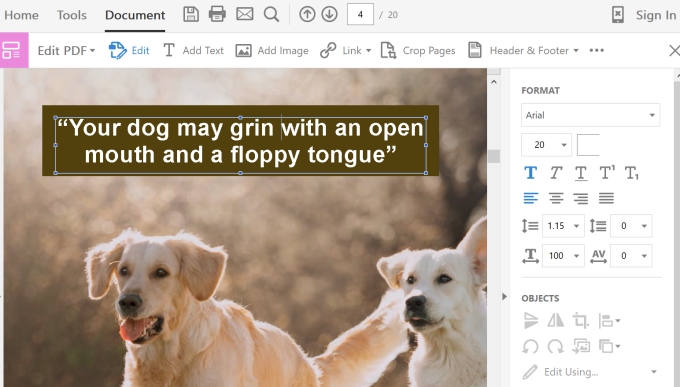
Conclusion
Now, you got the solutions. Both programs are easy to use and they can help you modify the text without losing the design or data you need. And they are all filled with multiple useful solutions. But if you don’t need a PDF editor to write in PDF files everyday, we recommend you to consider ApowerPDF, as it is not expensive but can also meet many basic needs for PDF editing.


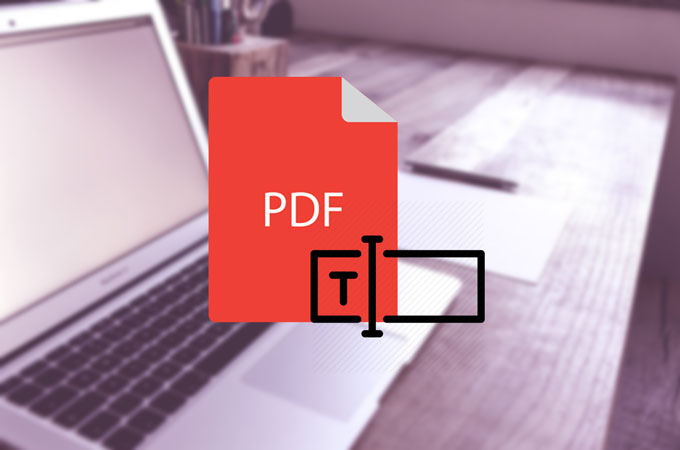

Leave a Comment