Do you want to create a video tutorial for your gameplay, class lectures or product demonstrations? Do you want to add your own comments into videos at the same time? Have you ever thought of saving your online video chats or meetings for later watching? How about trimming or cropping some unwanted clips of your target video? With one professional screen recorder, you can make them possible like a breeze.
Top 5 Screen Capture Apps for Windows (Simple and Free Solution)

Apowersoft Online Screen Recorder – It is one of the best screen capturing tools for Windows when it comes to capture screen fast and easily. You can select any part of your screen to capture as videos or images by “Record” or “Screenshot” function, which is absolutely a good news for netizens who want to capture screen activities. What’s more, it can capture your webcam videos with good quality, also, you can edit videos or images before saving them. It is reliable and works without problems, please feel free to use it.

Screen-O-Matic – If you do not mind your output videos with watermark, then Screen-O-Matic will be a good choice for you to capture Windows screen. It is also a web-based screen capture app that you can use to capture your computer screen up to 15 minutes if Internet is connected. It also offers a pro version, you can pay it and capture screen without watermark.

Screenr – Very simple and easy-to-use tool for capturing Windows screen online. To use Screenr, you need to sign in your own account like Facebook, Google, Twitter, Yahoo etc. You are also allowed to record part or full size of your Windows screen. The recording videos can be published to YouTube or downloaded for personal use.

CamStudio – A free screen capture software for windows that enables you to capture screen with audio simultaneously. It is remarkable that your mouse cursor will be highlighted as it moves across the screen, just like Apowersoft screen recorder. Therefore, it will be much easier for viewers to follow the mouse clicks.

Jing – Another free software that allows you to instantly capture images and videos. Simply select the area of your screen, once you have captured the area, you are able to add text, draw arrows or highlight sections of it, then share immediately. Jing also allows you to record up to five minutes and then store your video in screencast.com, you need to pay and get your video if you want.
All these screen capture tools listed above are free apps that you can use to record videos or capture images for free. As far as I know Apowersoft Screen Recorder and Camstudio absolutely have no other limits, while, the other three may leave your video watermark, or limit your recording time. Anyway, they have their own features and advantages, you can choose one to meet your own demands. Well, if you want to use professional screen capture, please read on this article.
Top 5 Best Windows Screen Capture software (Professional and Accurate Solution)

Fraps – Unlike other screen capture software, the beauty of Fraps lies on its feature to provide higher frame rate up to 60 fps for capturing videos. Generally, higher fps (frames per second) is better, so game lovers can capture high definition game videos like Minecraft, World of Warcraft, League Of Legends and more other HD video games.

BB FlashBack Express – You may want to capture movements from different monitors at the same, BB FlashBack will be a good choice. It not only gives you the ability to capture part of screen, webcam video, but also capture full screen on one or more monitors. You can output videos to AVI or SWF or FLV flash files.

Camtasia – As a comprehensive Windows screen capture software, Camtasia offers a set of recording and editing functions. You can easily capture any movements on your screen, meanwhile, you are able to polish video or picture with its built in editor. Besides, you can edit audio seperately, so you are allowed to narrate what you have recorded later and then add your voiceover to video.

Movavi Screen Capture Studio – Not all users get used to using the default hotkeys, so Movavi entitles you to redefine the hotkeys as you want. Aside from the ability to capture screen actions, it also allows you to easily cut, trim, insert music files. So you can add your background music clips or audio comments to make your video vivid.

Screen Recording Suite – Most software has predefined the custom resolutions that you can choose from, but not every program allows to resize your recording area. This recorder supports different capture modes such as “Region”, “Full Screen”, “Web camera”, ”Around Mouse”, “Only Audio” and “Screenshot”. Another useful feature is the ability to schedule your recording tasks, and it will automatically execute the recording on time during your absence. Plus, it also enables you to trim or crop video clips, add special effects, add subtitles, convert videos formats, which is indeed an all-in-one program.
Conclusion:
As you can see, there are numerous screen capture software for windows, and each one presents their own features. We really appreciate their abilities to capture Windows screen, but when looking for the best one that suits you needs, we may basically consider whether it lets us capture any part we want freely or not, moreover, output decent quality. Now what you need to do is to experience them yourself.
Video Help
If you want to know how to record screen with some of these tools exactly, you can watch the demo for help.
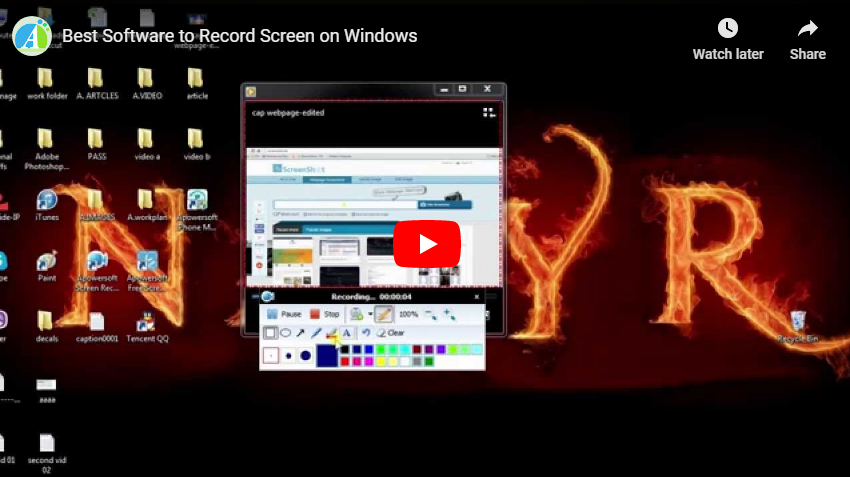


Leave a Comment