 Nowadays, with the rapid development of internet, numerous people choose to work and study online. For those people who need to take meeting in different locations, Microsoft Office Live Meeting is a necessary software. This tool allows users to conduct an online session, presentation, and training. Sometimes, it’s essential to keep important information and details in meeting. However, some users may be confused to choose a right application to record live meeting. In the following part, there’ll be four efficient solutions introduced.
Nowadays, with the rapid development of internet, numerous people choose to work and study online. For those people who need to take meeting in different locations, Microsoft Office Live Meeting is a necessary software. This tool allows users to conduct an online session, presentation, and training. Sometimes, it’s essential to keep important information and details in meeting. However, some users may be confused to choose a right application to record live meeting. In the following part, there’ll be four efficient solutions introduced.
Recommended method to record video on Live Meeting
Apowersoft Free Online Screen Recorder
As the name indicates, Apowersoft Free Online Screen Recorder is 100% free without any function limits. Also, it features powerful functionality in recording screen. Multiple recording modes like full screen, region, around mouse, webcam and even only audio can fulfill different requirements in recording. When making live meeting recording, you are allowed to make real time editing with the given editing options on control bar. This function can make your meeting video more intelligible. The recorded video can be saved as many as nine formats that can be supported on most players. Furthermore, the built-in video uploader enables you to share the live meeting videos to YouTube and FTP server right after recording is completed. It’s also extremely useful to share the meeting videos to other attendees who were absent from live meeting.
Features:
- Various video output formats are available (AVI, MP4, WMV, FLV, MOV, MKV, MPEG, VOB and WEBM).
- Supporting real time editing during recording.
- Uploading video to YouTube and FTP server.
- Offering a screenshot tool that can capture screen image and upload it to cloud storage.
- Allowing users to plan recording task with task scheduler.
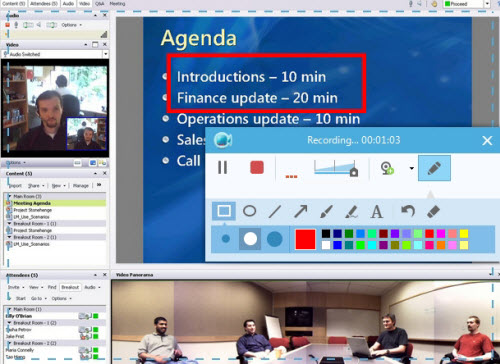
Aside from the web-based program, it also has a desktop version which is more convenient to use. Click the button below to download it.
Other tools for live meeting recording
1. Built-in Recorder
Actually, Microsoft Office Live Meeting comes with a built-in recorder that allows all the attendees to record Microsoft live meeting. When this tool begins to work, you can record the shared screen in the mode of panoramic recording or the specified screen of other attendees. When the webinar recording is finished, your meeting video will be saved in your local drive in the format of High Fidelity Presentation (HFP). Unfortunately, this file can’t be played on other players but Microsoft Live Meeting itself.
Pros: Convenient to use without using other third-party applications. Supports recording panoramic scene and specific webcam
Cons: Recording function is only available on registered edition which needs users to pay. Only HFP is supported for output video.

Since this method falls short of generating popular format for meeting video, the upcoming method will be a nice alternative to it.
2. Camerasoft Screen Recorder
Camerasoft Screen Recorder is another application that can easily capture Microsoft Live Meeting recording. It features simple and friendly user interface which makes users even beginners to operate it more easily. As for its recording functions, it provides several screen capture modes, such as full screen and custom region. So you can capture live meeting through adjusting recording frame. By using this tool, your meeting video can be saved as AVI file that is convenient to play, share and even export to other portable devices without converting.
Pros: Simple and convenient to use. Supports customizing recording area.
Cons: Need to register to remove duration limits.

3. Jing
Jing is also a professional screen recorder which is famous for its simple operations. Upon its intuitive interface, you can easily use it to make live meeting recording or take screenshot. The video and audio it captures will be in high synchronization. With just few clicks, you meeting videos will be captured nicely and saved in your local drive as SWF file. Plus, it also comes with some editing options in its screenshot tool, which enables you to mark and annotate the screenshot.
Pros: Easy operating. Allows users to upload video and screenshot to its sharing site.
Cons: Only supports recording SWF file. No more than 5 minutes recording is permitted.

Conclusion:
At the aspect of recording meeting videos, all these tools are able to generate high quality video. But generally viewing them, Apowersoft Free Online Screen Recorder is the best tool to record live meeting for its additional functions like real time editor, video uploader, etc.


Leave a Comment