With the BlackBerry phone becoming less popular and Apple’s iPhone being welcomed increasingly by consumers and corporations alike, it has become quite common to see people switch to Apple’s smartphone from their old BlackBerrys. These users probably have hundreds of vital contacts to transfer when switching to iPhone.

Unfortunately, BlackBerry contacts are not directly compatible with the iPhone. And since the iPhone requires a micro SIM, whereas BlackBerrys run on normal SIM cards, you can’t copy your BB SIM contacts to the iPhone either, so this task requires an indirect, reliable and efficient way to transfer BlackBerry contacts to iPhone.
How to transfer contacts from Blackberry to iPhone
1. Use Apowersoft Phone Transfer
This is the fastest and easiest way to get your BlackBerry contact book transferred to your new iPhone. Specifically designed to transfer not just contacts, but also multiple files such as applications, pictures, audios, videos, etc between multiple platforms such as Android (2.1-4.4), Symbian (40, 60 and ^3), iOS (5, 6, 7.1) and BlackBerry OS (7.1 and earlier). This software works well with all major carriers such as AT&T, T-Mobile, Verizon and Sprint. This software boasts compatibility with over 2000 phone models developed by Samsung, Nokia, HTC, Apple etc. It also prevents accidental data overwriting during Transfer.
Here’s how to use this BlackBerry to iPhone contacts transfer:
- Launch the software and click on the “Start” button located beneath “Phone to Phone Transfer”.
- Connect both your BlackBerry and your iPhone to your computer using their respective USB cables.
- Ensure that the BlackBerry device is on the left side panel and the iPhone is on the right (destination) side. If they aren’t in this arrangement, simply click “Flip” to swap their positions.
- Check the “Contacts” box and click on “Start Copy”. Wait for the copying process to complete and you’re good to go.

2. The Gmail, CardDAV account method:
This method of transferring contacts from Blackberry to iPhone 5S, 3 GS, 4, 4S, 5 and 6 requires you to have a Gmail ID for it to work.
- Log into your Gmail account via your computer and access the “Settings” screen by clicking on the gear icon beneath your portrait.
- Go to the “Forwarding and POP/IMAP” section and click the “Enable IMAP” radio button presenting under the “IMAP Access” sub section, then click “Save changes”.
- Go to your BlackBerry’s “Settings” menu and click the “envelope” in order to access the phone’s Mail Settings. Select “Google” as your syncing account and enter your Google credentials and proceed.
- Select the contacts you need to sync and continue. Your BB contacts will now get synced to your Google ID.
- Now open up the Settings app on your iPhone and tap on “Mail, Contacts, Calendars” Next, tap on “Add Account…” > “Other” > “Add CardDAV Account.”
- The next screen will have some forms to fill in. “Server” should type “google.com” into, “User Name” and “Password” should type your Gmail credentials into, and “Description” should type “Contacts” into. Tap on “Next” to save the changes you have made.
- Navigate to your “Mail, Contacts, Calendars” section once more and tap on “Default Account”. Select your Google ID as the default account in order to automatically save future changes on your iPhone to your Gmail account.
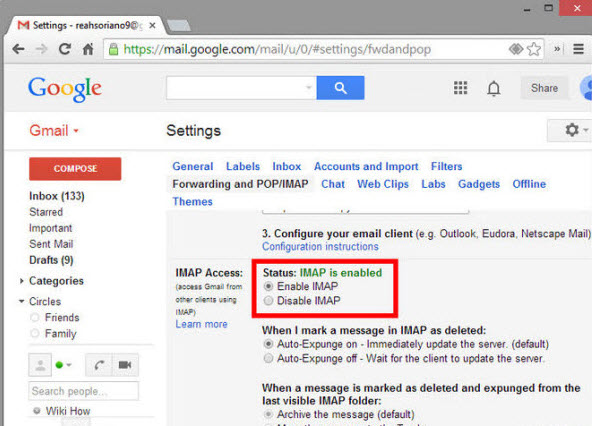
3. How to transfer contacts from Blackberry to iPhone via computer-free method:
This method to transfer BlackBerry contacts to iPhone will utilize a Gmail account and a Microsoft Exchange account to sync your contacts between the two platforms.
- Sign up for a Gmail account if you don’t already have one.
- Go to m.google.com/sync on your BlackBerry where you’ll be prompted to download and install the Google Sync application which will then appear on your home screen or downloads folder.
- Launch the app and fill in your Gmail credentials. By default, your contacts and calendars will be set up for syncing. Select the “Sync Now” button located at the welcome screen’s bottom. Wait for your BlackBerry contacts to be copied to your Gmail account. The time taken by the transfer will depend on the number of contacts you have.
- From your iPhone, go to “Settings” > “Mail, Contacts, Calendars” and add a Microsoft Exchange account.
- Fill in the details of your Gmail account as prompted, leaving the domain field blank. Enter m.google.com in the “Server” field. Set the “Sync” option located under “Calendars” and “Contacts” as Yes.
- Your contacts will be transferred from your Google account to your iPhone device. You can also keep a backup on computer, after which you can remove the Exchange account.
Comparison
The last two methods quite clearly require more efforts in comparison with the method by utilizing a transfer software. Despite the complicate settings, the other methods require internet connection and online account to carry on. On the other hand, utilizing Apowersoft Phone Transfer does not come with such hassle and lets you transfer files directly between phones. It also does not require any configuration on your part – simple plug and transfer. This is why Apowersoft Phone Transfer is the best way to transfer contact list from Blackberry to iPhone 6 and all iDevices that run iOS 5 or later.


Leave a Comment