
Displaying iPhone’s screen on the computer is important especially when it is used as a backup of very important files. For instance, as a teacher, to display iPhone on PC can help in showing a lecture stored on your phone in a bigger screen. This is the same when having a meeting in a company. Employees will be able to fully see what the agenda of the meeting is and clearly understand what the boss is trying to say by virtue of visual aids. On the other hand, many users are still thinking of ways on how to display their phone screen. Actually, this is just so easy with the help of the suggested tools given below.
Methods to display iPhone on computer
ApowerMirror
ApowerMirror is the first app that you can utilize. It is a screen mirroring app which allows users to stream phone screen to phone, PC or Mac. With this powerful screen mirroring app, you can mirror iOS to any devices easily, without compromising quality. During the mirroring process, screenshots and screen recordings can be freely captured. For the instructions on how to display iPhone on PC, you may refer to the steps below.
- First, download ApowerMirror on both your PC and iPhone. Make sure your devices are connected to the same WiFi network.
- Launch the app on your phone and then tap the “M” button on the streaming device to search for another device. Tap the name of your iPhone device.
![tap m button]()
- On your iPhone, open Control Center. Then tap “Screen Mirroring” or “AirPlay Mirroring” and choose the name that displays as “Apowersoft”.
![control center]()
- Afterwards the screen of your iPhone will be displayed on PC.
ApowerManager
ApowerManager is an application especially used for managing different files of an Android or iOS phone. It is compatible with multiple handsets and operating systems. Furthermore, this tool can as well let users mirror the iPhone screen and see what is happening on the device right in front of the computer. This is easy to use. All you need is to connect the iPhone in the computer and you’ll be able to see all the files and the screen of your iPhone. Users can choose to view it in full screen or not. To know how to display iPhone screen on PC using this application, read on the steps provided below.
- Install ApowerManager on your iPhone and PC.
- After installing, launch the application and connect the device with your computer usinga USB cable. Then hit “Trust” on your phone.
![choose trust]()
- Once connected, hit the “Reflect” button and the iPhone screen will display on PC. You can take screenshots or view it in full screen mode.
![hit reflect]()
![manager display]()
In addition to display iPhone screen on PC in a static state, this ApowerManager now newly designs a powerful iOS Recorder function, which allows you to mirror your iPhone on PC in real time. As long as you operate your iPhone, you can enjoy your phone content on a larger screen without any delay.
Other features: Furthermore, users will also be able to back up and restore all the files you have such as music, videos, photos, apps and many others in the iPhone. It also allows users to send, create and receive text messages once connected with PC.
iTools
iTools is an easy-to-use transfer tool for iOS devices, helping users to backup apps, games, data, contacts, photos, videos, music from iPhone to PC/Mac computer within seconds.Except for all the powerful features of iTools, it also provides a solution for screen mirroring iPhone/iPad to PC. To display iPhone on PC, you just need to follow the simple instructions below.
- Download and install iTools.
![install iTools]()
- Click the “Real-time Desktop” button on the Toolbox page.
![real-time desktop button]()
- Here iTools has enabled the screen of iPhone on the PC. Click the full screen icon, you can see make the screen bigger.
![click the full screen icon]()
Those are the best three ways on how to display any iPhone screen on the computer. Those 3 methods are all reliable and safe. However, it is best to make use of ApowerManager as it can display your phone screen in real time and without any lag. Besides, it also allows users to manage, backup and restore files aside from viewing the iPhone’s screen on the computer.


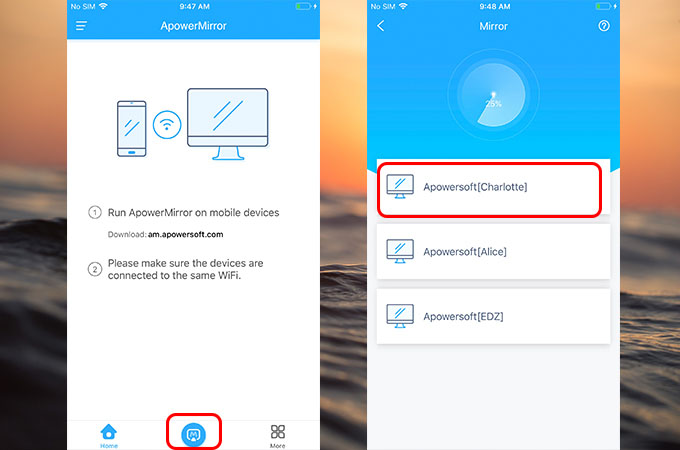
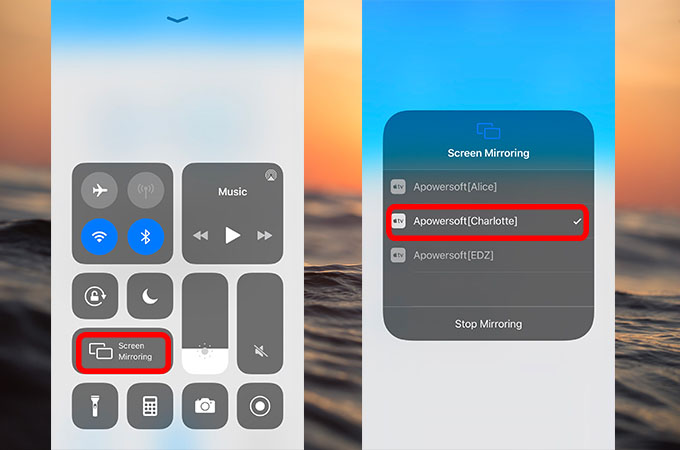
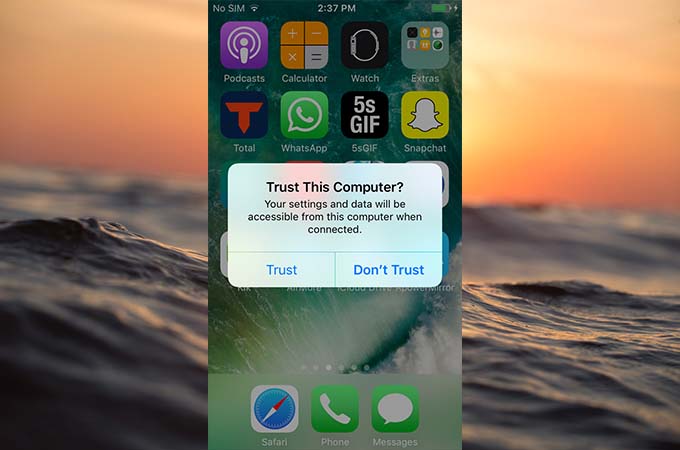
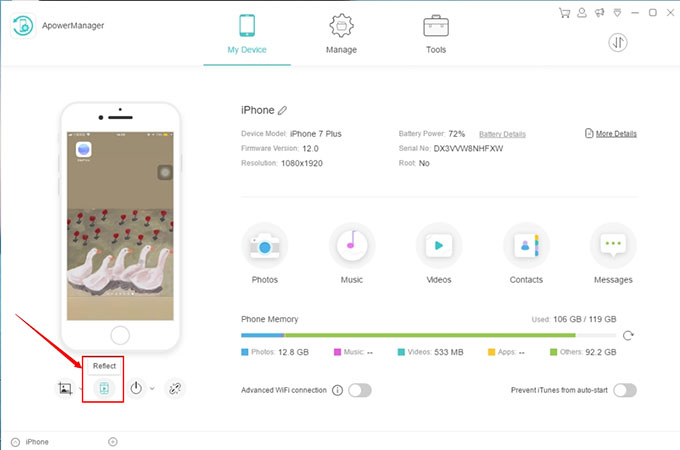
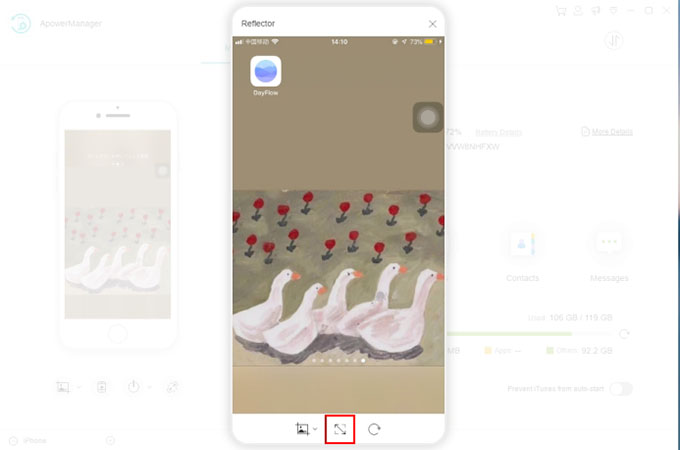
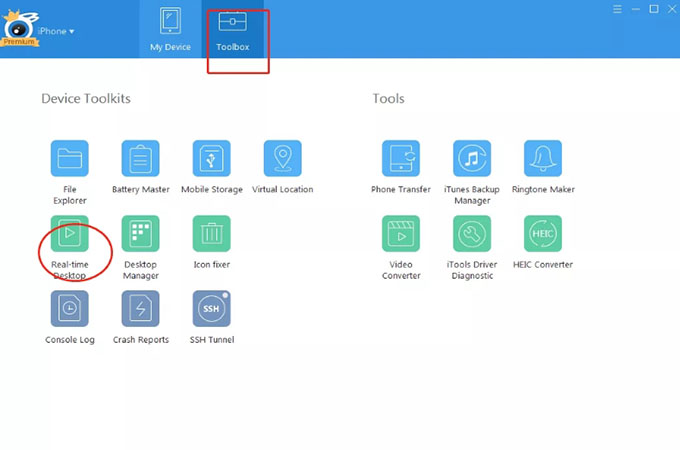
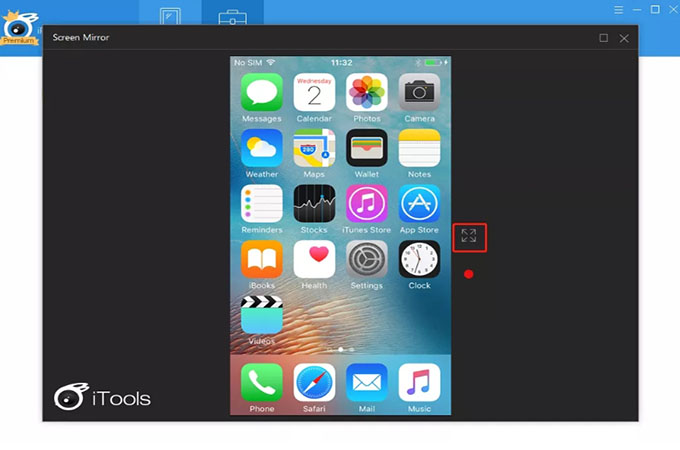
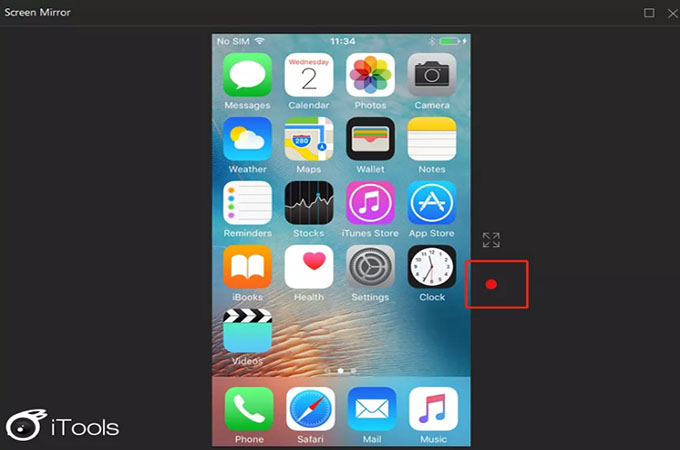

Leave a Comment