The Apple iPad is a tablet computer that runs the iOS. It’s a versatile portable device capable of browsing the web, playing music, taking photos, shooting videos and playing games. As the leading tablet device worldwide, plenty of users love to use the iPad. However, sometimes, data loss is inevitable. If you are an iPad user, you may come across the similar problem as follows:
How to recover files from iPad due to accidental deletion, iOS upgrade or system crash? Where can I find a data recovery app for this?
Fortunately, there are ways to retrieve data from iPad effectively. Read the following methods for quick and easy iPad data recovery.

How to Recover Data on Apple iPad
EaseUS MobiSaver
EaseUS MobiSaver can help get back your lost files including songs, pictures, videos, messages, contacts and notes. It lets you scan your tablet directly or use your iTunes backup files to recover lost data from iPad. EaseUS MobiSaver also feature on preview function, which means that you can view the lost data before you recover them. You can follow the steps below to recover deleted data on Apple iPad with this iPad file recovery software.
- Download and install EaseUS MobiSaver on your computer. Then launch it.
- Connect your iPad to your computer with a USB cable.
- Choose “Recover from iOS Device” and click “Scan” to start scan the iPad.
![iPad data recovery]()
- Choose the data you want to recover and click “Recover” button.
ApowerRescue
ApowerRescue can restore all of your deleted files through two recovery modes. It’s compatible not only with iPhone but with your iPad device as well. What’s great about this application is that it can restore lost data from iPhone without iTunes backup. It provides a preview feature so you can see the lost files before restoring them. It’s completely safe and effective as a file recovery for iPad. However, you can also chosoe to recover lost iPad data from iTunes backup or iCloud backup with this software.
1. Directly Recover Lost data from iPad
In this recovery mode, you can restore kinds of files from your iPad including recovering messages, music, photos, videos, contacts, SMS, notes, etc.
- Install the software on your computer. Then run it.Download
- Conenct your iPad to your computer using the USB cable.
- Select the file you want to recover and click on “Start Scan”.
![recover data from iPad]()
- Check some files on the left and click on “Recover to computer”.
2. Recover Lost iPad data from iTunes Backup
This recovery mode gets back your lost data through the use of iTunes backup. You can use this method if you have backed up your tablet PC to your computer through iTunes. It’s a fast and convenient way to restore your deleted files.
- Install the software on your computer. Then run it.Download
- Go to “iTunes” mode and select a backup file to analysize.
![iPad data recovery tool]()
- Check the fles you want to recover and click “Recover to computer”.
Both of the listed methods above work well in retrieving lost data from your tablet. Upon comparing the two, they both offer two modes to recover files from iPad. However, the main advantage of ApowerRescue is that it works on a wide range of iPad and iPhone.
Conclusion
ApowerRescue has a smoother, sleeker and more user-friendly interface that’s easy to understand even for beginners. With just a few clicks, you can complete the data recovery process quickly and easily. If you’re searching for a comprehensive tool packed with useful features to recover deleted files on iPad, this software may just be exactly what you need.



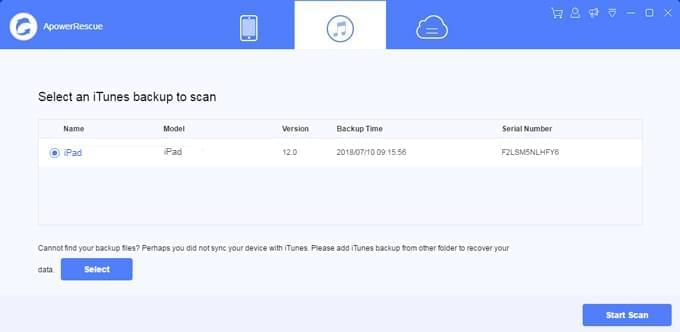

Leave a Comment