Hi, the iPhone 6’s built-in ringtones are so boring, I am tired of hearing the same tones over and over again. I have a number of MP3s on my computer, can anyone tell me how I can set these MP3 music as my distinctive iPhone ringtone. Thank you in advance.
Hello, thanks for your question. If you do not want to use iPhone’s own ringtone, you may buy preferable ringtones from the iTunes store, and then sync them to your iPhone. But for most users, they get used to changing their mobile ringtone every couple of days. If you want to save your money, why not create the coolest ringtone for yourself. According to your feedback, you just want to transfer a MP3 file onto your iPhone and then set them as sound. Actually it is fairly easy to make this happen by following the step-by-step guide below.
Complete Guide to make MP3 ringtone for iPhone
1
Transfer MP3 to iPhone with Apowersoft Phone Manager
As we all know, iTunes can turn any section of a tune into your ringtone, but it is complicated to operate and hard to handle. If you do not like the idea of using iTunes to get M4R ringtone, then you will find ApowerManager to be the ideal software solution that you’ll ever need. It is a one-stop media management program, which allows you to transfer videos, applications, music, documents and more between your PC and idevice.
Here’s a tutorial on how to use it to transfer MP3 to iPhone within clicks:
- Download and install the software on your PC.
- Connect your iPhone to PC with the supplied USB cable, after launching the program, the pop-up window on your iPhone will guide you to click “Trust” to create a connection.
- Once connected, hit on “Music” tab on the main interface, and then select “Ringtone” > “Import” to add any music you like. The transfer process will be done at an accelerated speed.
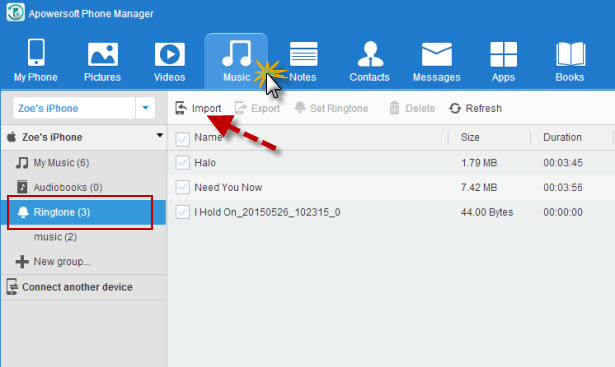
Together with transferring of media files, the program is equally possible to manage, backup, restore and delete mobile data.
2
Manually set MP3 ringtone in your iPhone
After completing the above steps, you will find all the MP3 music has been synced with your iPhone. You simply open up your iPhone, go to “Settings” > “Sounds” > “Ringtones” to locate your added ringtone. Right from here, you will see a list of ringtones. The last step is to set MP3 as ringtone depending on your needs.
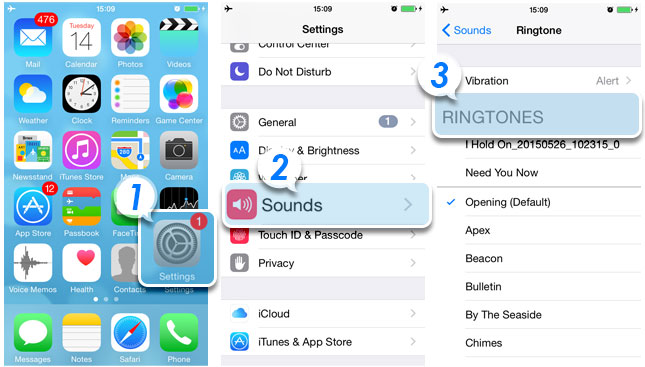
Tips: If you want to set different ringtones for specific contacts, you can move to the Contacts app, select a contact and click “Edit”, and then customize your preferred tunes under “Ringtone”.
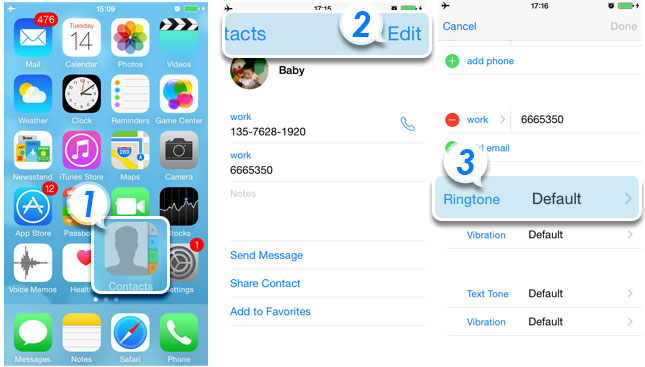
Fancy topics that you need to know
You see, iTunes can let you convert any song into the correct ringtone format M4R. However, the drawback is that the created ringtone cannot be longer than 30 seconds. By following the above steps, you can customize your unique ringtones with such great ease. In addition to making MP3 ringtone, another pleasant surprise is that there’s no limits in the length of the created ringtone. Now with this ultimate guide, your iPhone will recognize the sound as long as you can. In brief, you can use the whole song as your custom alert tone.

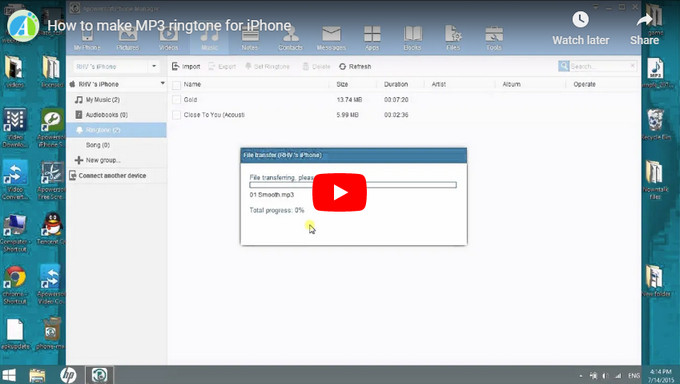

Leave a Comment