
FLV is a container file format that is defined by Adobe Systems. It is being used by most videos that are embedded over the internet. Many video addicts directly stream FLV videos from from video sites like YouTube, Vimeo or Dailymotion on their Android devices, but due to the instability of WiFi network, part of them prefer downloading those FLV videos onto their computer and then transfer to their Android devices. Nevertheless, FLV is not supported by any Android devices. Given this, if you wish to play FLV on android devices, you are suggested to make use of a professional video converter to convert FLV into the Android-supported formats such as MP4, 3GP, etc. Below are methods that will spare you the trouble to accomplish both the conversion and transfer process.
How to play FLV on Android
Convert FLV File
Video Converter Studio is a desktop tool which is specially made for the purpose of conversion in a fast and easy way. It allows users to convert all kinds of video audio formats including AVI, FLV, MOV, MP4, WMV, 3GP, MP3, MP2 and many others. Now you should use the program to convert FLV into the compatible format for Android.
You don’t need to wait for one file to finish converting before proceeding to another. If you have multiple FLV video files to convert, you can convert them during one session. Below are quick steps on how to play FLV files on android.
- Click the green button below to download and install the program.
- Launch the application and click on the “Add Files” button to import the FLV file from your computer. You may add several videos as you want
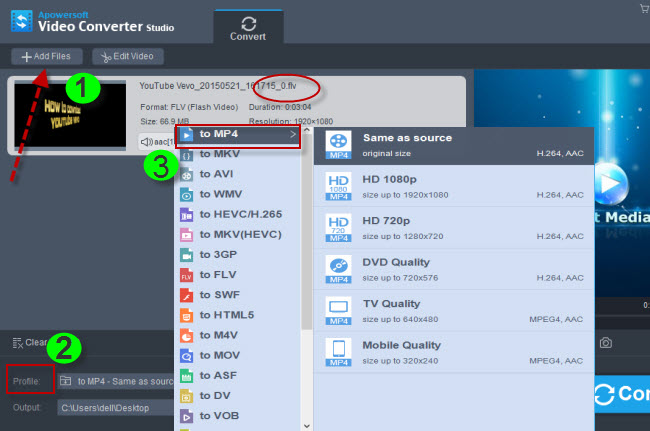
- Once the FLV file is imported, drop up “Profile” and choose the file format that is compatible with an Android device. MP4 is a recommended format.
- Click on “Convert” button to start with the conversion. The file will then be saved in your PC after converting.
Aside from conversion, this tool can also help users to edit videos with its built-in editor. To be specific, you may trim, crop, add effects or add watermark on a video file. Moreover, it lets you add subtitle in it. Simply watch this demo to get more detailed steps:
Transfer the Converted Video to Android
After conversion, now it is time for you to transfer the converted video to Android phone so that you can directly watch it to your likings. In order to avoid hassles of file transfer, it is recommended to make user of Apowersoft Phone Manager, which is an easy-to-use application to transfer mobile or local files between your computer and devices. Check out the steps below to know how you can transfer the video file from PC to phone.
i
Download and install Apowersoft Phone Manager from below.
ii
After installation, launch the application and connect the Android phone to the computer. You can connect your android to PC via USB cable or WiFi.
iii
Once connected, click on “Videos” tab and then click “Import”. Choose the converted video file and click “Open”. You may transfer multiple files at one time. The file will then be saved in your Android phone.
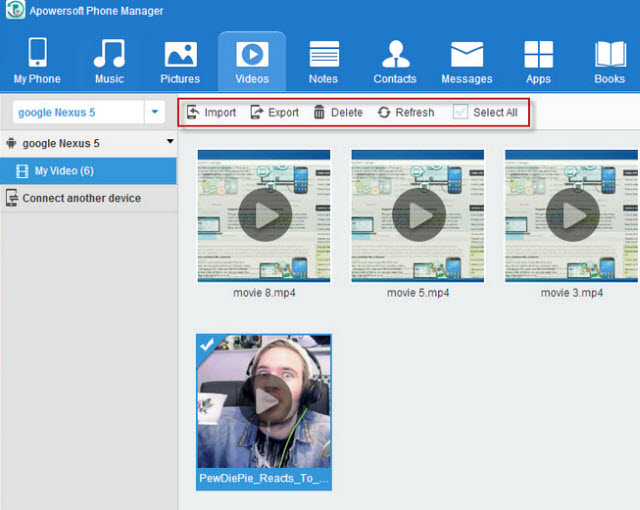
iv
Disconnect your phone under “My Phone” tab. You may now enjoy watching the video on your phone.
Besides being able to transfer files, the program enables you to manage phone’s music, photos, messages, contacts, call logs, apps, ebooks, bookmarks or any other mobile data. If you want to change the wallpaper of your phone or set a song as the ringtone, the program will help you do that too.
That is how you can convert and transfer FLV to Android phone. The two tools given above are very helpful to accomplish the whole process. We can actually call them as “best pair”. Not only they can solve this problem but they can also help you in many ways by means of their amazing features.



Leave a Comment