I accidentally deleted some very important videos on my iPhone X before the synchronization, and now I’m having a hard time trying to recover all the deleted videos. But the thing is…I’m not tech savvy.
Like many other iPhone users, you are probably experiencing the same situation of deleting valuable files on your smartphone by mistake. Data loss may also occur after jailbreak, improper syncing, or iOS system update, etc.
You may ask: How can I recover a deleted video on iPhone? We are here to guide you to get back all those valuable files through iTunes backup or the recovery software. Continue to read and find out how to recover deleted videos from iPhone easily.
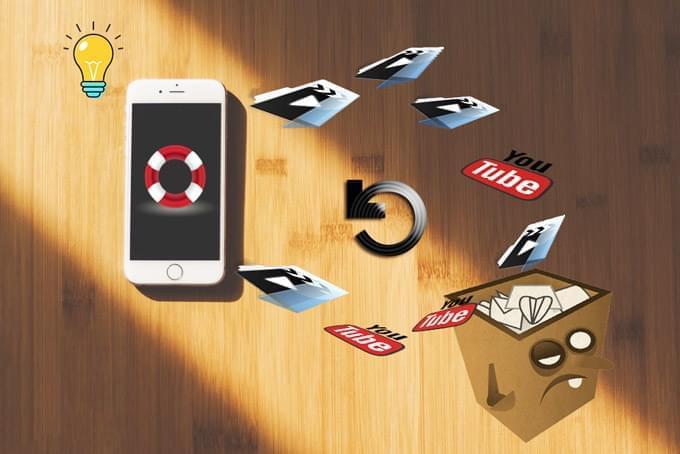
How to Recover Deleted Videos from iPhone
ApowerRescue – Third Party Tool to Recover Deleted Video on iPhone
Recovery software can help you to retrieve essential files in an easy, fast, and risk-free way. One of the most effective tools is called ApowerRescue. It is capable of retrieving lost videos, photos, voice memos, notes, contacts, SMS, call history or other kinds of files from iPhone or iPad. You can use this tool as the perfect iPhone Deleted Video Recovery software:
- It restores all the previous files contained in the iTunes backup or the iCloud backup.
- It restores lost data from iPhone 4S to iPhone X even without iTunes backup and its recovery category covers 13 types of deleted files.
- It provides a convenient preview function that allows you to view the lost files before the recovery process.
Below are the steps to recover a deleted video from iPhone 4S to iPhone X. You can also apply these steps to recover lost files.
- Download and installApowerRescue.
- Launch the program and connect your iPhone to it through USB cable.
- Once connected, choose “App Videos” and then hit “Start Scan”.
![choose video to scan]()
- Once you get the scanning result, you can choose “Only show the deleted” from “Filter” section.
![choose deleted videos]()
- Now, check the videos you want to retrieve and click “Recover to Computer”.
![recover deleted videos]()
- Besides recovering the deleted videos directly from iOS devices, you can also opt for iTunes or iCloud backup to recover the lost videos: Click on the second icon at the top menu bar → click on “Select” → choose the iTunes backup folder and the backup files will be uploaded into the program → then you can choose which video files to recover.
![use itunes recover]()
- Or, you can enter the third icon at the top menu → sign into the iCloud account and get those deleted videos from the iCloud backup.
![use icloud recover]()
Note: For any possible issues you may have in terms of the above process, please refer to How to Use ApowerRescue for more recovery instructions.
Recover Deleted Video on iPhone Using iTunes Backup
If you have backed up your phone videos through iTunes, then you can easily retrieve deleted videos from iPhone by using iTunes backup. Simply connect your phone to iTunes and choose “Restore backup…” under the summary section. Then you will be able to restore all the files, including those deleted videos.
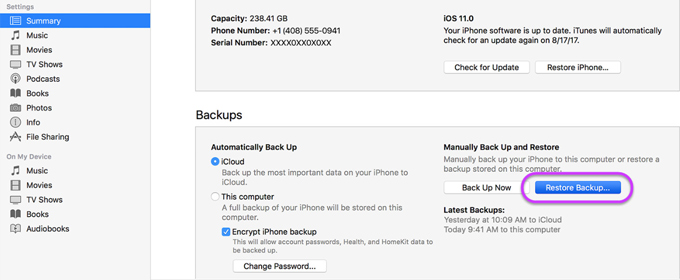
Using a Trusted, Multifaceted Software for Various Purposes
Aside from recovering deleted videos from iPhone, you’ll experience times when you need to convert your files from one format to another, or you may need the best solution to manage all your media files. Here are a couple of useful tips to help you:
- Use Apowersoft Free Online iPhone/iPod/iPad Transfer application to transfer any of your files from your iOS device to a computer, manage all your iOS devices easily, and import media contents without using iTunes.
- For your file conversion needs, use Apowersoft Free Online Video Converter which allows you to convert videos to various types of audio or video formats. With this free tool, you can convert media for your iOS device.
Easy, Fast and Safe Solution for Your iOS Needs
Using iTunes backup is a smart way to recover lost videos from iPhone. However, you can always use a reliable data recovery software when you don’t have the backup on iTunes. And what’s great about ApowerRescue is it covers a wide range of media file categories and you can choose to filter only the deleted ones which can saves you a lot more time. Moreover, Apowersoft offers free online tools that you can use for media management and conversion purposes.

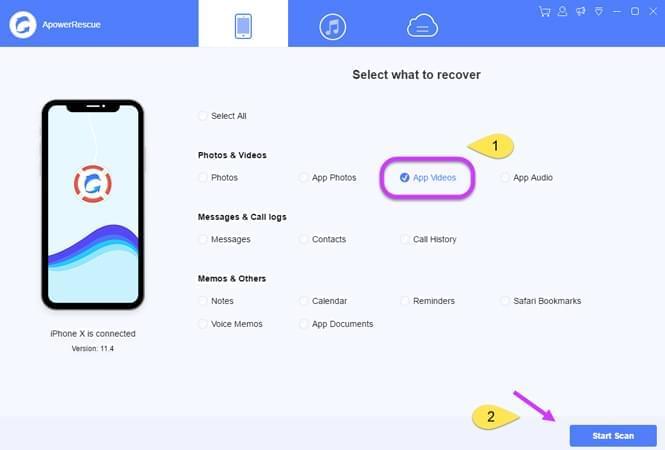
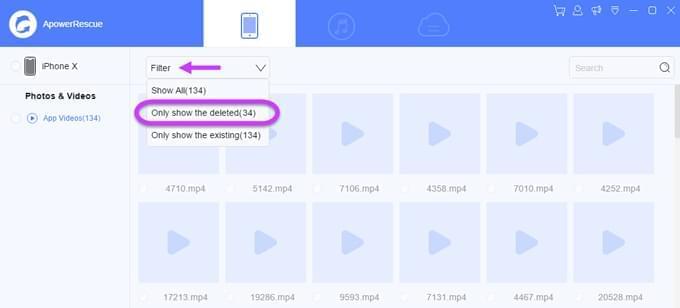


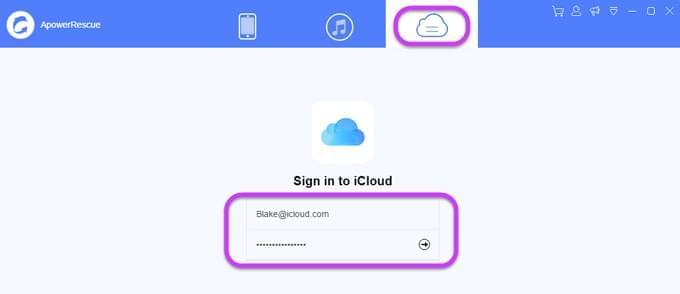

Leave a Comment