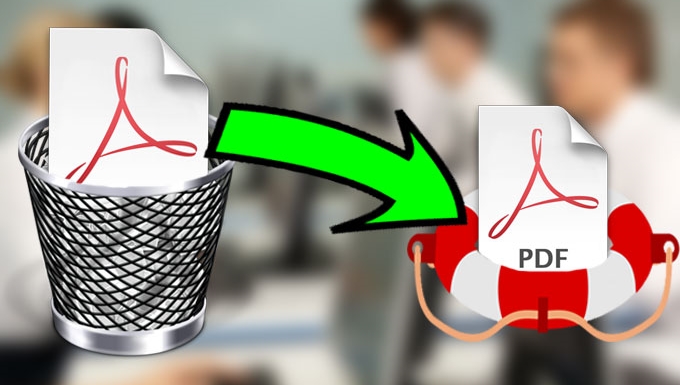
Due to unintentional deletion or computer formatting, you may lose valuable PDF files stored on your computer or hard drives. In most of the cases, you are still able to retrieve them by using certain reliable recovery tools. Among them there are many recovery tools available online; but more commonly, the best way is to use a professional recovery software. Listed below are the two most effective PDF file recovery software capable of restoring PDF documents.
Best tools for PDF file recovery
Professional tool: ApowerRecover
ApowerRecover is a safe, powerful, and easy-to-use program that can effectively recover various deleted and formatted documents. With this app, you can recover deleted PDF files from the hard drive of your PC or from an external hard drive. Just download the software on your computer, and follow the simple guide below to see how to recover deleted PDF files.
- Step 1: Launch the program and open the main interface.
- Step 2: Select “Document” since PDF documents belong to this file type.
- Step 3: Select the location to scan files.
- Step 4: Choose the file you want to recover, and hit on “Recover” to get it back.
Note: If you can’t find the file you want in the primary scan, just click on “Deep Scan” to retrieve more files.

Major features of ApowerRecover:
- Retrieve files in various formats
- Enable to select files from a specific location
- Deep scan to avoid file loss
The most outstanding feature of this PDF file recovery software is that it allows the selection of files from specific locations, including the Recycle bin, your hard disk, or other locations on your computer. This has shortened the scanning time for files on the whole computer. If you’re a beginner using ApowerRecover, you can easily recover your PDF files by following the instructions that appear on the interface.
Free software: FreeUndelete
FreeUndelete is a user-friendly program that allows you to retrieve your deleted PDF document in a traditional way. The results are not always satisfying because the filter you enter is at random, and there is no deep scan provided. However, it’s still worth trying. Proceed to see how to recover deleted PDF files with this program.
- Download and install FreeUndelete to your computer.
- Launch the program on your computer, and input the filter to define your file type.
- Select the disk where you lost your PDF files.
- Click on “Browse” or double click on the disk to scan the deleted files.
- Select the file you want and hit on “Undelete” to get back you deleted PDF.

Standard features of FreeUndelete:
- Free to use
- Enable users to define the file type to scan by themselves
- Occupy smaller physical memory when running
ApowerRecover vs. FreeUndelete
To conclude, both ApowerRecover and FreeUndelete have found their established places in the data recovery market. FreeUndelete provides a traditional way to recover PDF files; it’s free but too complicated for many users, and it may not be able to fully recover lost documents. On the other hand, ApowerRecover appears to be a more reliable tool because it offers a range of useful features to follow and choices to select files from a specific location. Also, it can recover deleted PPT, PDF, Word document and other files quickly, safely and effectively. Overall, between the two, ApowerRecover is the better recovery software.



Leave a Comment