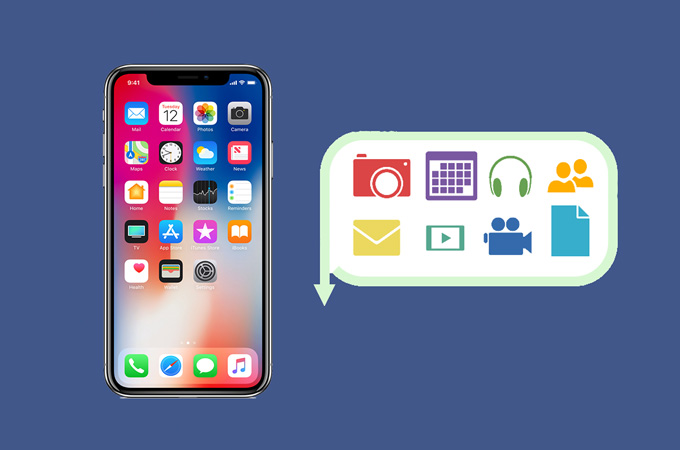
As the memory of your iPhone X fills up and you install extra software, it is possible to get slower than it used to be. That’s why you need to back up your phone every now and then in case of data loss. Along with that, you delete some software you don’t need anymore. However, if your iPhone X gets unresponsive and takes time to launch any app, then it might be suffering from technical issue. One solution to this is to restore iPhone X from backup. Read along as we will show you the effective ways to restore your iPhone X to its initial state.
How to Restore iPhone X from Backup?
ApowerRescue
ApowerRescue is a popular iOS data recovery program designed to recover multiple data from nearly all iPhone or iPad models. It effectively recovers messages, photos, documents and so much more. This tool comes with three recovery modes in recovering data. It allows you to directly restore from your iPhone and iPad, restore from iCloud backup, and iTunes backup. You can also utilize this tool to get your files back in any circumstances like accidental deletion, factory reset, phone formatting and a lot more. Aside from that, you will be given option to preview all of your files to selectively recover. On the other hand, here’s how to restore iPhone X from backup using ApowerRescue.
- Download and install the program on your desktop then launch it.
- Choose to restore backup from iTunes or iCloud.
- When you decide to restore from iTunes, click the iTunes icon at the top. Choose a file from your iTunes backup and click the “Start Scan” button. Once done, you will have a preview of your iTunes backup. From there, select all of the files you want and the “Recover to computer” button to save them on your computer.
Note that the iTunes on your computer should be updated to its latest version.
![restore iPhone x]()
- To extract your iCloud backup, click the iCloud logo next to the iTunes, then sign in with your Apple ID and password. A preview of your iCloud backup will be presented. Hit the “Download” button to save your iCloud file to your computer. Select data you want and click the “Start Scan” button.
Note: Remember not to connect your iPhone X when you are recovering your iCloud backup so your files won’t be modified.
![how to restore iPhone x]()
- Mark with check all files you need, click on “Recover to computer” and choose your desired location to save your backup to your computer.
Primo iPhone Data Recovery
Another software to recover iPhone X from backup is through Primo iPhone Data Recovery. This program enables you to retrieve data from your iOS devices. It supports the newest iOS versions, including iOS 12 as well as recover data from the latest iPhone XS Max. Aside from recovering files and data to your iPhone, it can also repair your device from different iOS breakdowns like jailbreak failure, factory reset, reboot loop etc. With this, you can recover from your iOS device, extract iTunes backup, or iCloud backup. To know how to restore backup on iPhone X with this app, follow the guide below.
- Install the program on your Mac or Windows PC.
- Launch the app and select “Recover form iTunes Backup” if you were able to back up your iPhone X with iTunes. It will then display all the iTunes backup you have created on your computer.
![how to restore iPhone x from backup]()
- Select from your iTunes back and click the “Next” button at the bottom and wait for the tool to finish scanning your device.
- Once done, select all the data you need then click “Recover”.
Syncios Data Recovery
One more alternative which you may use is Syncios Data Recovery. It does not only allow you to recover common file types, it also enables you to recover App data including WhatsApp, Instagram and the likes. This tool supports multiple iOS models from iPhone, iPod to iPad. Moreover, it allows you to browse and select recoverable files before retrieving so you can keep only the ones you need. This app is equipped with three data recovery mode from your iDevice, iTunes, and iCloud backup. Meanwhile, let’s learn how to restore iPhone X from iCloud with the use of this tool.
- After successfully installing the app on your computer, launch it afterwards.
- Choose “Recover from iCloud backup file” on the interface and then sign in using your iCloud account.
![restore iPhone x from icloud]()
- Next, select the iCloud backup file you are trying to extract and click the “Start Scan” button. When a window appears, choose the file types you wish to recover from your iCloud backup and hit “Next”.
- Once done, browse and select all data you need.
- Then, click the “Recover” button to save all the files on your computer.
Conclusion
All of these tools can help you restore your iPhone X from backup. Primo iPhone Data Recovery recovers all the file types from your iPhone X backup. However, if you want to selectively recover files, then go with ApowerRescue and Syncios Data Recovery.

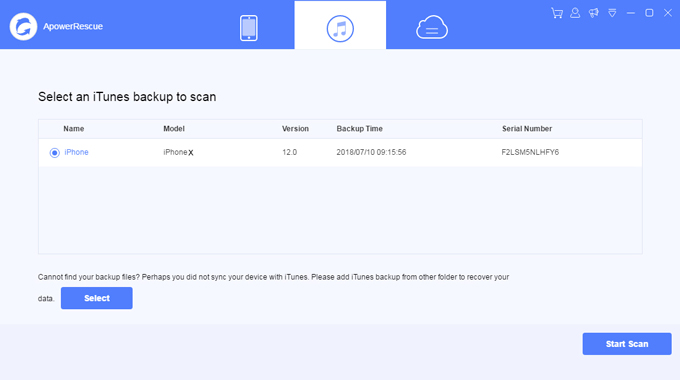
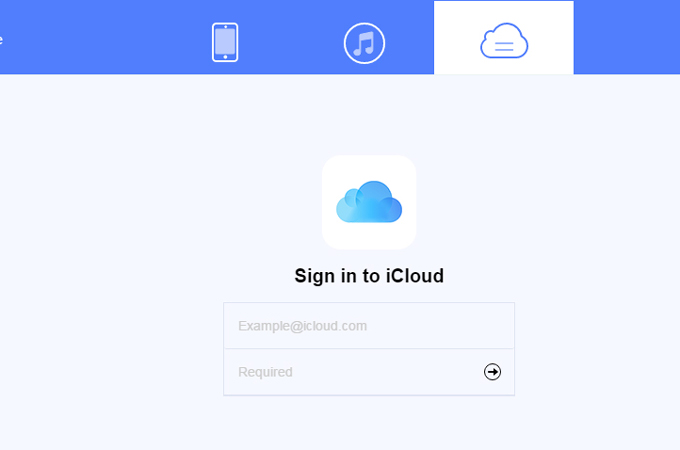
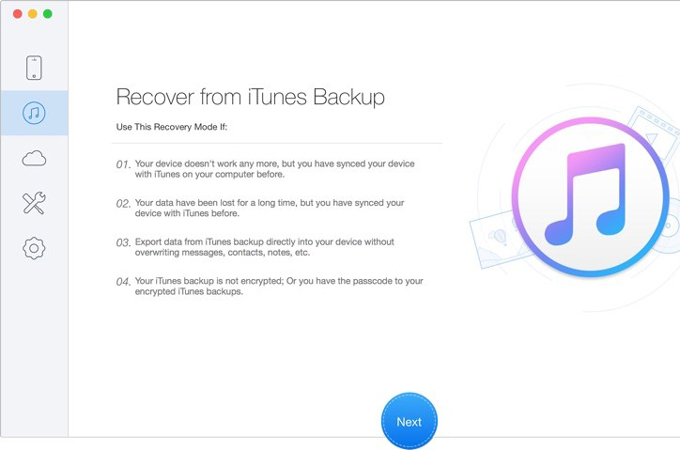
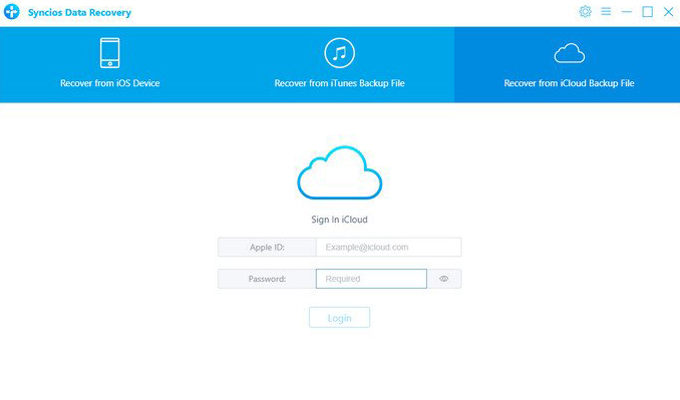

Leave a Comment