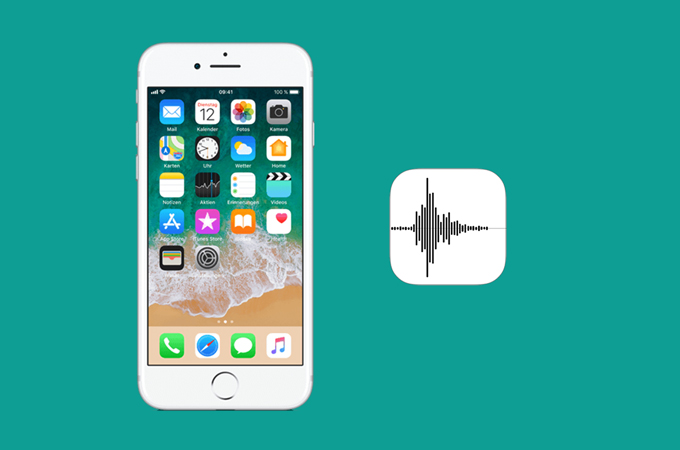
Thanks to Apple Company, each iPhone comes with a built-in voice recorder – Voice Memo app. If you have got an iPhone, you will find it helpful to record and store important audio messages with Voice Memo. To avoid forgetting the urgent events or other things, just use your own voice to remind you with messages in time. We can say that it is really a convenient app for our daily life. But if you lose the significant voice memos on your iPhone when edit it or your kids play the iPhone, do you wonder how to retrieve voice memos from iPhone? Unfortunately, we couldn’t find a “recover” button on iPhone to retrieve the erased voice memos. Nevertheless, if your iPhone had been backuped with iTunes prior to the last sync, you can get them back from iTunes. Otherwise, you need to use the iPhone data recovery tool to retrieve deleted voice memos on iPhone.
How to Retrieve Deleted Voice Memos on iPhone
ApowerRescue offers you the great features to restore contacts, messages, notes, safari bookmarks, and other files from iPhone, iPad, iPod with a few clicks. You can use the two modes below to retrieve a deleted voice memo in iPhone.
Directly Retrieve Deleted Voice Memos on iPhone
- Connect your iPhone to PC and launch this data recovery tool.
- Choose “Voice Memos” and click “Start Scan” to allow ApowerRescue to scan your deleted iPhone voice memos.
![recover deleted voice memos from iPhone]()
- A few minutes later, all media files will display in catalogue under the device’s name on the left column. check some voice memos and tap on “Recover to computer” button to recover.
Things You Need to Note When You Use This Mode:
- You’re not advised to use the apps on iPhone again once you find data lost, as this may cause problems for getting back the voice memos.
- This mode is available for both iPhone and iPad user.
- Please ensure that you have installed the latest iTunes on your computer. Please don’t run iTunes when you use ApowerRescue to retrieve lost iPhone voice memos.
- If the voice memos you want to recover don’t appear from the first time’s scanning results, scan your iPhone more times.
Retrieve iPhone Voice Memo from iTunes Backup
This mode requires that you have synced your iPhone with iTunes and you haven’t done the last sync. It means that the backup of your iTunes has not been synced with your iPhone after losing data, if so, you can do the trick, otherwise you will have to go back to the first mode. This mode will easily help you retrieve voice memo from iPhone.
- Run this program and select the right mode. All the backup files you have synced with iTunes can be seen in the form. Select one you want to retrieve data from and hit on “Start Scan” to start scanning.
![How to Recover iPhone Voice Memos]()
- After scanning, this program will show you all the backup files in categories. The “Preview” function helps you preview the concrete data of the media files before starting to recover. You can check each voice memo before recovery. Select “Voice Memos” and mark the ones you want to restore. Hit “Recover” button to retrieve the chosen voice memos.
Tips: With this tool, you can also recover photos, videos, messages, contacts, notes and so on from your iPhone or iPad.
Conclusion
In short, if you haven’t got a satisfied iPhone recovery program for retrieving voice memos from iPhone, just go to download this iPhone data recovery. This won’t let you down. On the contrary, it would be the nice assistant for you to get back any lost data from iPhone and iPad. Any other good ways you find for retrieving iPhone vice memos are welcomed to be published in the comments box.




Leave a Comment