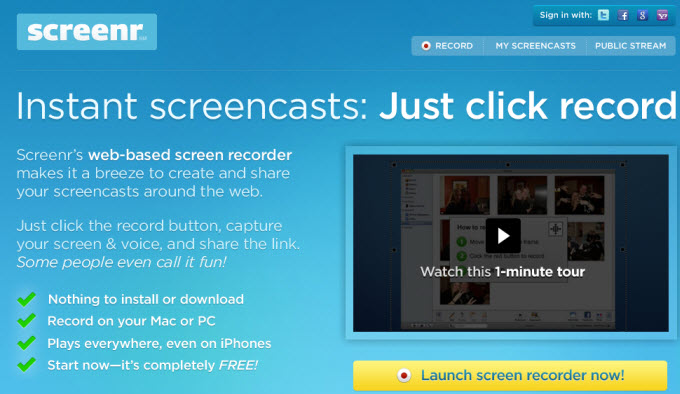
Screen recording is very useful when you want to create demos, make tutorials, or capture live streaming video. As this becomes more and more popular in creating videos, numerous paid or free applications have been produced quickly for us to take screencasts. Screenr is one of them. Let’s firstly have a brief Screenr review in the following.
Screenr is a web-based application that people usually choose to record screen. With this app, you can choose which audio (primary sound, microphone) to record along with the video. Once the video is recorded, you can publish it on Screenr.com (on the condition that you have an account and sigh in) and then you will receive a link of it which you can embed in your blogs or forums. This app also enables you to download the video in the popular MP4 format or just share it to YouTube directly.
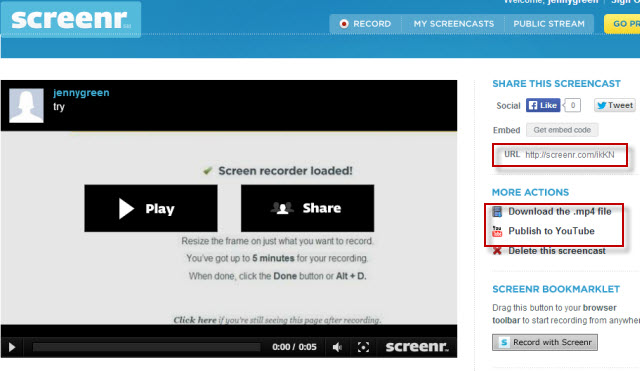
However, Screenr fails to work now due to the Java issue, then you must be wondering some other similar applications but more advanced than Screenr. Actually, there are numerous paid and free programs like Screenr, which can replace Screenr and even provide extra useful functions.
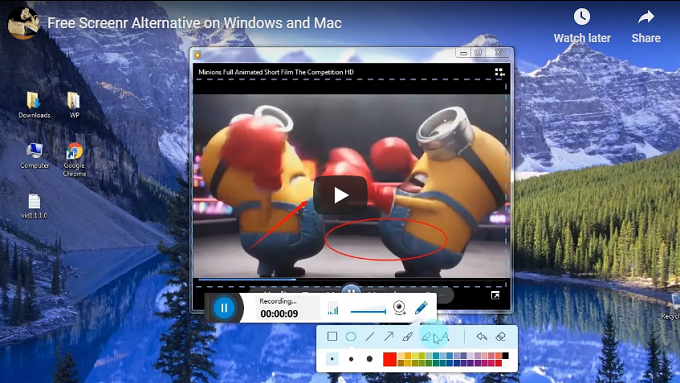
Comprehensive Online Recorder for Windows
If you are using a Windows PC, you can make use of Apowersoft Free Online Screen Recorder. It allows you to record screen in customized region, full screen, and webcam recording is also available with this app. While recording, it also gives you the ability to make annotations like adding arrows, lines, text to the video while recording. Moreover, this screencast tool enables you to save recorded video directly to local disk or upload to video hosting sites like YouTube for sharing. Undoubtedly, this recorder is the best alternative to Screenr for Windows. Check out the steps of screen recording below.
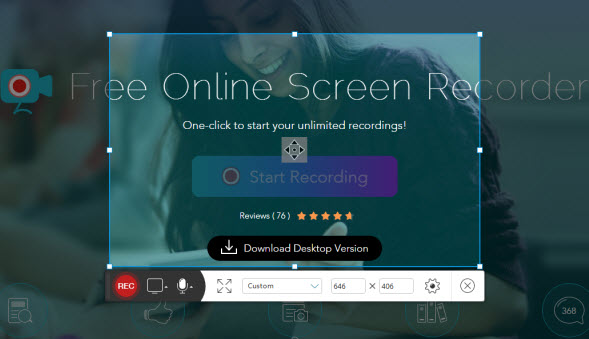
- Navigate to this free online recorder, click “Start Recording” button to launch this app. And if it’s your fist time using it, you need to download and install the launcher to activate this program.
- When the interface of this tool appears, you can firstly customize recording mode and audio input for the screencast and then you can configure other settings in “Options”.
- Now you can press “REC” button on the toolbar to go.
- Press the blue pause button and click the check mark to finish recording.
- Preview the video and choose to save the video to your computer or upload to YouTube, Vimeo and other sites.
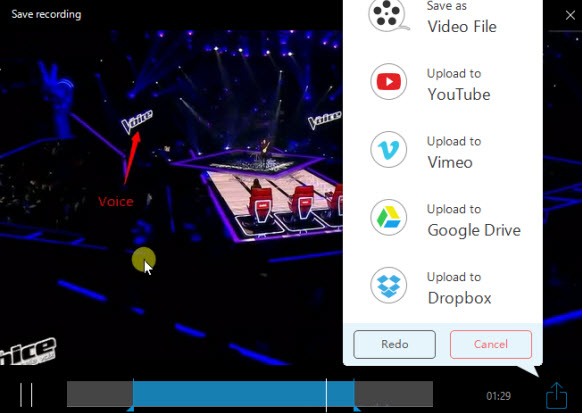
Tips: If you want to edit the screencast during recording to highlight some places, you can click the pen icon on the toolbar to add some annotations to the video, such as texts, arrows and freehand drawings.
And if you prefer more stable and powerful screen recorder that can be used offline, then you can download and try this Screenr alternative. Aside from the features that provided by above online screencast tool, it also enables you to create schedule tasks for recording during your absence, take screenshots and others.
Best Screenr alternative for Mac
The alternative to Screenr introduced above is for Windows users, while for Mac users, there is Apowersoft Mac Screen Recorder. It is a desktop application that allows you to record whatever is being displayed on the screen. You can also choose the audio input (system sound, microphone or both) and the recording mode (region, full screen and web camera). In addition, it also allows for quick editing while recording. This means that you can insert lines, text, arrows, highlight to the recording to make it more instructive. You could take a free trial and follow the guide.
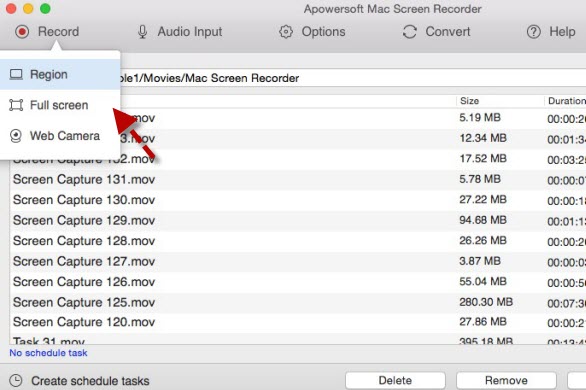
- Download and install the program from below.
- Click the upside down triangle beside the “Record” button to drop down the list of Record. If you choose full screen mode, the recording will start after countdown. If you choose region mode, please use your mouse to drag an area for recording the activity on it, release your mouse to confirm it. Press “OK” to go.
- Press “Stop” button to finish recording. The video you captured will be added to the record list and saved to the local disk.
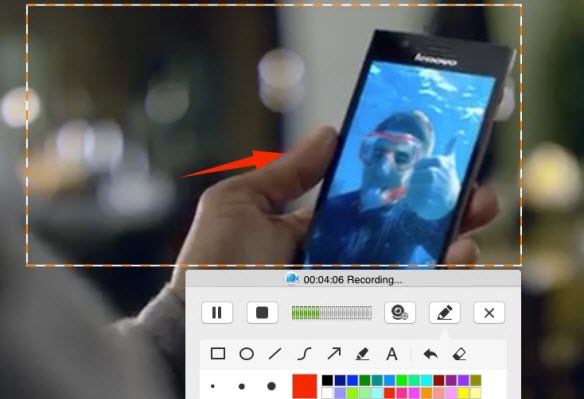
Tips: If you want to add the recorded video to your portable device for playback, then you can take advantage of the video converter of this tool. Just click the “Convert” tab on the interface and then choose the file you want to convert. It allows you to convert the video to different formats like MKV, 3GP, AVI, etc. Choose one that matches your gadget and start converting. When the converting finishes, you can add it to your devices directly.
All in all, this post introduces two Screenr alternatives for you to record screen on Windows and Mac. Both of the recorders are easy to operate, and offer great useful functions and the output videos are clear.


Leave a Comment