
iTunes is an app which can be used to manage files on your iPhone or iPad. Moreover, this tool is also use to back up all your files. Many times when Apple users lost their files such as pictures, videos, music, contacts and messages, they tend to forget that they have iTunes backup. Soon enough, when they realized that they do have it, the problem is that they can’t view the iTunes backup files as they are not readable. Almost all of the users find this kind of file not readable. With those scenarios given, you will need a tool which can help you view and recover these files. Below are the top tools which you can utilize in viewing your iTunes back up.
How to View iTunes Backup Files
ApowerManager
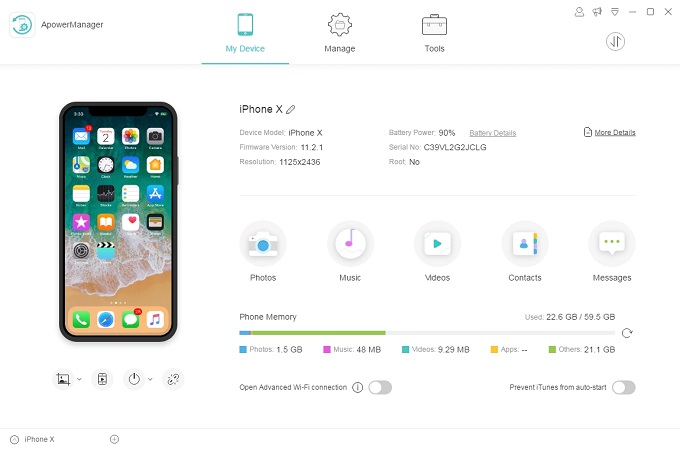
ApowerManager is an application to help you in managing all your phone files regardless if you are using an iOS or Android device. It can help you import, export and delete files like photos, videos, documents, contacts and even text messages. Aside from that, you can also use it in installing and uninstalling apps. In addition, you can also use it as iTunes backup viewer and restorer. With this app, you’ll be able to view your iTunes backup instantly without browsing through all your folders. You just have to make sure that you added these backups beforehand. Anyway, adding a backup is just very simple. Here is how you can view iTunes backup files.
- Download install and launch the app on your computer.
- Go to “Tools” > “Backup & Restore” > “Manage Full Backup Data.” All the iTunes backup files will be listed.
![full backup]()
- Choose one and click “View” to check the details of the backup files. You can also preview or export them as you wish.
![view itunes backup]()
Aside from all the features mentioned this amazing tool can also help you mirroring your screen, taking screenshot of the screen and restarting and turning off your phone using your computer. All of these functions are available right below the iPhone screen found on the interface of the tool.
Dr.Fone
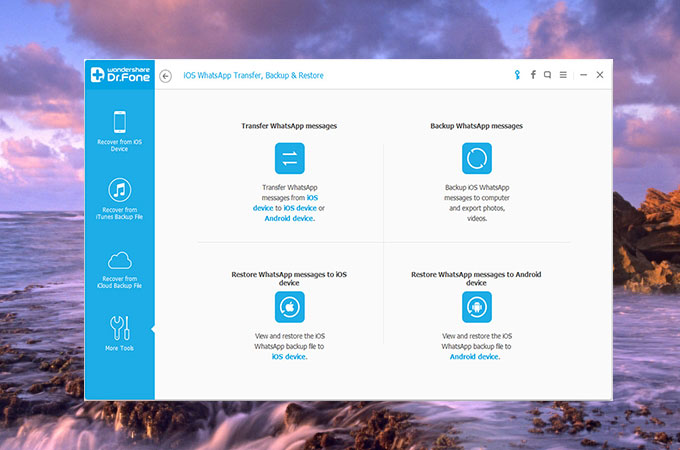
Another tool that you can use is Dr.Phone. This app can recover lost files from your iPhone, iPad and Android devices. All you need to do is to connect your device with it and then follow the simple steps of recovering. Furthermore, you can also use it as an iTunes backup explorer. Here is how you can use it.
- Launch Dr.Fone on your computer and then choose “Recover.”
- Choose “Recover iOS Data” and then on the left part, choose “Recover from iTunes Backup File.”
- All the backup files made on iTunes will then appear. Choose among the backup and then click on “Start Scanning”.
- After scanning the backup file, you’ll see a gallery that is organized with categories such as Photos, Messages and more. Choose among the categories and click “Recover.”
iMyFone D-Port
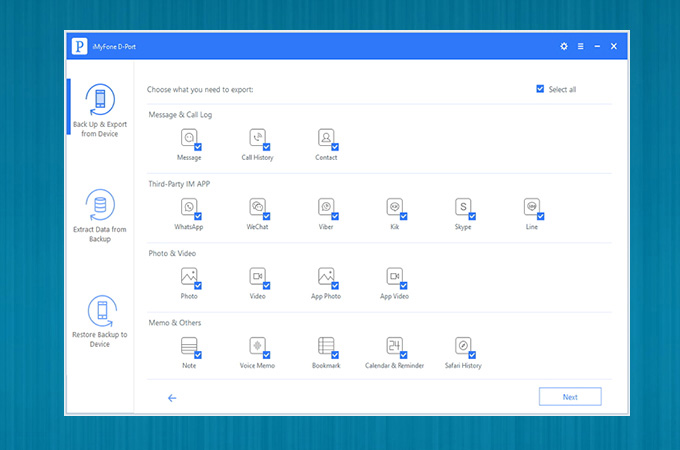
iMyFone D-Port is an app which can also be used to view your iTunes back up files. Actually, it can even support data from any iOS device. This iTunes backup reader can also extract files like Photos, Messages, Contacts, Voice Memos, Videos and so on. Below are the steps on how you can use it.
- Download and install the application on your computer. After installing, launch it.
- On the left part of the interface, choose on “Extract Data from Backup” and then choose the iTunes backup.
- Select the files that you want to extract and then click “Next”.
- Now all the files can be viewed. Check those that you want to get and then click on “Extract.” Files will then be recovered instantly.
PhoneRescue
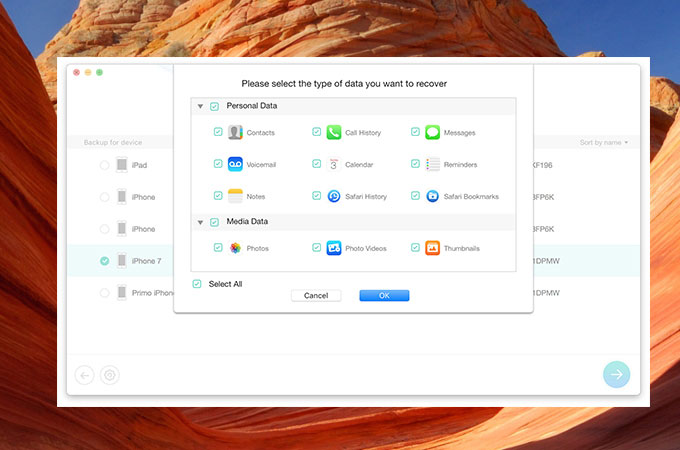
PhoneRescue is another app which you can use to access iTunes backup. This can recover more than 26 types of file from your iTunes. Furthermore, you can also preview some data if you want to. Follow the steps below to know how you can use it.
- Get the app on your computer and launch it.
- Choose “Recover from iTunes Backup” and click the arrow button on the lower part of the tool.
- Choose the file type that you want to recover then hit “OK”.
- It will then scan for the available files. After scanning, you can then check the files that you want to recover and then hit “Extract”.
Conclusion:
Those are the tools that you can use as iTunes backup browser. All these tools will be very helpful to us. However, if you are looking for a one-stop tool, then ApowerManager is the right one for you. It can manage files, restore backup files on iTunes, mirror phone and is indeed an useful tool.


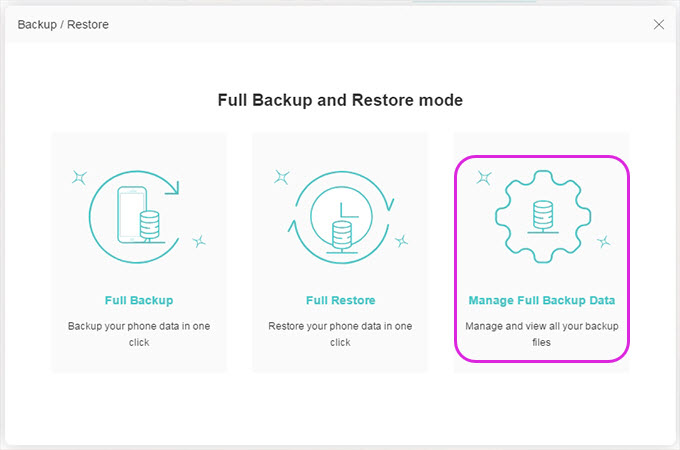


Leave a Comment